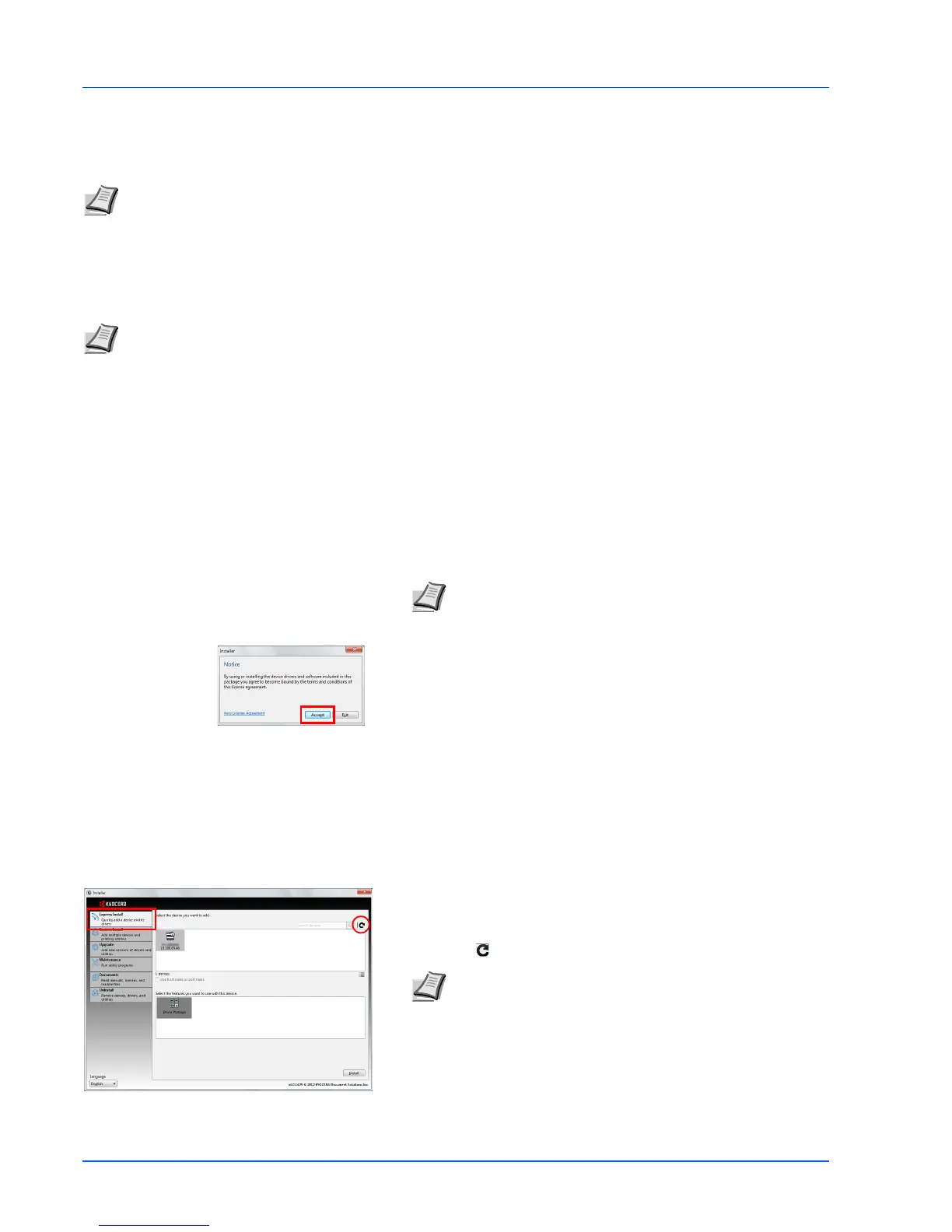2-4
Connecting and Printing
Installing the Printer Driver
Ensure the printer is plugged in and connected to the PC before installing the printer driver from the Product Library disc.
Installing the Software in Windows
If you are connecting this printer to a Windows PC, follow the next steps to install the printer driver. The example shows
you how to connect your printer to a Windows 7.
You can use either Express Mode or Custom Mode to install the software. Express Mode automatically detects connected
printers and installs the required software. Use Custom Mode if you want to specify the printer port and select the software
to be installed.
1 Turn on the computer and start up Windows.
If the Welcome to the Found New Hardware Wizard dialog box
displays, select Cancel.
2 Insert the included Product Library disc into the disc drive. In
Windows 7, Windows Server 2008 and Windows Vista the user
account control window may appear. Click Yes.
The installation program launches.
3 Click View License Agreement and read the License Agreement.
Click Accept.
The software install wizard starts up.
From this point, the procedure differs depending on your version of
Windows and your connection method. Proceed to the correct
procedure for your connection type.
• Express Mode
• Custom Mode
Express Mode
In Express Mode, the installer automatically detects the printer when it is turned on. Use Express Mode for standard
connection methods.
1 Select the Express Install tab. The installer detects the printer.
If the installer does not detect a print system, check that the print
system is connected via USB or a network and that it is turned on.
Then click (Refresh) to search print system again.
Note Install the printer driver when the printer status is online (the Processing indicator is lit).
Note In Windows operating systems, you must be logged in with administrator rights to install the printer driver.
Note If the software install wizard does not launch
automatically, open the Product Library disc window in
Windows Explorer and double-click Setup.exe.
Note While the information shown in Windows 7 and
Windows Vista/Windows XP installation dialog boxes differs
slightly, the installation procedure is the same.
Network connection is only possible with the FS-1060DN/FS-
1061DN.