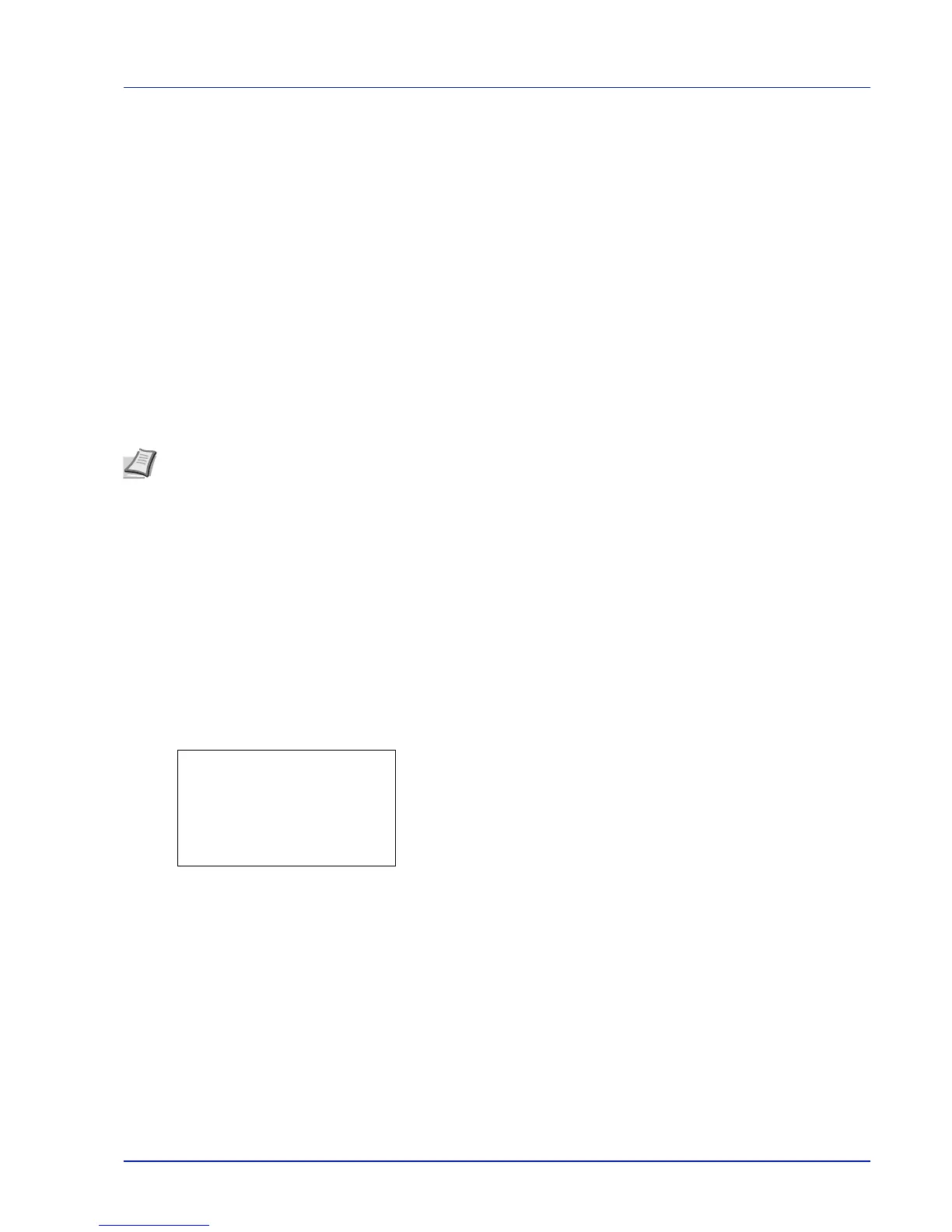4-81
Operation Panel
4 Press [OK]. The Keyboard Confirm tone setting is set and the
Buzzer menu reappears.
RAM Disk Setting (Using the RAM disk)
The RAM disk is a memory space shared within the printer memory that can temporarily store print jobs. The stored print
job can then be used to print multiple copies of the job reducing the total amount of time required to print the whole job. It
acts similar to the SSD except that the data is effective only when the printer is powered up.
To use the RAM disk, activate and enter the desired size of the RAM disk in the manner described below. The maximum
RAM disk size can be calculated as follows:
When the RAM disk is activated = The maximum RAM disk size is 16 MB (or 4 MB on FS-2100D) (when no options are
attached.)
When the optional memory is installed = The maximum RAM disk size is 1/2 of the total optional memory installed
By default, the RAM disk is set to On.
To activate RAM disk in the printer's memory, first you must set the RAM disk mode to On and set the desired data size for
the RAM disk as described in the following section. This allows you to perform the following operations on the RAM disk.
The options available in RAM Disk Setting are as follows:
• RAM Disk Mode (Setting the RAM disk)...4-82
• RAM Disk Size (RAM disk size setting)...4-82
1 In the Device Common menu, press U or V to select RAM Disk
Setting.
2 Press [OK]. The RAM Disk Setting menu screen appears.
Note The printer supports three types of storage device; SD/SDHC memory card, optional SSD (HD-6), and RAM
disk. The SD/SDHC memory card and optional SSD (HD-6) are installed into the dedicated slots of the printer. The
RAM disk is an allocated part of the printer’s memory.
IMPORTANT The RAM disk can not be used when an optional SSD (HD-6) is installed.
The RAM disk stores data only temporarily. When the printer is reset or turned off, the stored data will be erased.
The RAM disk allows some Job Box functions to be used.
The RAM disk is allocated from the printer memory available to users. If the size of the RAM disk is set too large, the
printing speed may decrease or the memory may become insufficient.
