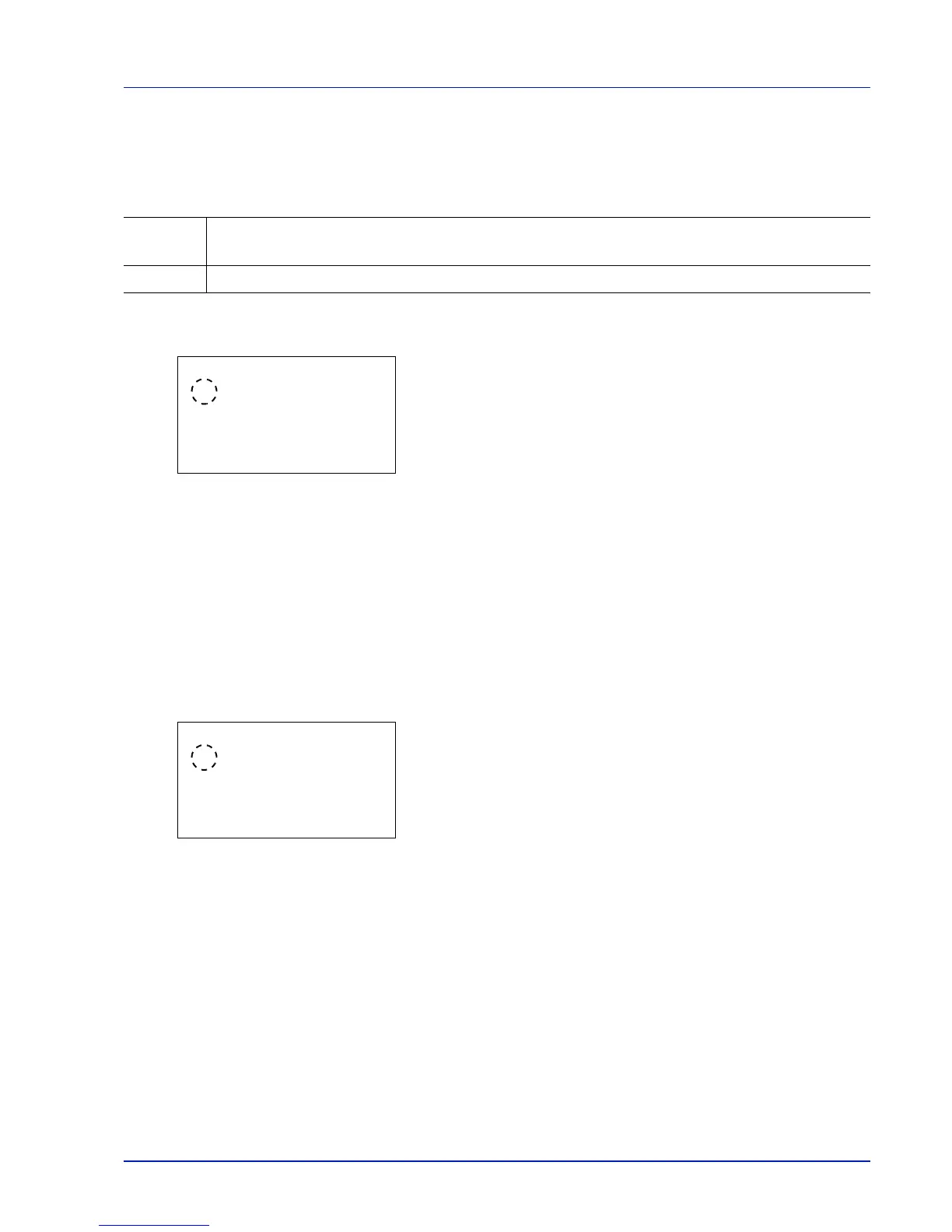4-85
Operation Panel
DuplexPaperError (Duplex printing error detection setting)
If the error detection setting for duplex printing has been turned Display Error, and you attempt to print onto a paper
size and paper type that cannot be used for duplex printing, the Duplex disabled error message will be displayed and
printing will stop.
1 In the Error Handling menu, press U or V to select
DuplexPaperError.
2 Press [OK]. The DuplexPaperError screen appears.
3 Press U or V to select the setting for handling duplex paper errors.
4 Press [OK]. The handling of duplex paper errors is set and the Error
Handling menu screen reappears.
Paper Mismatch (Detection settings for paper size/type errors when the paper source is
fixed)
Select Continue in this setting if you want to continue printing even if the paper size or type you specified is different from
the fixed paper source, or select Display Error to have the paper feed error displayed.
1 In the Error Handling menu, press U or V to select Paper
Mismatch.
2 Press [OK]. The Paper Mismatch screen appears.
3 Press U or V to select the setting for handling paper mismatch
errors.
4 Press [OK]. The handling of paper mismatch errors is set and the
Error Handling menu screen reappears.
MP Tray Empty (Warning when the MP tray is empty)
Turn this setting to On if you want the error displayed when the MP tray is configured as the default paper source, and there
is no paper in the MP tray, or turn it to Off not to have the error displayed.
The setting On enables the paper-empty message to display when the MP tray is empty.
1 In the Error Handling menu, press U or V to select MP Tray
Empty.
Display
Error
• To print onto one-side of the paper only when this message is displayed, press [OK].
• Press [Cancel] to cancel the printing itself.
1-sided • To print onto one-side of the paper.
