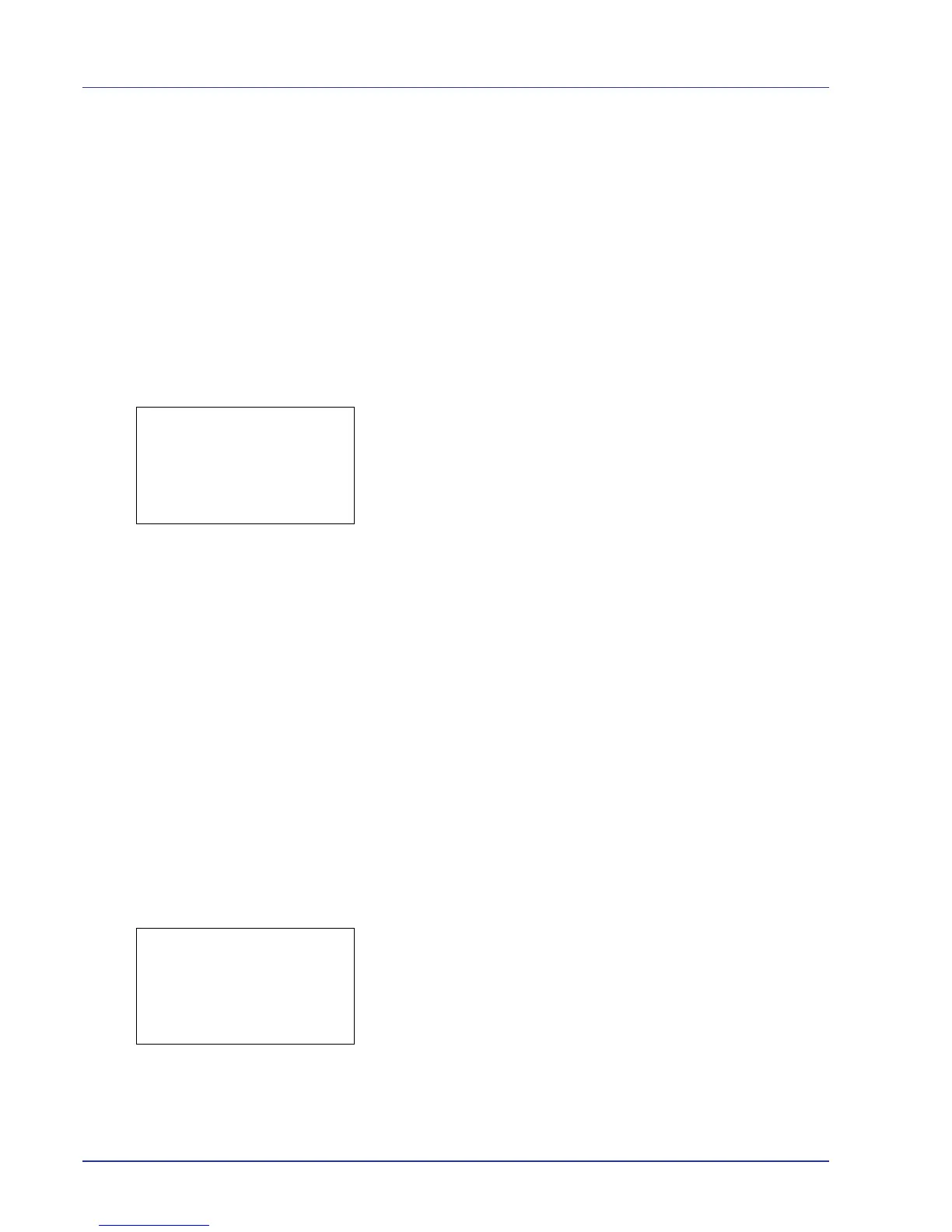4-86 Using the Operation Panel
Network Security (Network security setting)
Use this procedure to specify the security settings for each of the network
protocols used.
IMPORTANT Check with your network administrator when selecting
network settings.
The options available in Network Security are as follows:
• Netware (NetWare setting)
• AppleTalk (AppleTalk setting)
• IPP (IPP setting)
• SSL Setting (SSL Server setting)
• IPSec (IPSec setting)
1 In the Security menu, press U or V to select Network Security.
2 Press [OK]. The Network Security menu screen appears.
Netware (NetWare setting)
NetWare is a PC-based network operating system specifically for servers.
NetWare is a client-server system that operates by installing the NetWare
OS on the server and dedicated client modules (NetWare clients) on the
client machines (running MS-DOS, OS/2, Windows, etc.). The basic
network layer protocol used is NetWare's own IPX (Internetwork Packet
eXchange)/SPX (Sequenced Packet eXchange), but the system also
supports TCP/IP.
The feature of the NetWare OS is that it is specifically for servers, unlike
general-purpose operating systems such as Windows NT and UNIX. Only
the minimum required for server operation can be performed from the
NetWare OS console on the server. Server and file management is
basically carried out using management tools from the clients. Also, all
drivers and protocol stacks are in the form of modules called NetWare
Loadable Modules (NLMs), and the ability of NLMs to load and unload
flexibly and dynamically is a major advantage of this system.
The options available in NetWare are as follows:
• Off/On (NetWare operation setting)
• Frame Type (Frame Type setting)
1 In the Network Security menu, press U or V to select Netware.
2 Press [OK]. The NetWare menu screen appears.