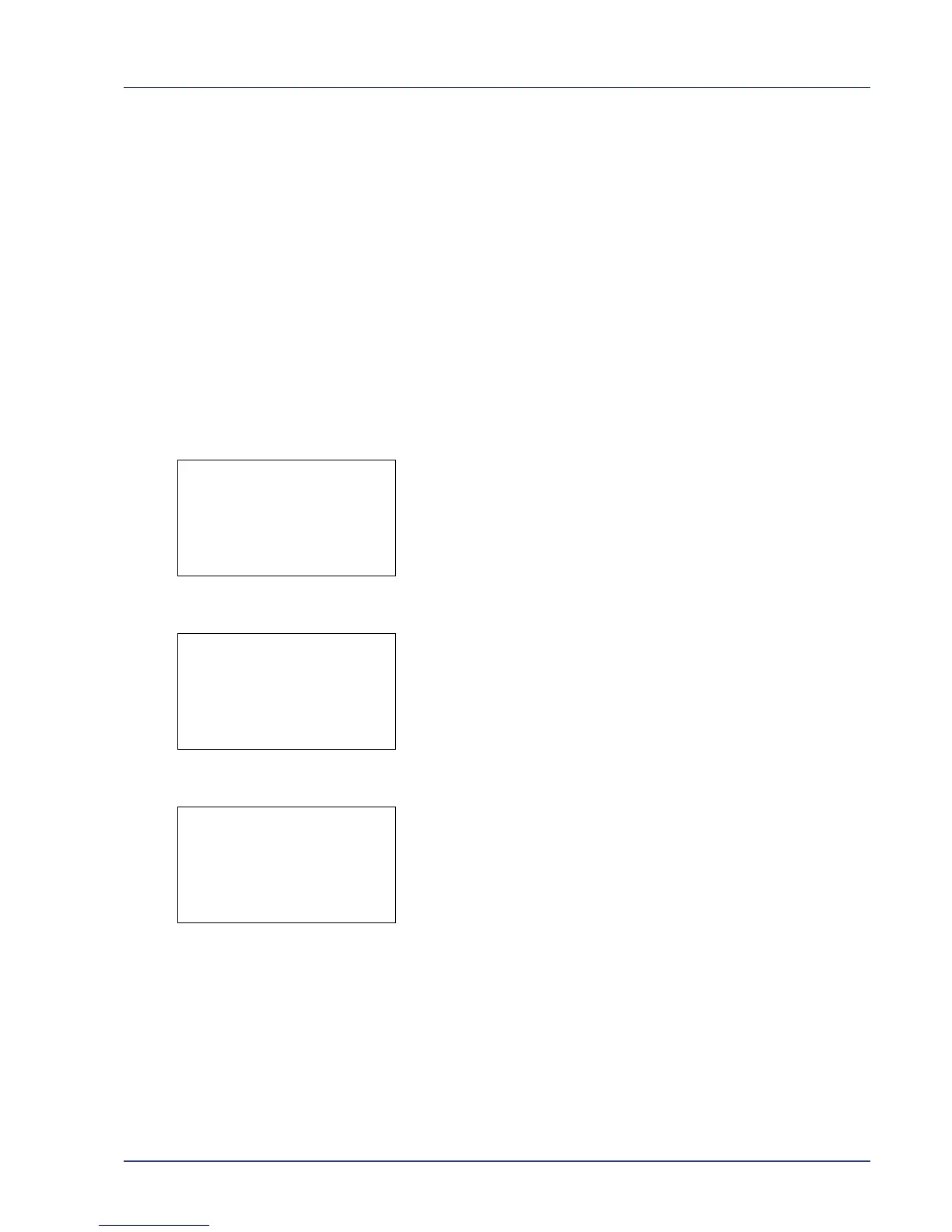Using the Operation Panel 4-107
Color Regist. Normal (Color registration [Standard])
When using the printer for the first time after set-up or after having moved
it, or if printout of any color (magenta, cyan or yellow) is skewed, use this
mode to correct the color registration on the operation panel.
The options available in Registration Normal (Color registration
[standard]) are as follows:
• Print Chart (Printing the color registration correction chart)
• Adjust Magenta (Magenta correction)
• Adjust Cyan (Cyan correction)
• Adjust Yellow (Yellow correction)
Print Chart (Printing the color registration correction chart)
You can use this option to print a color registration correction chart for use
in correcting the color registration.
1 In the Adjust/Maint. menu screen, press U or V to select Color
Regist..
2 Press [OK]. The Color Regist. menu screen appears.
Press [Exit] ([Right Select]) to return to the standby screen.
3 Press U or V to select Normal.
4 Press [OK]. The Color Regist. Normal menu screen appears.
Press [Exit] ([Right Select]) to return to the standby screen.
5 Press U or V to select Print Chart.
6 Press [OK]. A confirmation screen appears.
If Job Accounting is enabled, enter the account ID in the login screen
that appears. A confirmation screen appears after login.
Press [Yes] ([Left Select]). A confirmation screen appears.
Pressing [No] ([Right Select]) returns you to the Color Regist.
Normal menu screen without printing the registration chart.
The printed chart is the color registration correction chart shown on the
next page.
The printed color registration correction chart includes left (L), vertical (V)
and right (R) registration charts for each color (cyan, magenta and
yellow).