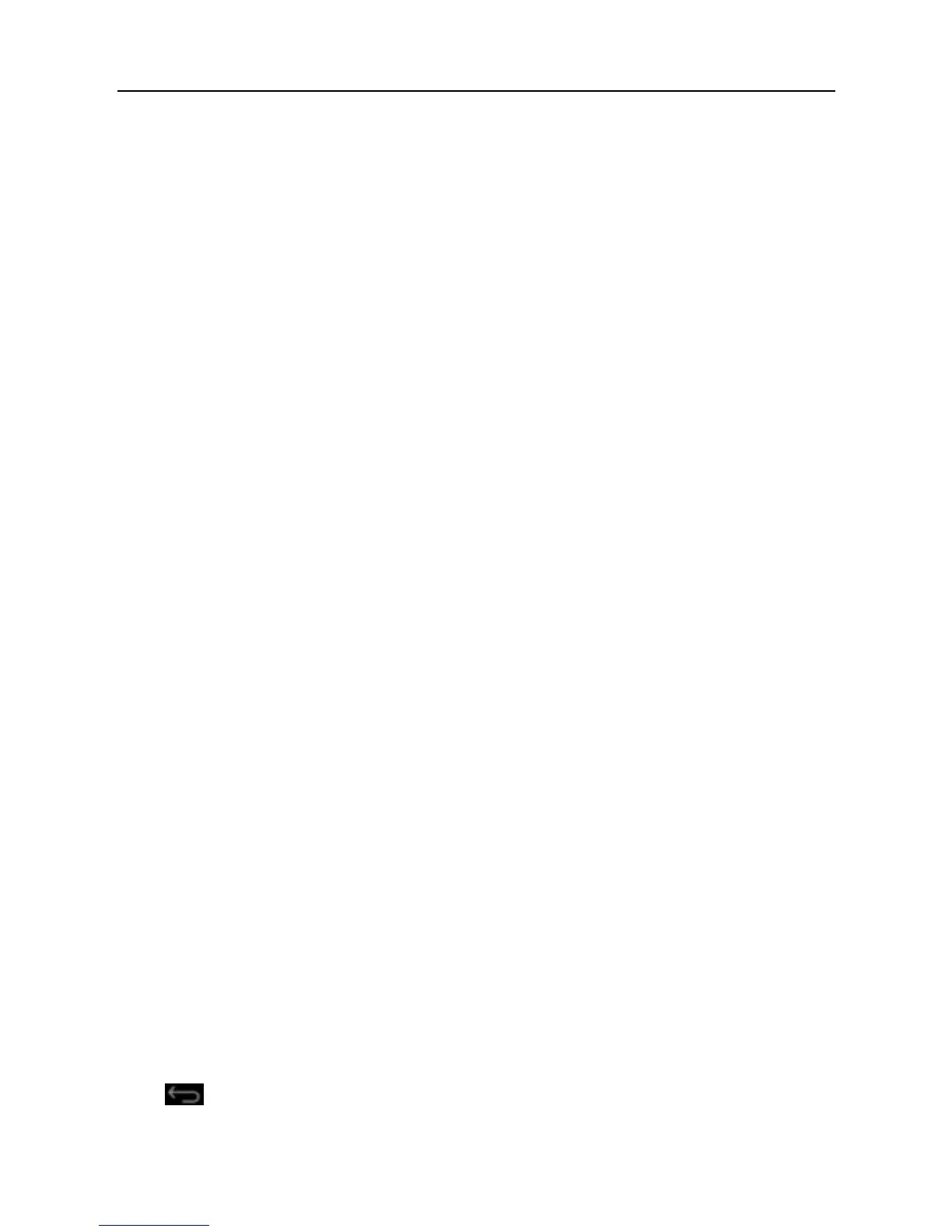LAUNCH ScanPad 071 User’s Manual — Knowledge of ScanPad 071
9
LCD.
z Shorten the standby time: Enter main menu, choose “Settings” > “DEVICE”
> “Display” > “Sleep” to select a shorter standby time.
z Decrease the brightness of LCD display: Enter main menu, choose
“Settings” > “DEVICE” > “Display” > “Brightness”, and then drage the slider
to adjust it.
z Change “Live wallpaper” into “Gallery”.
z Set Bluetooth off: Enter main menu, choose “Settings” > “Wireless &
Network” > “Bluetooth”, and then toggle the switch to OFF.
z Set Wi-Fi off: Enter main menu, choose “Settings” > “Wireless & Network” >
“Wi-Fi”, and then toggle the switch to OFF.
z Turn off GPS satellites: choose “Settings” > “Personal” > “Location access”
and set GPS satellites to OFF.
z Press VOLUME key to decrease the volume.
2.4 Power on / power off ScanPad 071
2.4.1 Power on
1. Press the POWER key to turn on ScanPad 071.
2. If it is the first time you turned on ScanPad 071, the system will prompt you to
make some initial setup.
3.
Set y
our account.
4.
Set date and time.
Note: if use netw
ork-provided time is selected, it is unnecessary to set date, time
and time zone.
2.4.2 Power off
1. Press the POWER key, an option menu will pop up on the screen.
2. Tap “Power off” to turn off ScanPad 07
1.
2.5 About desktop
On-screen keys and status bar are as follows:
A.
RETURN key: Return to the previous screen or exit the running
application.
