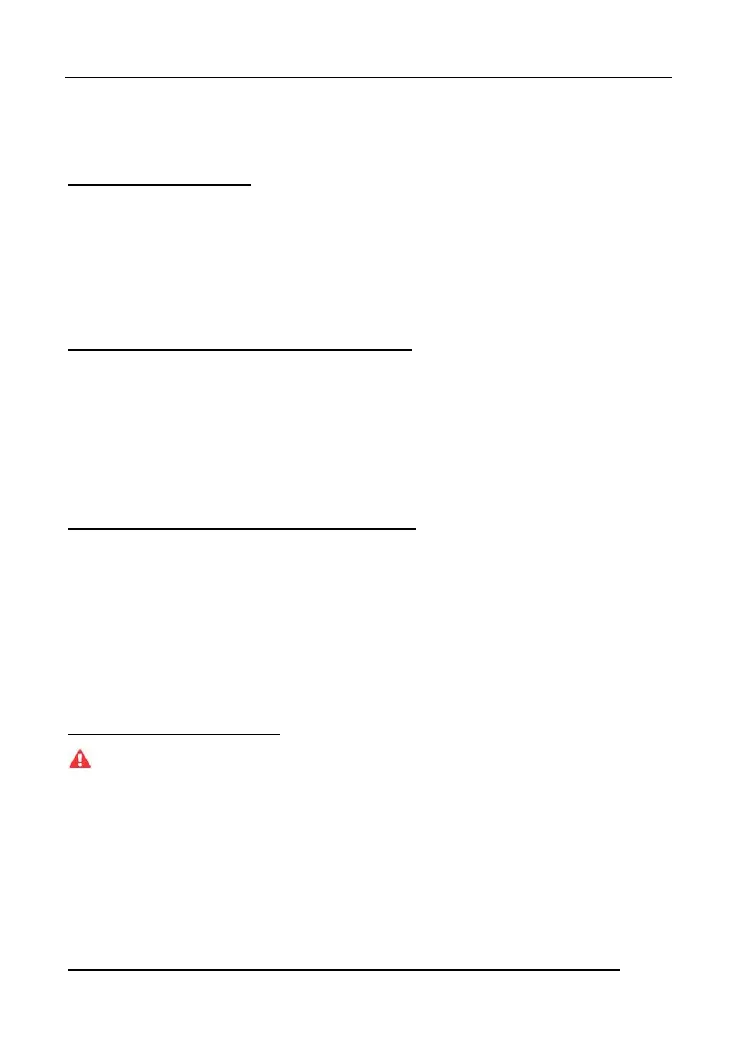LAUNCH X-431 V+ V4.0 User Manual
90
12 FAQ
1. How to save power?
Please turn off the screen while the tool keeps idle.
Set a shorter standby time.
Decrease the brightness of the screen.
If WLAN connection is not required, please turn it off.
2. Communication error with vehicle ECU?
Please confirm:
1. Whether diagnostic connector is correctly connected.
2. Whether ignition switch is ON.
3. If all checks are normal, send vehicle year, make, model and VIN number to
us using Feedback feature.
3. Failed to enter into vehicle ECU system?
Please confirm:
1. Whether the vehicle is equipped with this system.
2. Whether the VCI dongle is correctly connected.
3. Whether ignition switch is ON.
4. If all checks are normal, send vehicle year, make, model and VIN number to
us using Feedback feature.
4. How to reset the tablet?
Resetting may cause data loss. Before doing so, please make sure important data
and information has been backed up.
Do the following to reset the tablet:
1. Tap “Settings” -> “Back & Reset”.
2. Tap “Factory data reset”.
3. Tap “Reset tablet”.
4. Tap “Clear all data” to start resetting until the tool automatically reboots.
5. How to download the X-431 V+ V4.0 App after resetting the tablet?
