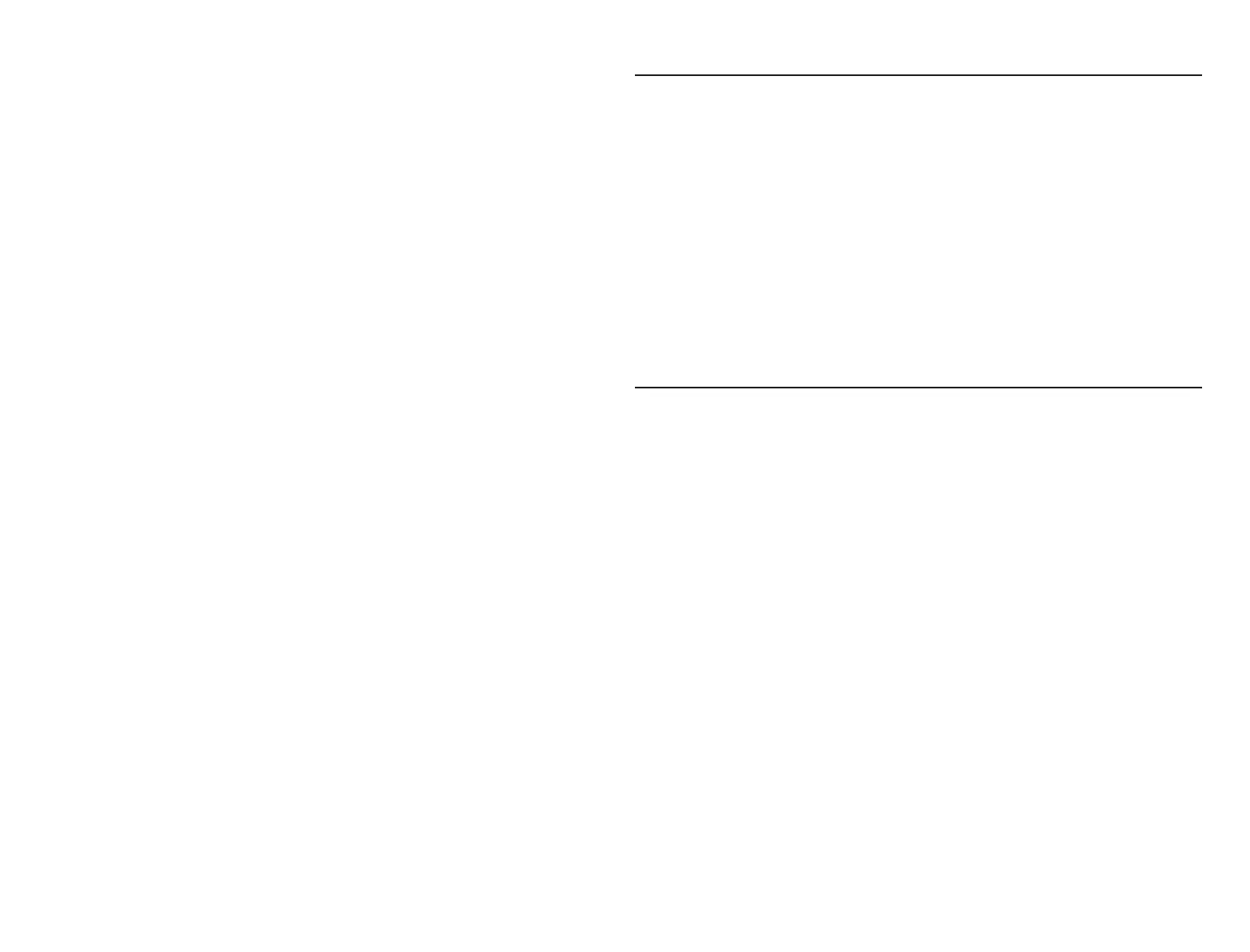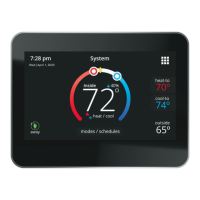16
3. If enrollment is successful, the next screen will indicate enrollment status
as enrolled and connection status as connected.
Energy Savings Settings
This screen will allow you to use your energy provider’s default temperature
or pricing set points. You can also customize these settings by selecting the
following.
1. Peak load event active set-points with the following options:
• Default
• Offset.
• Custom set-points
• Peak Price event Threshold
2. Peak Price Event Active Set-points with the following options:
• Default
• Offset.
• Custom set-points
• Energy Savings Events Filter
3. Factory Reset Energy Savings Settings
Canceling Energy Savings Event
The option to cancel will appear along the right side of the home screen.
When in an active energy savings event and you attempt to update any of the
following settings, a pop-up window will appear conrming you wish to exit the
active energy savings event which could result in higher energy consumption
during the event period:
• Adjusting the temperature set point manually.
• Selecting a schedule.
• Changing the mode of operations.
• Manually canceling the event from the home screen indicator.
Canceling Energy Savings Enrollment
The option to cancel enrollment in Energy Savings can be found by going to
Menu > Settings > Energy Savings > Energy Savings Settings > Factory
Reset Energy Savings Settings.
Advanced Settings
This section is for installers and technicians ONLY to customize system settings
and run various diagnostic tests.
View Dealer Control Center
Allows installers and technicians to perform custom congurations tailored for
the homeowners unique requirements.
Restart
Options are to restart Smart Hub, thermostat or both.
Pair Smart Hub to iComfort Dealer Mobile App
This allows an installer to pair their mobile device to start the initial
commissioning of the system, or a technician to use a mobile device to perform
custom congurations or troubleshooting.
General
This section provides information and setting changes for various displayed
items.
About
This page will provide detailed information concerning the HD Display
(thermostat info) and Smart Hub. Provided are: model number, serial number,
hardware, software and Wi-Fi revisions.
In addition, for thermostat and Smart Hub, a software update option is listed.
Select software update and set Automatic Updates to YES or NO (default is
NO). You can also select check for updates now.
Dealer Info
This page will display or allow information to be changed concerning the
dealer. Items included on this page are name, address1, address2, city, state,
zip code, country/region, phone, email and website. There is a dealer access
option at the bottom of the page. Press the > button to access the dealer
access page.
Dealer Access
1. Remote View: This option allows the dealer access to remotely view your
system. Options are ON and OFF. Default is OFF.
2. Remote Control: There are two options under this section, OFF and ON/
ALWAYS. Selecting the desired option will place a green check mark next
to the feature.
3. Alerts and Notications: Default is OFF. Turning on this feature will allow
automatic notications to be sent to your dealer concerning maintenance.
