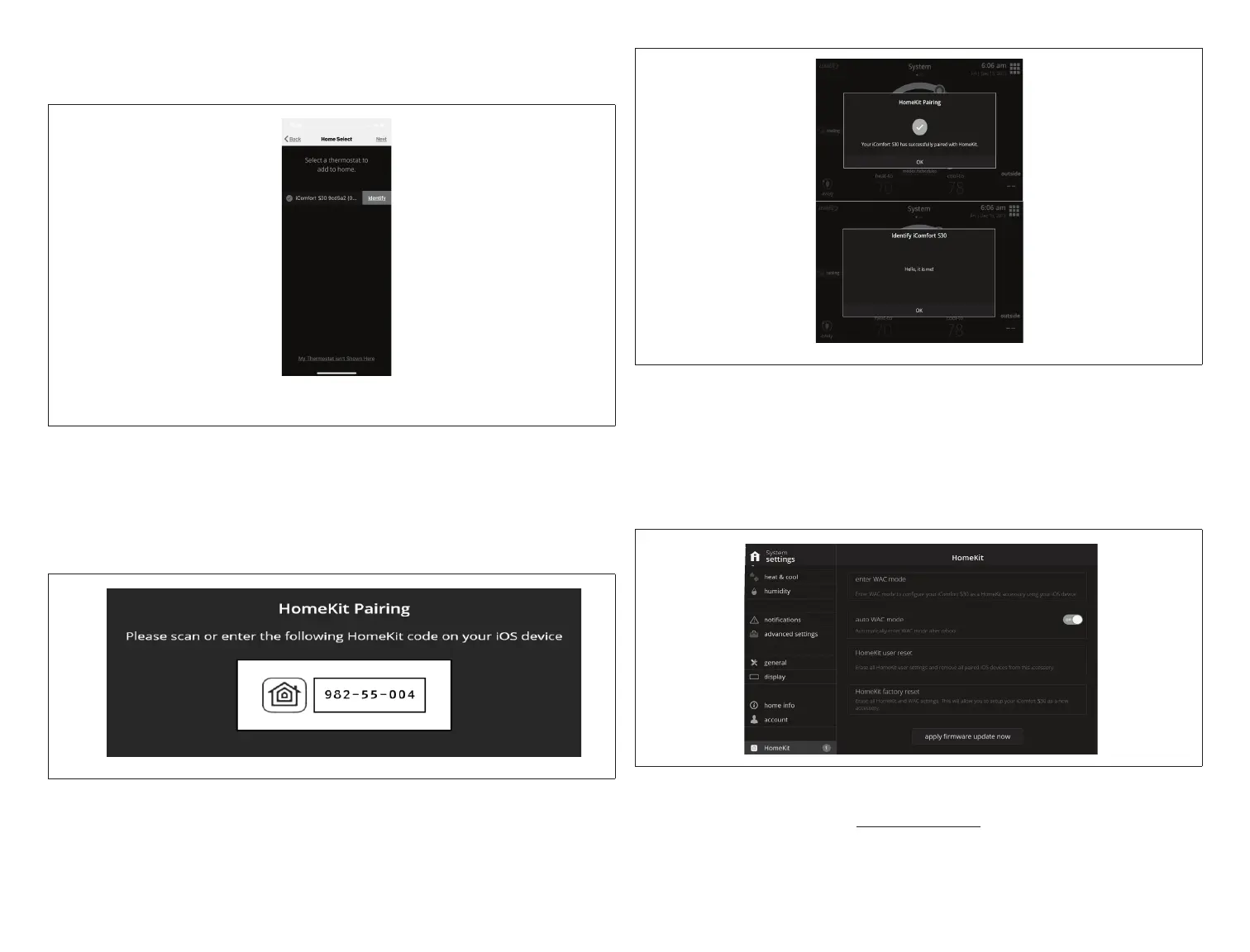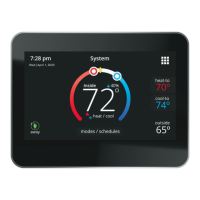27
2. Select Add Accessory.
3. Select either a iComfort E30 or S30.
Figure 27. Typical Example of iComfort Accessory Selection
4. The following screen will appear on your Thermostat. Use your iOS device’s
camera to read the pairing code that appears on the thermostat’s screen.
NOTE: If your camera is unable to read the code, you will be given the
opportunity to manually enter the code
Figure 28. Pairing Code
NOTE: You have 15 minutes to complete the procedure or it will time out at
the thermostat.
5. The following screens will indicated the pairing was successful.
Figure 29. Pairing Successful
6. Your E30 or S30 thermostat has been added to Apple Homekit. You can
at this point assigned a location for the thermostat and include in your
favorites.
Additional Apple HomeKit Menu Options
There are several functions available from the HomeKit menu.
Figure 30. HomeKit Menu
Enter WAC Mode
This option is for changing to a new wireless access point or updating the
existing wireless access point password.
