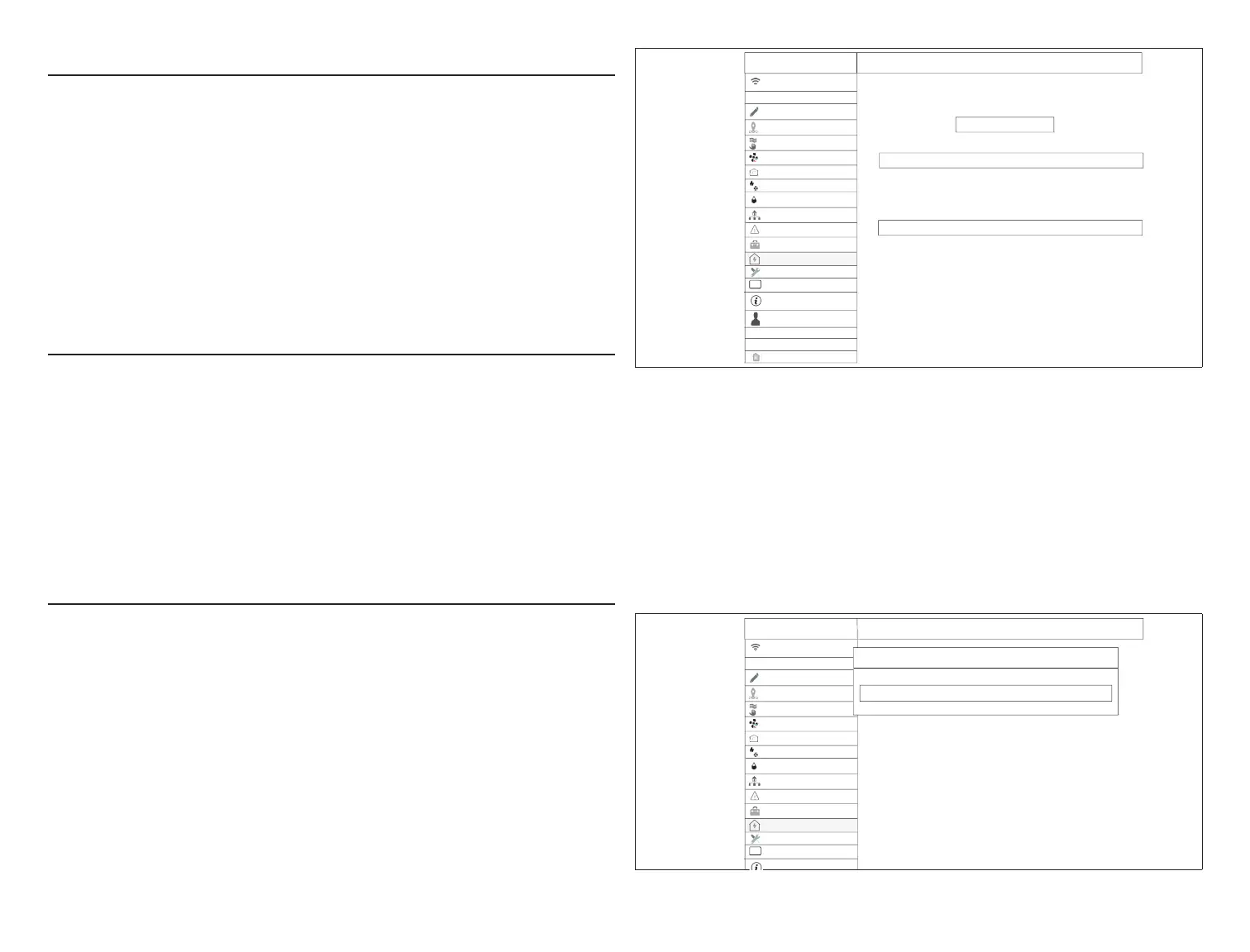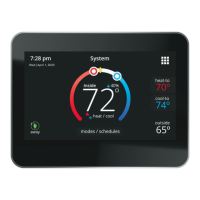15
iHarmony Zoning (S30 Only Feature)
This section is applicable only to iComfort S30 controlled systems that have
the iHarmony zoning system installed. Works only with Lennox communicating
systems.
This option will only appear on the menu if an iHarmony
®
zoning system is
installed.
1. Zoning: This section allows the user to turn ON or OFF zoning. If zoning is
automatically detected by the system, the default is ON.
2. Zones 1 through 4: Pressing on the right arrow will bring up a screen so
that each zone can be renamed if desired.
For more information concerning iHarmony zoning operation, see “iHarmony
®
Zoning Operations (S30 Only Feature)” on page 21.
Notications (Reminders Only)
This section allows the user to setup reminders for various accessories. By
default all listed items are disabled. The reminders can be set for 3, 6, 12 or 24
months and a custom reminder by specic date can be set. Reminders options
are:
• Replace Filter 1 or Replace Filter 2
• Replace UV bulb
• Replace humidier pd
• PureAir maintenance
• Maintenance reminder.
Energy Savings
NOTE: This feature requires thermostat rmware version 3.60.xxx or higher.
Go to menu > settings > general > about to verify your thermostat
rmware version.
Energy Savings feature is currently a feature requirement for the State of
California. Enrolling into the energy saving program will allow your utility
company to control your thermostat during peak energy events. An icon on the
home page will indicate when the system is in an active energy savings event.
Enrollment is a two-step process for consumers. The rst step requires the
consumer to register with their utility provider before the thermostat settings
can be enabled to take advantage of the Energy Savings feature.
Enable Energy Savings
Go to Menu > Settings > Energy Settings and turn on enable energy savings.
This will automatically get the required certication for your thermostat.
away on
auto
Feels Like
fan
heat & cool
humidity
iHarmony zoning
general
display
settings
notifications
home info
name
account
System
advanced settings
HomeKit
on
autoventilation
energy savings
energy savings
upstairs
wi-fi local
Please visit your enrgy provider websitre to get a registration url,
and the press enroll. You may be asked to provide a registration code.
enroll energy savings
energy savings settings
>
registration code
>
energy savings provider
enrollment status
Figure 13. Enabling Energy Savings
NOTE: If enabling energy savings is successful or not successful a pop-up
screen will appear indicating either. If unsuccessful, try again in a few
minutes.
Enroll in Energy Savings
The next screen will allow you to enroll in energy savings. Follow the on-screen
prompts to continue. Detail on-screen instructions are provided.
1. Select enroll energy savings.
2. Type in the web address for your energy savings provider, for example
https://vtn.com and select done. A progress pop-up screen will appear.
away on
auto
Feels Like
fan
heat & cool
humidity
iHarmony zoning
general
display
settings
notifications
name
System
advanced settings
on
autoventilation
energy savings
energy savings
Please visit your energy provider website to get a registration URL,
and then press enroll. You may be asked to provide a registration code.
upstairs
wi-fi local
cancel
energy savings enrollment done
https://vtn.com
Figure 14. Enrollment URL
