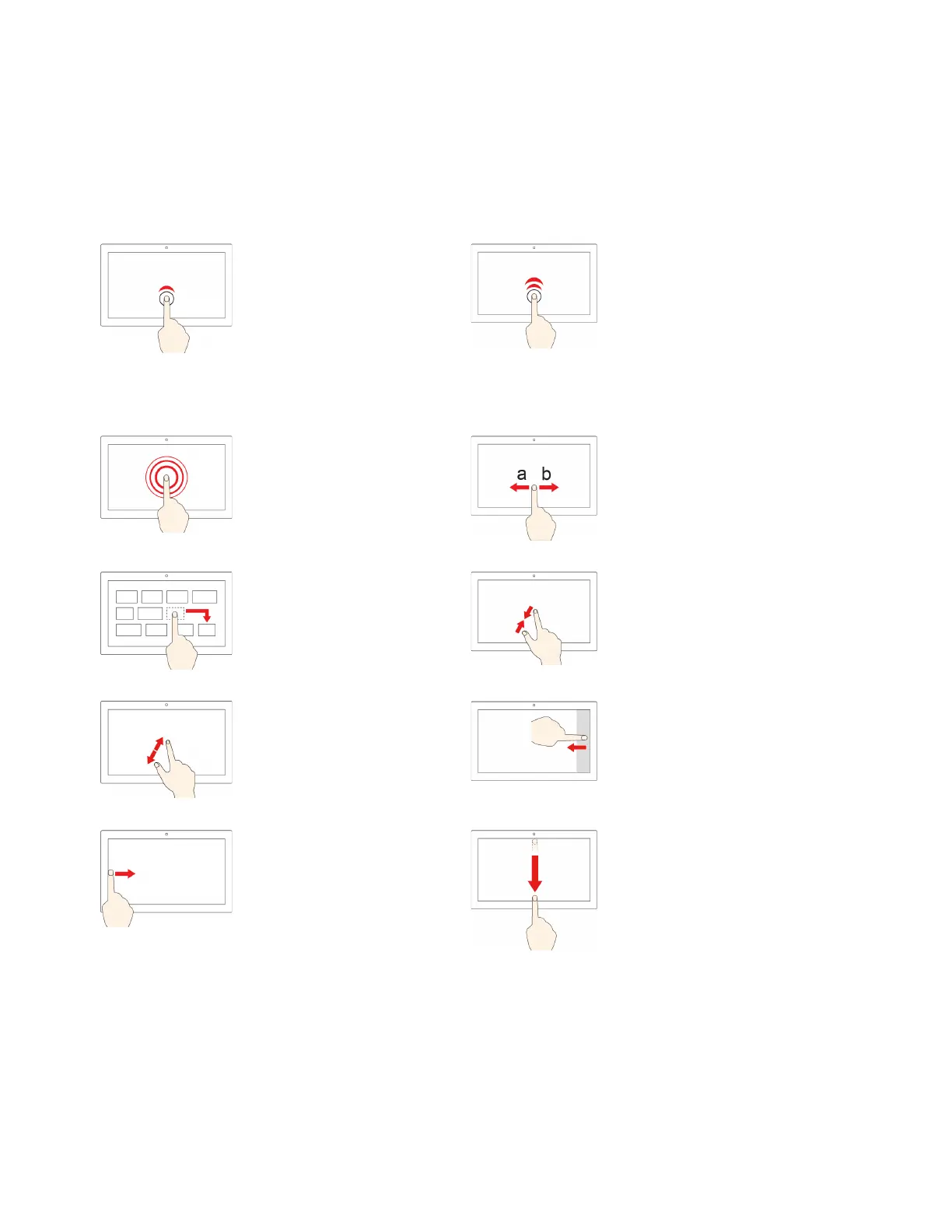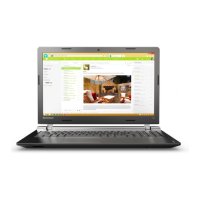Use the multi-touch screen
The screen of Lenovo 300e Windows 2nd Gen supports the multi-touch function. You can navigate the
screen with simple touch gestures.
Note: Some gestures might not be available depending on the app you use.
Tap once
• From the Start menu: Open an
app or item.
• From the desktop: Select an
app or item.
• In an open app: Perform an
action such as Copy, Save,
and Delete, depending on the
app.
Tap twice quickly
Open an app or item from the
desktop.
Tap and hold
Open a shortcut menu.
Slide
Scroll through items, such as lists,
pages, and photos.
Drag an item to the location
you want
Move an object.
Move two fingers closer together
Zoom out.
Move two fingers farther apart
Zoom in.
Swipe in from the right edge
Open the action center to see your
notifications and quick actions.
Swipe in from the left edge
View all your open windows in
task view.
• Swipe downwards shortly
from the top edge (for full-
screened app or when your
computer is in the tablet
mode)
Show a hidden title bar.
• Swipe in from the top edge to
the bottom edge (when your
computer is in the tablet
mode)
Close the current app.
Tips
• Turn off the computer before cleaning the multi-touch screen.
14
Lenovo 100e/300e Windows 2nd Gen User Guide