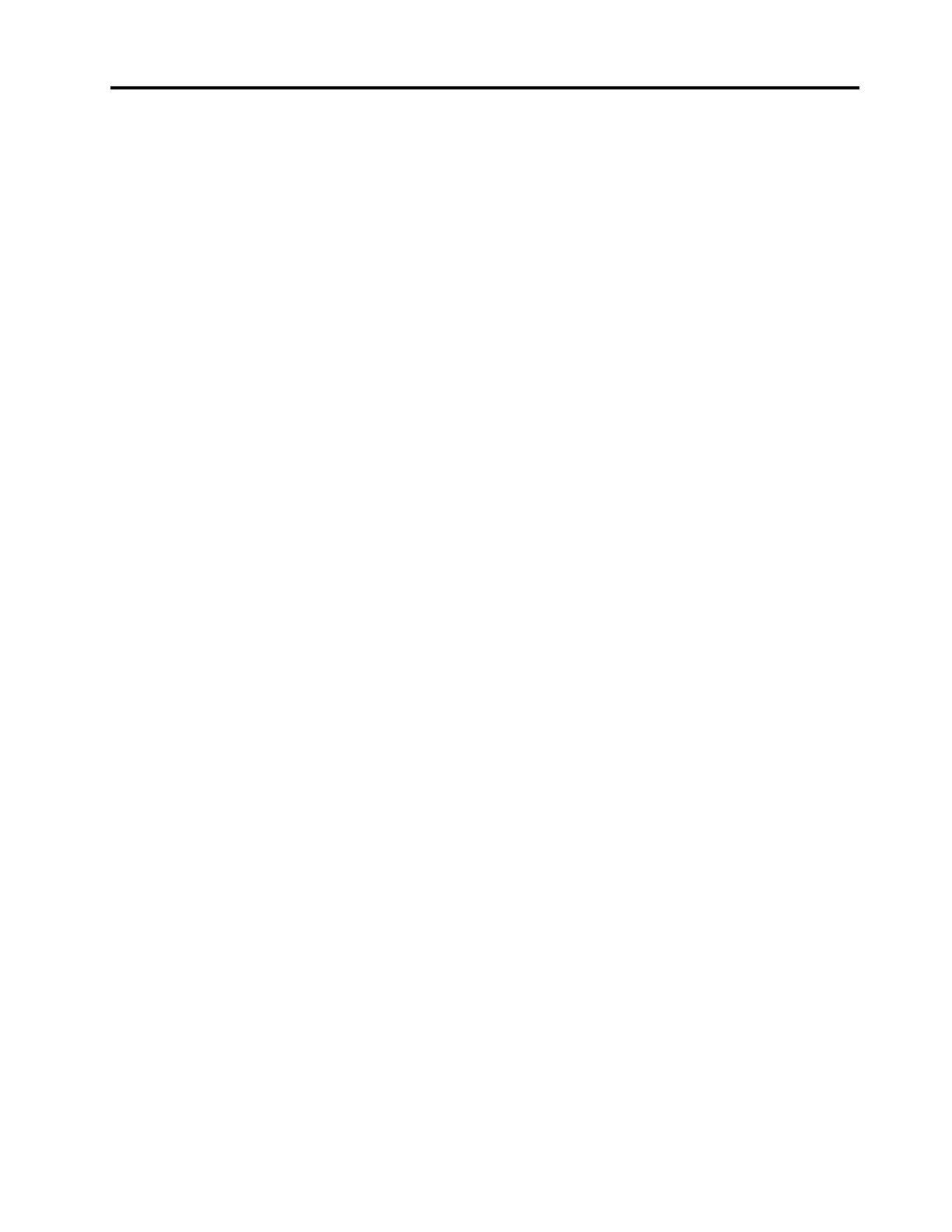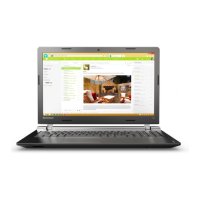Contents
About this documentation . . . . . . . . iii
Chapter 1. Meet your computer. . . . . 1
Front . . . . . . . . . . . . . . . . . . . . 1
Base . . . . . . . . . . . . . . . . . . . . 2
Left . . . . . . . . . . . . . . . . . . . . 3
Right . . . . . . . . . . . . . . . . . . . . 5
Bottom . . . . . . . . . . . . . . . . . . . 6
Features and specifications . . . . . . . . . . . 7
Chapter 2. Get started with your
computer . . . . . . . . . . . . . . . . . 9
Get started with Windows 10 . . . . . . . . . . 9
Windows account . . . . . . . . . . . . . 9
Windows user interface . . . . . . . . . . 10
Windows label . . . . . . . . . . . . . 11
Connect to networks . . . . . . . . . . . . . 11
Use Lenovo Vantage . . . . . . . . . . . . . 12
Interact with your computer . . . . . . . . . . 13
Hotkeys . . . . . . . . . . . . . . . . 13
Use the multi-touch screen . . . . . . . . 14
Use multimedia . . . . . . . . . . . . . . . 15
Use audio . . . . . . . . . . . . . . . 15
Use the camera . . . . . . . . . . . . . 15
Connect to an external display . . . . . . . 15
Operating modes . . . . . . . . . . . . . . 18
Lenovo Integrated Pen (for selected models) . . . 19
Chapter 3. Explore your computer . . 21
Manage power . . . . . . . . . . . . . . . 21
Check the battery status . . . . . . . . . 21
Charge the battery . . . . . . . . . . . . 21
Check the battery temperature . . . . . . . 21
Maximize the battery life . . . . . . . . . 21
Set power button functions . . . . . . . . 21
Set the power plan . . . . . . . . . . . . 22
Transfer data . . . . . . . . . . . . . . . . 22
Connect a Bluetooth-enabled device. . . . . 22
Use a media card . . . . . . . . . . . . 22
Airplane mode . . . . . . . . . . . . . . . 23
Chapter 4. Secure your computer
and information . . . . . . . . . . . . 25
Lock the computer . . . . . . . . . . . . . 25
Use passwords . . . . . . . . . . . . . . . 25
Password types . . . . . . . . . . . . . 25
Set administrator password . . . . . . . . 26
Change or remove administrator password . . 26
Set user password . . . . . . . . . . . . 26
Enable power-on password . . . . . . . . 27
Set hard disk password . . . . . . . . . . 27
Change or remove hard disk password . . . . 27
Use firewalls and antivirus programs. . . . . . . 28
Chapter 5. Configure advanced
settings. . . . . . . . . . . . . . . . . 29
UEFI/BIOS . . . . . . . . . . . . . . . . . 29
What is UEFI/BIOS setup utility . . . . . . . 29
Start the UEFI/BIOS setup utility . . . . . . 29
Navigate in the UEFI/BIOS interface . . . . . 29
Change the startup sequence . . . . . . . 29
Set the system date and time. . . . . . . . 30
Enable/Disable hotkey mode . . . . . . . . 30
Enable/Disable always-on . . . . . . . . . 30
Update UEFI/BIOS . . . . . . . . . . . . 30
Recovery information . . . . . . . . . . . . 30
Reset your computer . . . . . . . . . . . 30
Use advanced options . . . . . . . . . . 31
Windows automatic recovery. . . . . . . . 31
Create and use a recovery USB device . . . . 31
Chapter 6. Help and support . . . . . 33
Frequently asked questions . . . . . . . . . . 33
Self-help resources . . . . . . . . . . . . . 34
Call Lenovo . . . . . . . . . . . . . . . . 35
Before you contact Lenovo . . . . . . . . 35
Lenovo Customer Support Center . . . . . . 35
Purchase additional services. . . . . . . . . . 36
Appendix A. Important safety
information . . . . . . . . . . . . . . . 37
Appendix B. Accessibility and
ergonomic information . . . . . . . . 51
Appendix C. Compliance
information . . . . . . . . . . . . . . . 55
Appendix D. Notices and
trademarks . . . . . . . . . . . . . . . 67
© Copyright Lenovo 2018 i