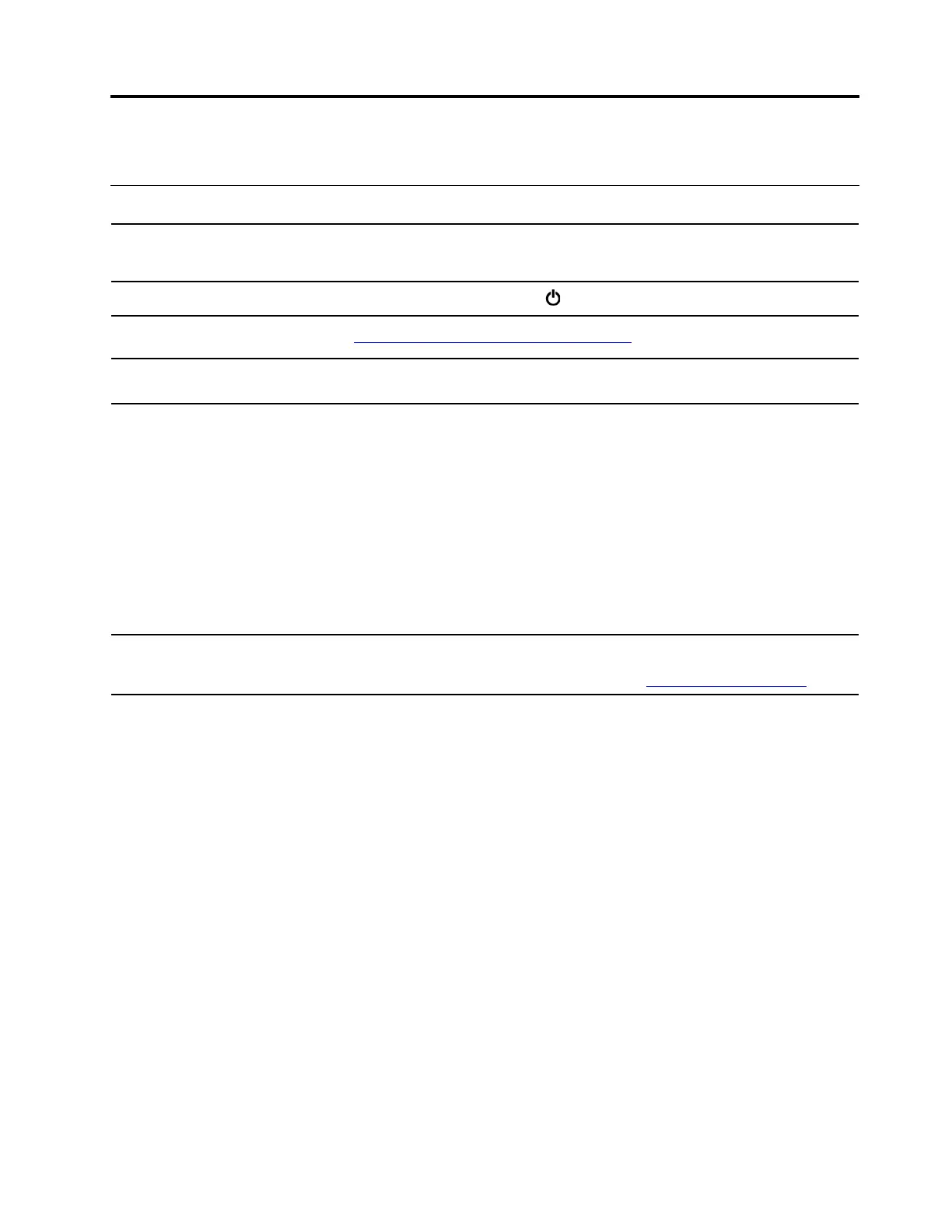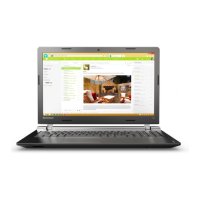Chapter 6. Help and support
Frequently asked questions
How do I access Control Panel?
• Open the Start menu and click Windows System ➙ Control Panel.
• Use Windows search.
How do I turn off my computer?
Open the Start menu and click
Power. Then click Shut down.
How do I partition my storage
drive?
https://support.lenovo.com/solutions/ht503851
What do I do if my computer stops
responding.
Press and hold the power button until the computer turns off. Then restart the
computer.
What do I do if I spill liquid on the
computer?
1. Carefully unplug the ac power adapter and turn off the computer
immediately. The more quickly you stop the current from passing through
the computer the more likely you will reduce damage from short circuits.
Attention: Although you might lose some data or work by turning off the
computer immediately, leaving the computer on might make your computer
unusable.
2. Do not try to drain out the liquid by turning over the computer. If your
computer has keyboard drainage holes on the bottom, the liquid will be
drained out through the holes.
3. Wait until you are certain that all the liquid is dry before turning on your
computer.
Where can I get the latest device
drivers and UEFI/BIOS?
• From Lenovo Vantage. See “Use Lenovo Vantage” on page 12.
• Download from Lenovo Support Web site at
https://support.lenovo.com.
© Copyright Lenovo 2018 33