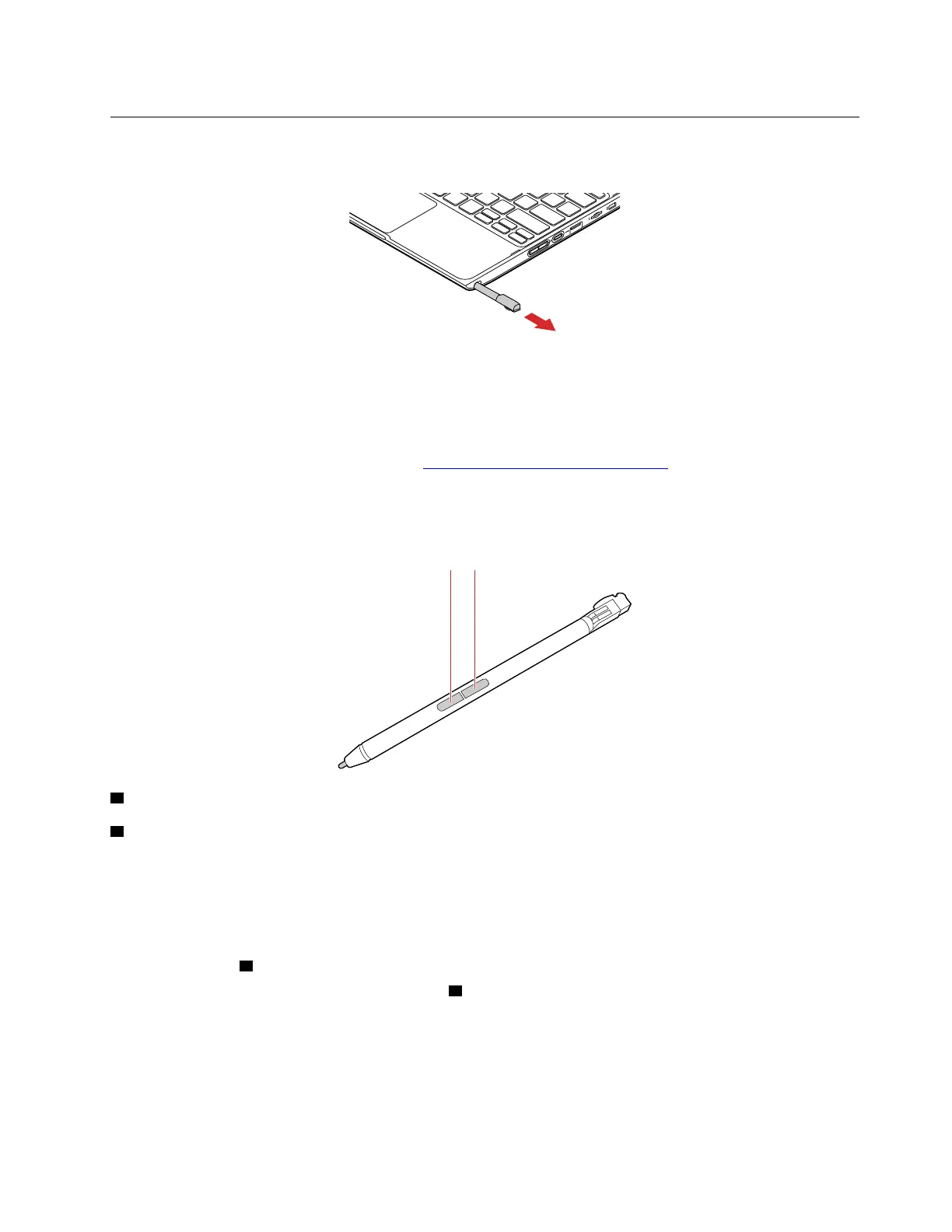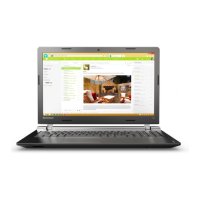Lenovo Integrated Pen (for selected models)
Lenovo Integrated Pen is an electronic pen stored in the pen slot. To use the pen, slide it out of the slot.
Notes:
• Lenovo Integrated Pen is not waterproof. Keep the pen away from water and excessive moisture.
• To purchase Lenovo Integrated Pen, go to
https://www.lenovo.com/accessories.
• Select models support Pencil with a conductive tip. The tip diameter should be more than 2 mm. Also, the
diameter of the contact area between the tip and screen should be more than 1.5 mm.
Use Lenovo Integrated Pen
1 Eraser button
2 Click button
You can perform the following operations with the Lenovo Integrated Pen:
• To click or make a selection, tap the display once.
• To double-click, tap twice without pausing.
• To right-click, tap the display and hold the pen there for one second. Alternatively, you can press and hold
the click button
2 and tap the display.
• To erase ink, press and hold the eraser button
1 , tap the display, and drag the pen across the ink you
want to erase.
Charge Lenovo Integrated Pen
1. Ensure that your computer is on or in sleep mode.
2. Insert the pen back into the pen slot. The pen is 80% charged in about 15 seconds and 100% charged
in about five minutes.
Chapter 2. Get started with your computer 19