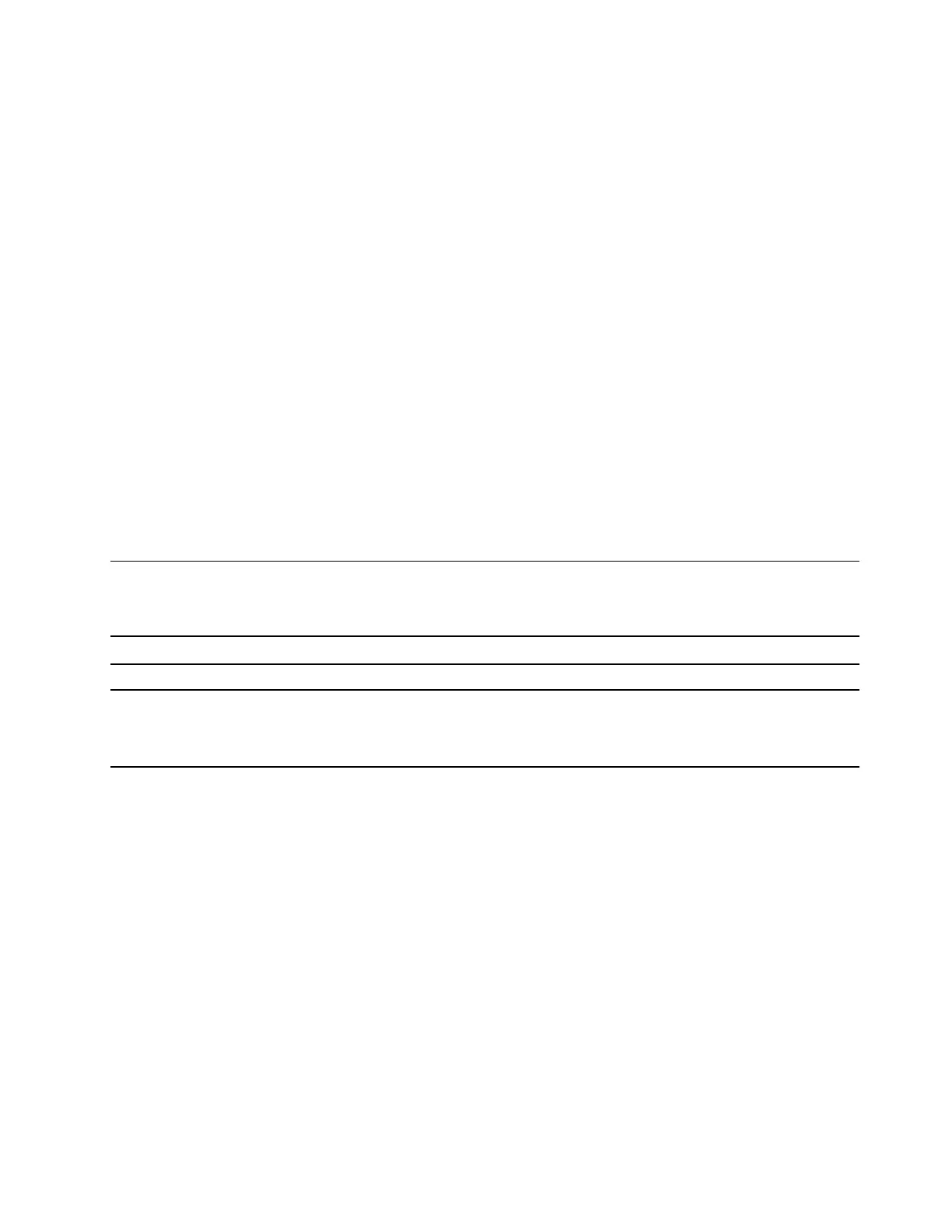Step 2. Select a network and click Connect. Provide security key if prompted.
Note: The network key is usually managed by the network administrator.
Forget a Wi-Fi network
Windows saves a list of Wi-Fi networks you have connected to, along with their passwords and other
settings. By doing this, your computer is automatically connected when it is in the range of a previously
connected network. However, if the network password has been changed, you need to forget the network in
order to enter a new password.
Step 1. Select Start ➙ Settings ➙ Network & Internet ➙ Wi-Fi.
Step 2. Click Manage known networks.
Step 3. Click the network name and click Forget.
Turn airplane mode on and off
Airplane mode is a convenient setting to turn all wireless communications of your computer on and off. You
may need to turn it on when boarding an airplane.
Step 1. Click the action center icon in the Windows notification area.
Step 2. Click the Airplane mode icon to turn it on or off.
Note: Click Expand if you cannot find the airplane mode icon.
Connect to an external display device
You can connect your computer to external display devices through wired or wireless connections.
Connection type
Requirements
Wired You must have an HDMI cable.
Wireless You must have one of the following:
• An external display that supports Miracast
®
• A Miracast adapter for the external display
Connect to a wired display device
HDMI
Use an HDMI cable (not supplied) to connect your computer to a wired display device. Read the
documentation for the display device before purchasing a cable.
Step 1. Plug one end of the HDMI cable into the HDMI connector on your computer.
Step 2. Plug the other end of the HDMI cable into the appropriate HDMI connector on the display.
Connect to a wireless display device
You can connect your computer to an external display through Miracast.
Note: The display device may support Miracast directly or may use an adapter that supports Miracast.
Step 1. In Windows 10, select Start ➙ Settings ➙ Devices.
Chapter 2. Get started with your computer 13
