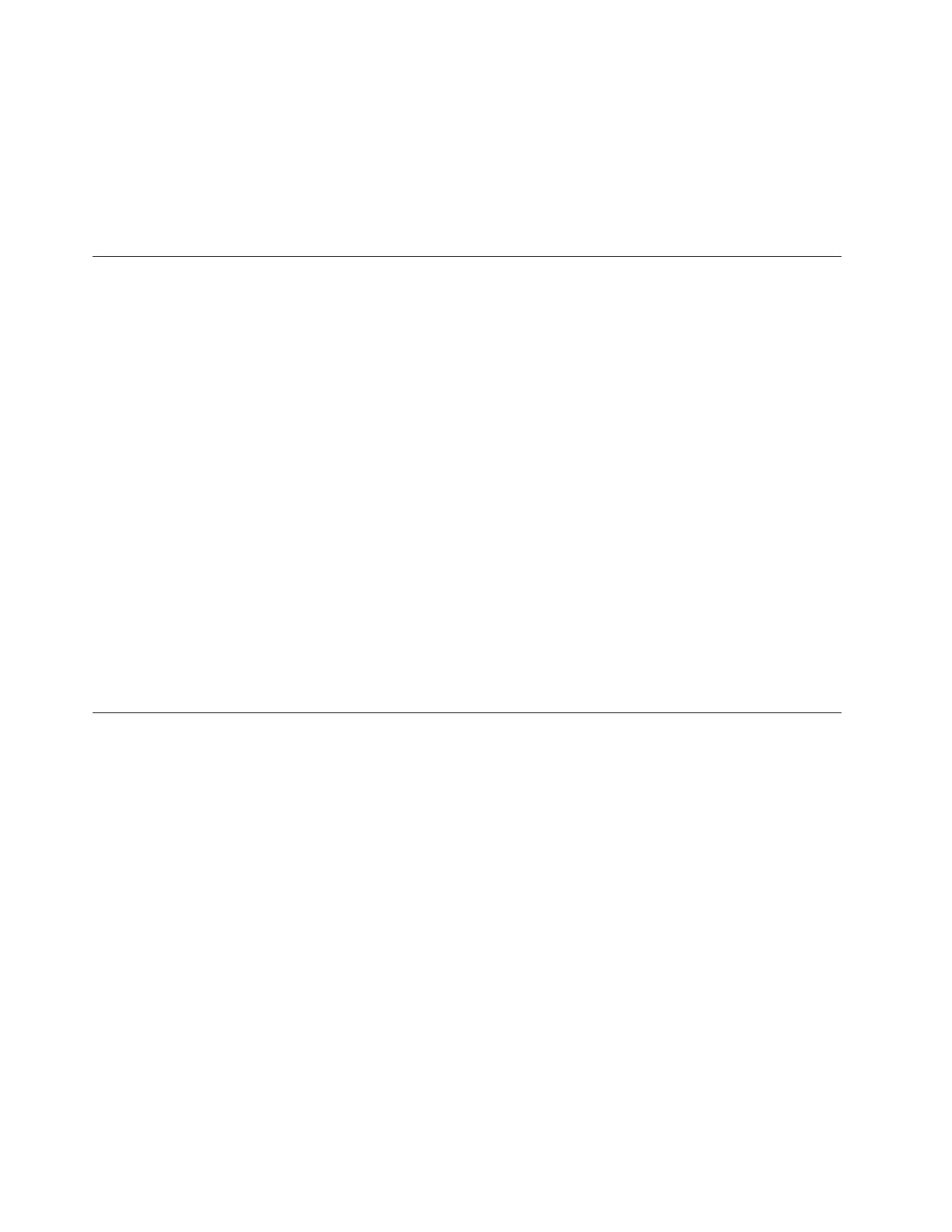Step 2. Select Add Bluetooth or other device ➙ Wireless display or dock.
Step 3. Select the device name to connect to.
Notes: If the device name is not displayed, check to ensure that
• Wi-Fi is turned on for your computer.
• the display device is turned on and is near your computer.
The Novo Button menu
The Novo Button menu can be displayed before the operating system starts. From the menu, you can
choose to
• Open the BIOS/UEFI setup utility
• Open the boot device selection menu
• Open the Windows startup options screen
Note: From the Windows startup options screen, you can then choose to
Start your computer using a recovery drive
Reset your computer
Open advanced options screen
Open the Novo Button menu
For Lenovo computers with a Novo button, you can press the button to open the Novo Button menu.
Step 1. Turn off the computer.
Step 2. Open the LCD screen and press the Novo button.
Note: Alternatively, turn off the computer. Press Fn and the power button to open the Novo Button menu.
Yoga modes
The screen of your computer can open up to an angle of 360 degrees, enabling you to use your computer for
different purposes.
14
User Guide