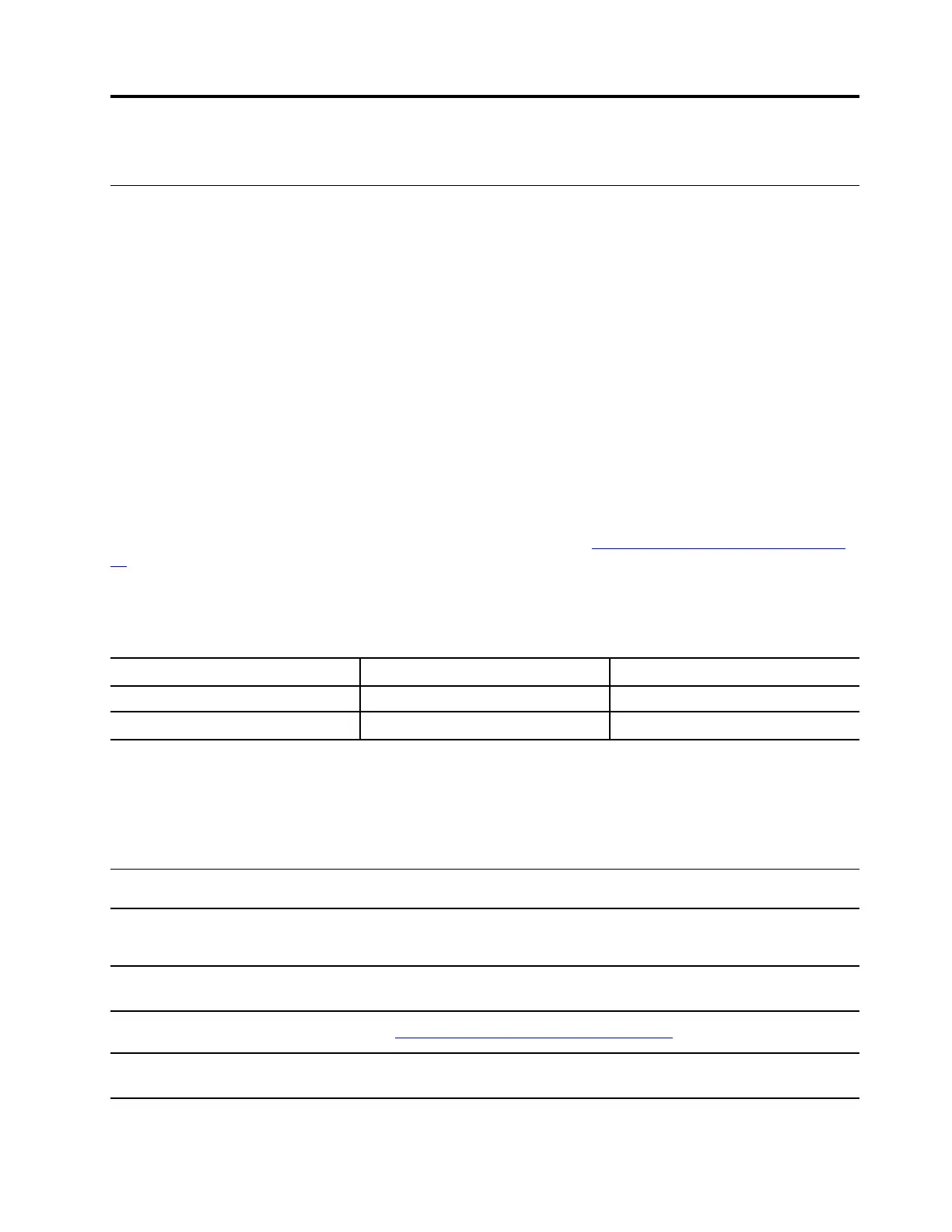Chapter 4. Help and support
What is a CRU?
Customer replaceable units (CRUs) are parts that can be upgraded or replaced by the customer. A Lenovo
computer may contain the following types of CRUs:
Self-service CRU
Parts that can be installed or replaced easily by
customer themselves or by trained service
technicians at an additional cost.
Optional-service CRU
Parts that can be installed or replaced by customers
with a greater skill level. Trained service technicians
can also provide service to install or replace the
parts under the type of warranty designated for the
customer’s machine.
If you intend to install a CRU, Lenovo will ship the CRU to you. You might be required to return the defective
part that is replaced by the CRU. When return is required: (1) return instructions, a prepaid shipping label,
and a container will be included with the replacement CRU; and (2) you might be charged for the
replacement CRU if Lenovo does not receive the defective CRU within thirty (30) days of your receipt of the
replacement CRU. For full details, see the Lenovo Limited Warranty at
https://www.lenovo.com/warranty/llw_
02
.
CRUs for your product model
The table below lists the CRUs and CRU types that are defined for your product model.
Part
Self-service CRU Optional-service CRU
Power cord X
ac power adapter X
Note: CRU replacement instruction is provided in one or more of the following publications and are available
from Lenovo at any time upon your request.
the product User Guide
the printed publications that came with the product
Frequently asked questions
How do I open the Control Panel?
• Open the Start menu and select Windows System ➙ Control Panel.
• Use Windows Search.
How should I turn off my
computer?
Open the Start menu and select Power ➙ Shut down.
How do I partition my storage
drive?
Refer to
https://support.lenovo.com/solutions/ht503851
What should I do if my computer
stops responding.
Press and hold the power button until the computer turns off. Then restart the
computer.
© Copyright Lenovo 2019 31