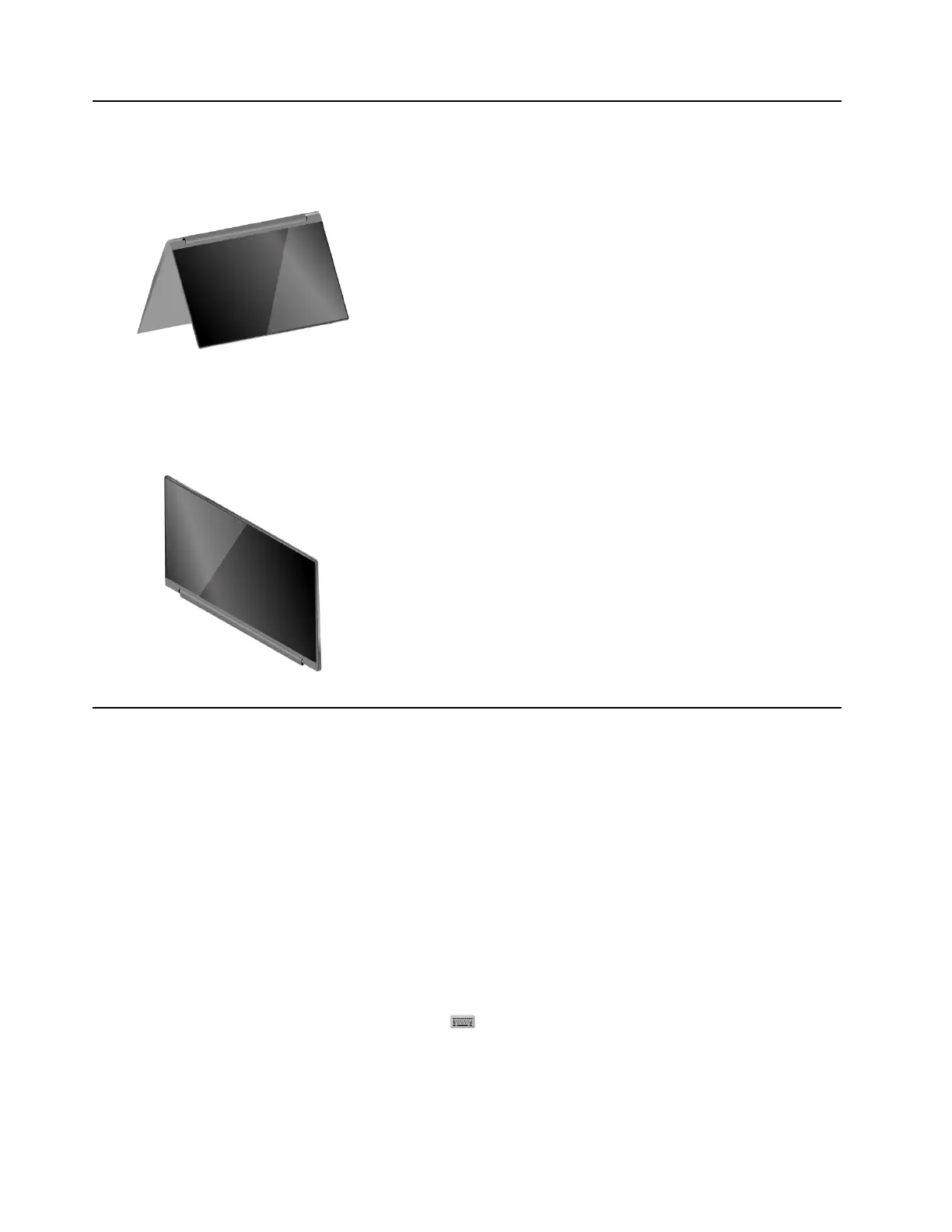Mode Suitable for
Tent mode
Watching movies
Tablet mode
Playing touch-enabled games
Turn on screen rotation lock
In stand, tent, or tablet mode, auto rotation is turned on so that the orientation of the screen changes based
on how you place or hold the computer. However, you can turn on rotation lock to keep the screen in a fixed
orientation.
Step 1. Select the action center icon in the Windows notification area.
Step 2. Select the Rotation lock icon to turn it on.
Note: Rotation lock is disabled in notebook mode.
Use Windows touch keyboard
In stand, tent, or tablet mode, the physical keyboard of your computer is disabled to prevent inadvertent
typing. In these three modes, Windows touch keyboard is automatically displayed when text input is
required. If it is not, select the touch keyboard icon (
) in the Windows notification area.
Note: If you are not seeing the touch keyboard icon, tap and hold the taskbar and select Show touch
keyboard button.
16
User Guide