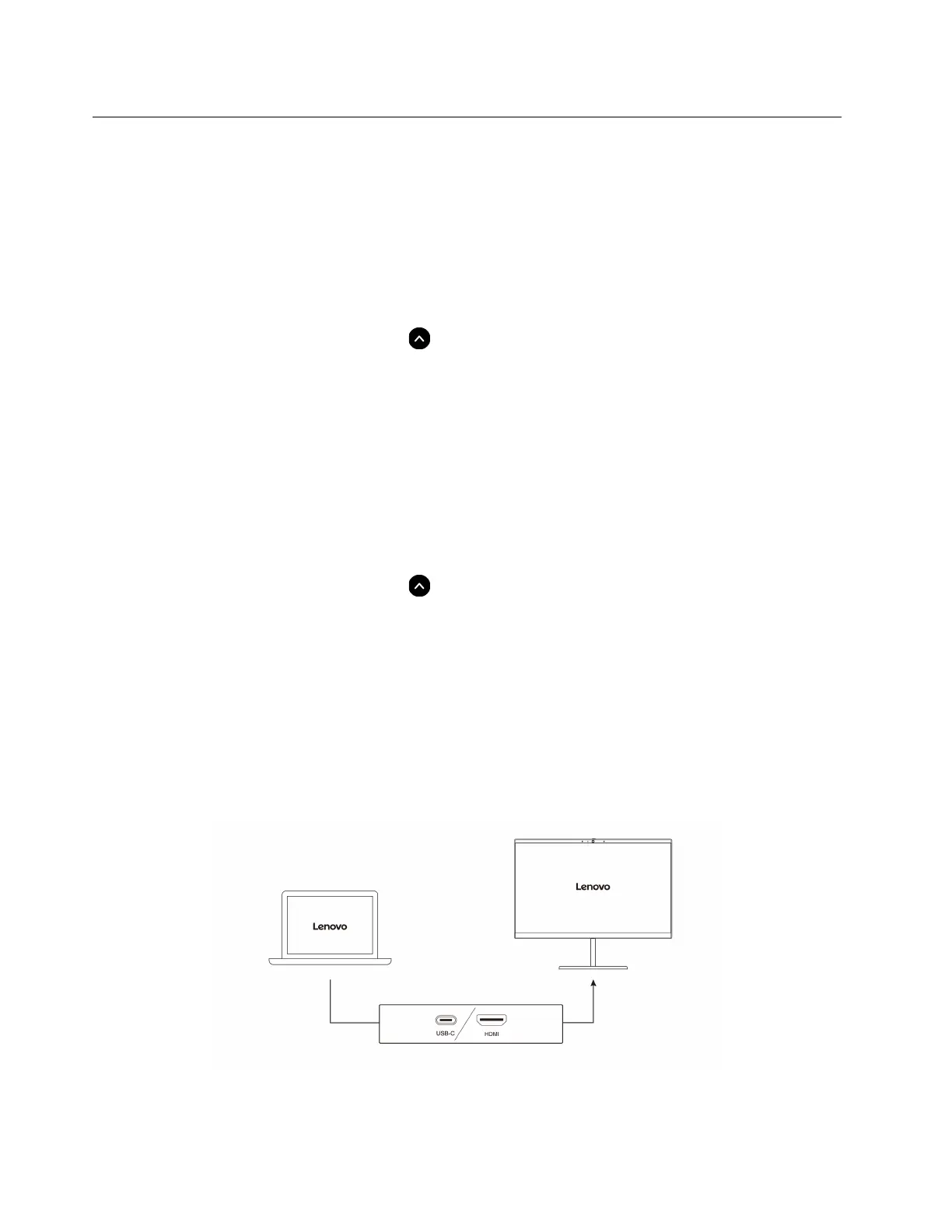Use multimedia
Use your Chromebook with the built-in components (camera, speakers, and audio features) or connected
external devices (an external projector, monitor, and HDTV).
Use audio
To enhance your audio experience, connect speakers, headphones, or a headset with a 3.5-mm (0.14-inch),
4-pole plug to the audio connector.
To play a local audio or video file:
1. Click the Launcher button, and then click
to display the full app Launcher.
2. Click Files.
3. Choose a local audio or video file, and then open it in the media player.
To adjust the speaker volume, click the system tray, and then adjust the volume bar.
Use the camera
You can use the built-in camera to take photos or record videos. The indicator next to the camera turns on
when the camera is in use.
To take photos or record videos:
1. Click the Launcher button, and then click
to display the full app Launcher.
2. Click Camera.
3. To take photos, click the camera icon. If you want to record videos, click Video to switch to the video
mode.
If you use other programs that provide features such as photographing, video capturing, and video
conference, the camera starts automatically when you enable the camera-required feature.
Connect to an external display
Connect your Chromebook to a projector or a monitor to give presentations or expand your workspace.
10 Lenovo 14e Chromebook Gen 2 IdeaPad 3 Chrome 14APO6 User Guide
