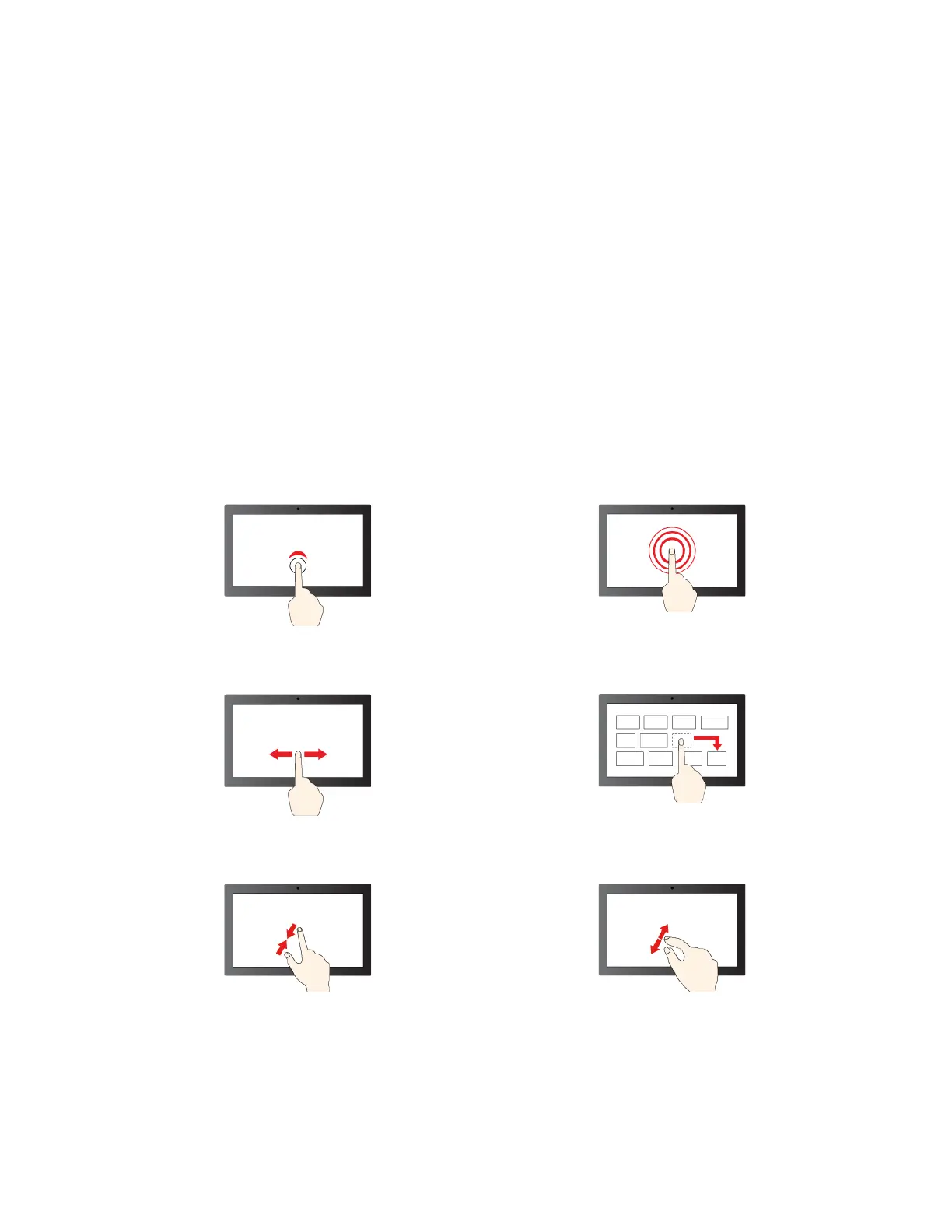Notes:
• When using two or more fingers, ensure that you position your fingers slightly apart.
• Some gestures are only available when you are using certain apps.
• If the touchpad surface is stained with oil, turn off the Chromebook first. Then, gently wipe the touchpad
surface with a soft and lint-free cloth moistened with lukewarm water or computer cleaner.
To change the settings:
1. Click the setting icon in the system tray, and then click Device ➙ Touchpad.
2. Follow the on-screen instructions to change the settings as you prefer.
If Enable tap-to-click is turned on, you can tap or press the touchpad. Otherwise, you can only press the
touchpad to achieve the clicking function of a traditional mouse.
Use the touch screen (for selected models)
If your Chromebook display supports the multi-touch function, you can navigate the screen with simple
touch gestures.
Note: Some gestures might not be available depending on the app you use.
Tap once to single click
Tap and hold to right-click
Slide to scroll through items
Drag
Zoom out Zoom in
Chapter 2. Explore your Chromebook 13
