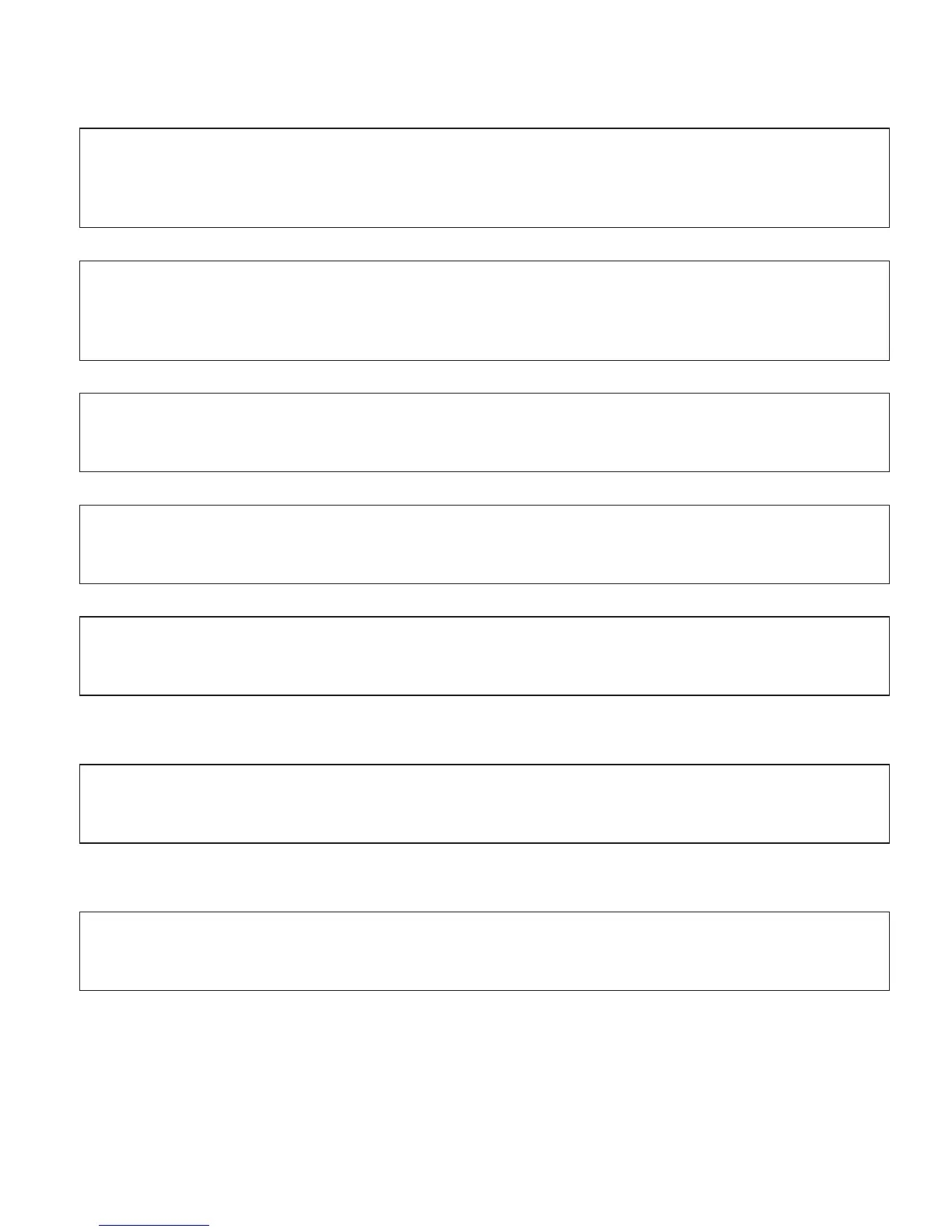Battery problems
Problem: The battery cannot be fully charged by the power-off method in the standard charge
time for your computer.
Solution: For details, see the Battery and power category in Troubleshooting under the Problem
solving section in Access Help.
Problem: Your computer shuts down before the battery status indicator shows empty.
or
Your computer operates after the battery status indicator shows empty.
Solution: Discharge and recharge the battery.
Problem: The operating time for a fully charged battery is short.
Solution: For details, see the Battery and power category in Troubleshooting under the Problem
solving section in Access Help.
Problem: The computer does not operate with a fully charged battery.
Solution: The surge protector in the battery might be active. Turn off the computer for one minute
to reset the protector; then turn on the computer again.
Problem: The battery does not charge.
Solution: For details, see the Battery and power category in Troubleshooting under the Problem
solving section in Access Help.
A hard disk drive problem
Problem: The hard disk drive does not work.
Solution: In the Boot menu in the BIOS Setup Utility, make sure that the hard disk drive is
included in the Boot Sequence correctly.
A startup problem
Problem: The Microsoft
®
Windows operating system will not start.
Solution: Use the Rescue and Recovery workspace to help solve or identify your problem. For
details about Rescue and Recovery, see Chapter 4, “Recovery options,” on page 19.
Solving computer problems
Chapter 3. Solving computer problems 17
