
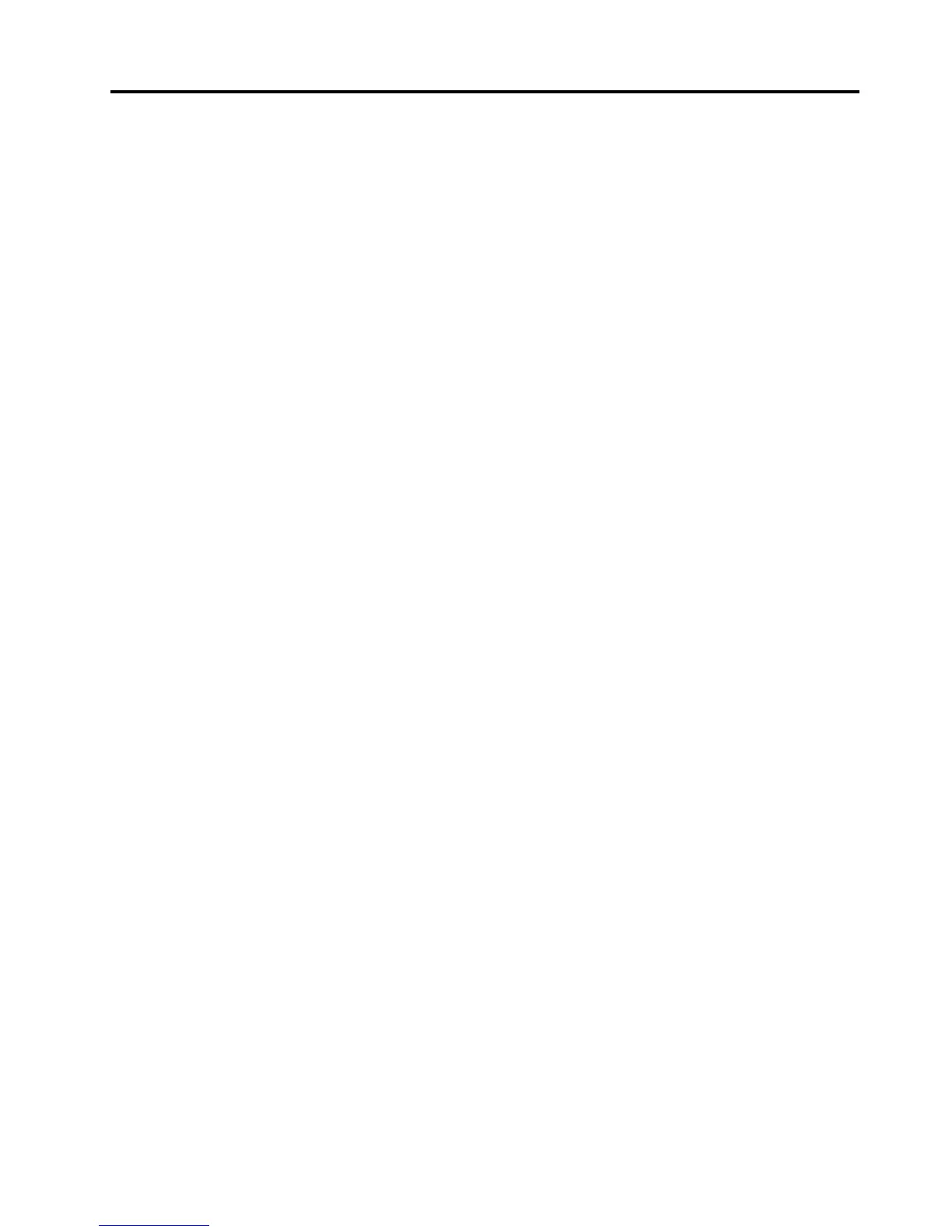 Loading...
Loading...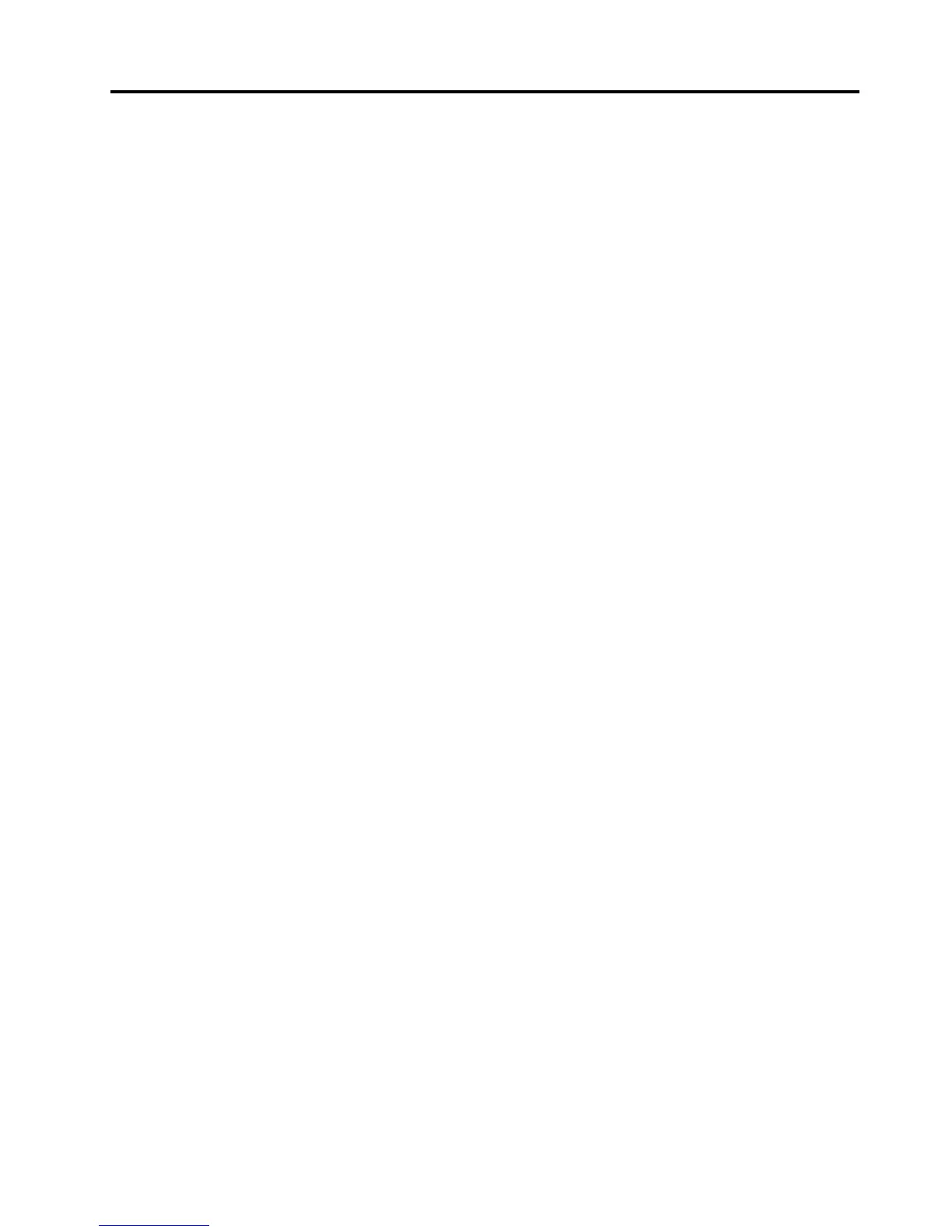




Do you have a question about the Lenovo B480 and is the answer not in the manual?
| Bus type | DMI |
|---|---|
| Stepping | L1 |
| Tjunction | 90 °C |
| Processor cache | 3 MB |
| Processor cores | 2 |
| Processor model | i3-3110M |
| System bus rate | 5 GT/s |
| Processor family | Intel® Core™ i3 |
| Processor series | Intel Core i3-3100 Mobile Series |
| Processor socket | BGA 1023 |
| Processor threads | 4 |
| Processor codename | Ivy Bridge |
| Processor frequency | 2.4 GHz |
| Processor cache type | Smart Cache |
| Processor lithography | 22 nm |
| Processor manufacturer | Intel |
| Processor front side bus | - MHz |
| PCI Express slots version | 2.0 |
| Processor operating modes | 64-bit |
| ECC supported by processor | No |
| PCI Express configurations | 1x16, 2x8, 1x8+2x4 |
| Thermal Design Power (TDP) | 35 W |
| CPU multiplier (bus/core ratio) | 24 |
| Maximum number of PCI Express lanes | 16 |
| Motherboard chipset | - |
| Internal memory | 4 GB |
| Memory clock speed | 1333 MHz |
| Internal memory type | DDR3-SDRAM |
| Maximum internal memory | - GB |
| HDD size | 2.5 \ |
| HDD speed | 5400 RPM |
| HDD interface | SATA |
| Storage media | HDD |
| Optical drive type | DVD±RW |
| Card reader integrated | Yes |
| Total storage capacity | 750 GB |
| Compatible memory cards | MMC, SD |
| Number of HDDs installed | 1 |
| Display diagonal | 14 \ |
| Display resolution | 1366 x 768 pixels |
| Native aspect ratio | 16:9 |
| On-board graphics card ID | 0x166 |
| Discrete graphics card model | NVIDIA® GeForce® GT 610M |
| On-board graphics card model | Intel® HD Graphics 4000 |
| On-board graphics card family | Intel® HD Graphics |
| On-board graphics card base frequency | 650 MHz |
| On-board graphics card dynamic frequency (max) | 1000 MHz |
| Front camera resolution (numeric) | 0.3 MP |
| Wi-Fi standards | 802.11b, 802.11g, Wi-Fi 4 (802.11n) |
| Bluetooth version | 4.0 |
| Top Wi-Fi standard | Wi-Fi 4 (802.11n) |
| Ethernet LAN data rates | 10, 100, 1000 Mbit/s |
| Charging port type | DC-in jack |
| Headphone connectivity | 3.5 mm |
| USB 2.0 ports quantity | USB 2.0 ports have a data transmission speed of 480 Mbps, and are backwards compatible with USB 1.1 ports. You can connect all kinds of peripheral devices to them. |
| eSATA/USB 2.0 ports quantity | 0 |
| Pointing device | Touchpad |
| Operating system installed | Windows 7 Home Basic |
| Form factor | Clamshell |
| Product type | Laptop |
| Product color | Black |
| Battery life (max) | 6 h |
| Number of battery cells | 6 |
| Processor code | SR0N2 |
| Processor ARK ID | 65700 |
| Processor package size | 37.5 x 37.5 (rPGA988B); 31 x 24 (BGA1023) mm |
| Supported instruction sets | AVX |
| Intel Identity Protection Technology version | 1.00 |
| Depth | 230 mm |
|---|---|
| Width | 339 mm |
| Height | 33.8 mm |
| Weight | 2200 g |
Covers important safety information, immediate action, and general guidelines for safe computer use.
Details precautions for power cords, adapters, outlets, and electrical currents.
Information on battery types, handling, and heat/ventilation precautions.
Covers product heat, ventilation, electrical current, and laser safety.
Addresses common user queries and directs to relevant solutions within the manual.
Covers connecting power, turning on, OS configuration, and sleep/shutdown.
Details adapter usage, charging, and maximizing battery life.
Explains touchpad, keyboard, and function key combinations for operation.