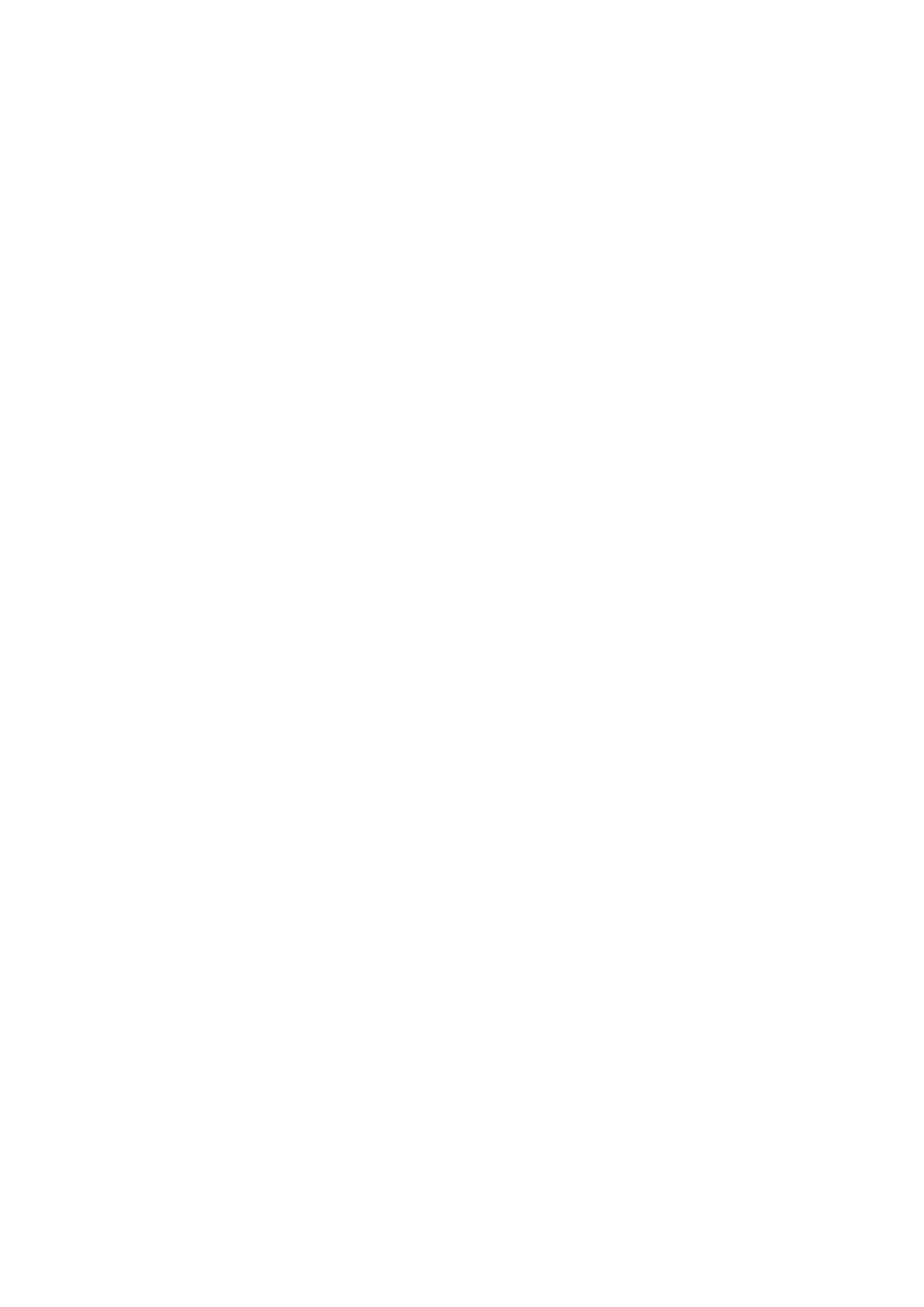Chapter 3 Reference information 3-5
Manually installing the monitor driver
Below are steps for manually installing the monitor driver in Microsoft Windows 10, Microsoft
Windows 11.
Installing the monitor driver in Windows 10
To use the Plug and Play feature in Microsoft Windows 10, do the following:
1. Turn off the computer and all attached devices.
2. Ensure that the monitor is connected correctly.
3. Turn on the monitor and then turn on the computer. Allow your computer to boot into
Windows 10 operating system.
4. From the Lenovo website http://support.lenovo.com/docs/c27_40, find the corresponding
monitor driver and download it to a PC to which this monitor is connected (such as a
desktop).
5. On the Desktop, move mouse to bottom-left corner of screen, right-click choose Control
Panel, then double click the icon of Hardware and Sound, and then click Display.
6. Click the Change the display settings tab.
7. Click the Advanced Settings button.
8. Click the Monitor tab.
9. Click the Properties button.
10. Click the Driver tab.
11. Click Update Driver, then click Browse the computer to find the driver program.
12. Select “Let me pick from a list of device drivers on my computer”.
13. Click the Have Disk button. By clicking the Browse button, browse and point to the
following path:
X:\Monitor Drivers\Windows 10
(where X indicates "the folder in which the downloaded driver is located" (such as
a desktop)
14. Select the “C27-40.inf” file and click the Open button. Click the OK button.
15. In the new window, select Lenovo C27-40 and click Next.
16. After the installation is complete, delete all downloaded files and close all windows.
17. Restart the system. The system will automatically select the maximum refresh rate and
corresponding Color Matching Profiles.
Note: On LCD monitors, unlike CRTs, a faster refresh rate does not improve display quality.
Lenovo recommends using either 1920 x 1080 at a refresh rate of 60 Hz, or 640 x 480 at
a refresh rate of 60 Hz.
