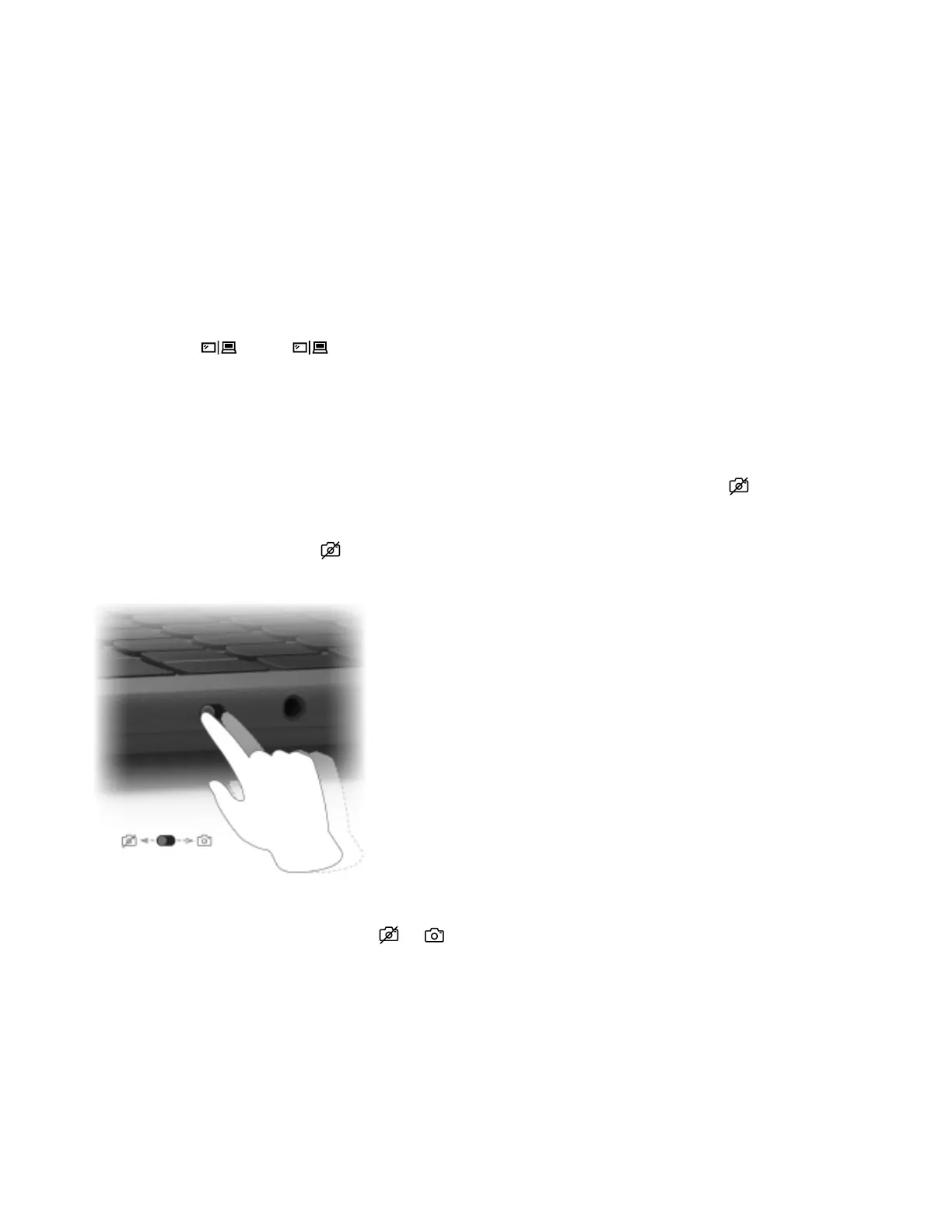Step 1. Press Windows key + K.
The computer searches for wireless display devices and audio devices and lists the results.
Step 2. Select the display you want to connect to, and then follow the on-screen instructions.
Change display settings
Step 1. Right-click on a blank area on the desktop, and then select Display settings.
Your computer shows the Display window.
Step 2. Select the display for which you want to change the settings.
Step 3. Change the display settings as necessary.
Set the display mode
Step 1. Press or Fn + .
Your computer shows a list of display modes, with the current mode highlighted.
Step 2. Select a display mode from the list.
Protect your privacy using the camera switch
The camera switch is a mechanical button that prevents any attempt from capturing your image, thus
protecting your privacy. To disable the camera, slide the camera switch to the direction with
. When you
want to use the camera again, slide the camera switch to the other direction.
If you slide the camera switch to
during a video call, people on the video call will not be able to see you. If
you slide the camera switch back to the opposite position, they will be able to see you again.
Note: After you slide the camera switch, or is displayed on the screen to indicate that the setting is
successful.
Dual-function keys without printed icons
Some dual-function keys share keys with letter keys and numeric keys. Such keys do not have a dedicated
printed icon. The following table lists the hidden functions of these keys.
20
User Guide
