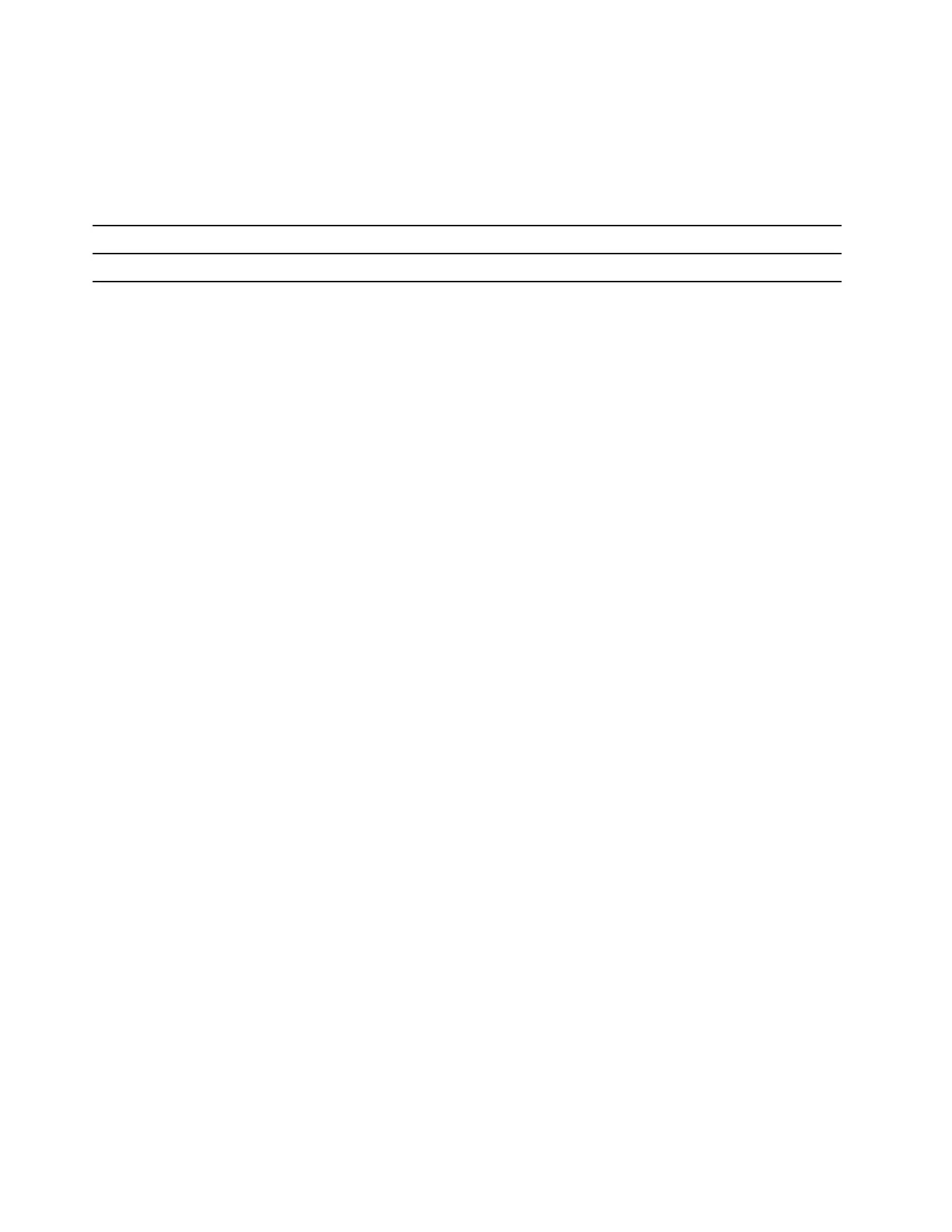Rapid charge mode
If you want the battery to be charged faster than in normal mode, switch the battery charging to rapid charge
mode. The following table lists the typical time needed for batteries in rapid charge mode to be charged to
80% and 100% respectively.
Table 8. Reference charge time for batteries in rapid charge mode
Mode Time needed to charge from 0% to 80% Time needed to charge from 0% to 100%
Rapid charge Less than 1 hour Less than 2 hours
Conservation mode
If your computer is constantly plugged into an electrical outlet, consider switching the battery charging to
conservation mode. In conservation mode, the battery will not be fully charged. Instead, the battery’s charge
will be kept within 75%–80%. This is beneficial to the long-term health of the battery.
Note: If you want the battery to be fully charged before bringing the computer to work, disable conservation
mode by switching the battery charging to normal or rapid charge mode.
Recover full battery capacity
If your computer is constantly plugged in to an electrical outlet and the battery rarely discharges, the battery
may not be charged to its full capacity even if the battery meter reports 100% charge. You can recover the
battery’s full charging potential simply by discharging and re-charging the battery.
Step 1. Unplug the computer and use it until the battery charge drops below 20%.
Step 2. Plug in the computer and charge the battery to 100%.
Set power button behavior
By default, pressing the power button puts the computer to sleep mode. However, you can change the
power button behavior in Windows Control Panel.
Step 1. Type Control Panel in the Windows search box and then press Enter. Open the control panel and
view by large or small icons.
Step 2. Select the power options and then click to choose what the power button does.
A power plan
A power plan is a collection of power-saving settings made available by an operating system. With a power
plan, you can set idle time-outs for different hardware components to enter a low-power state. The default
power plan and some of its idle time-out settings are listed below for computer models pre-installed with
Windows.
The listed settings are active when the computer is connected to an electrical outlet. If your computer
includes a built-in battery pack, a different collection of time-out settings is set to take effect when the
computer is operating on battery power.
For AMD models:
• Default power plan: Balanced
• Turn off the display: after 5 minutes
• Put the computer to sleep: after 5 minutes
For Intel models:
26
User Guide
