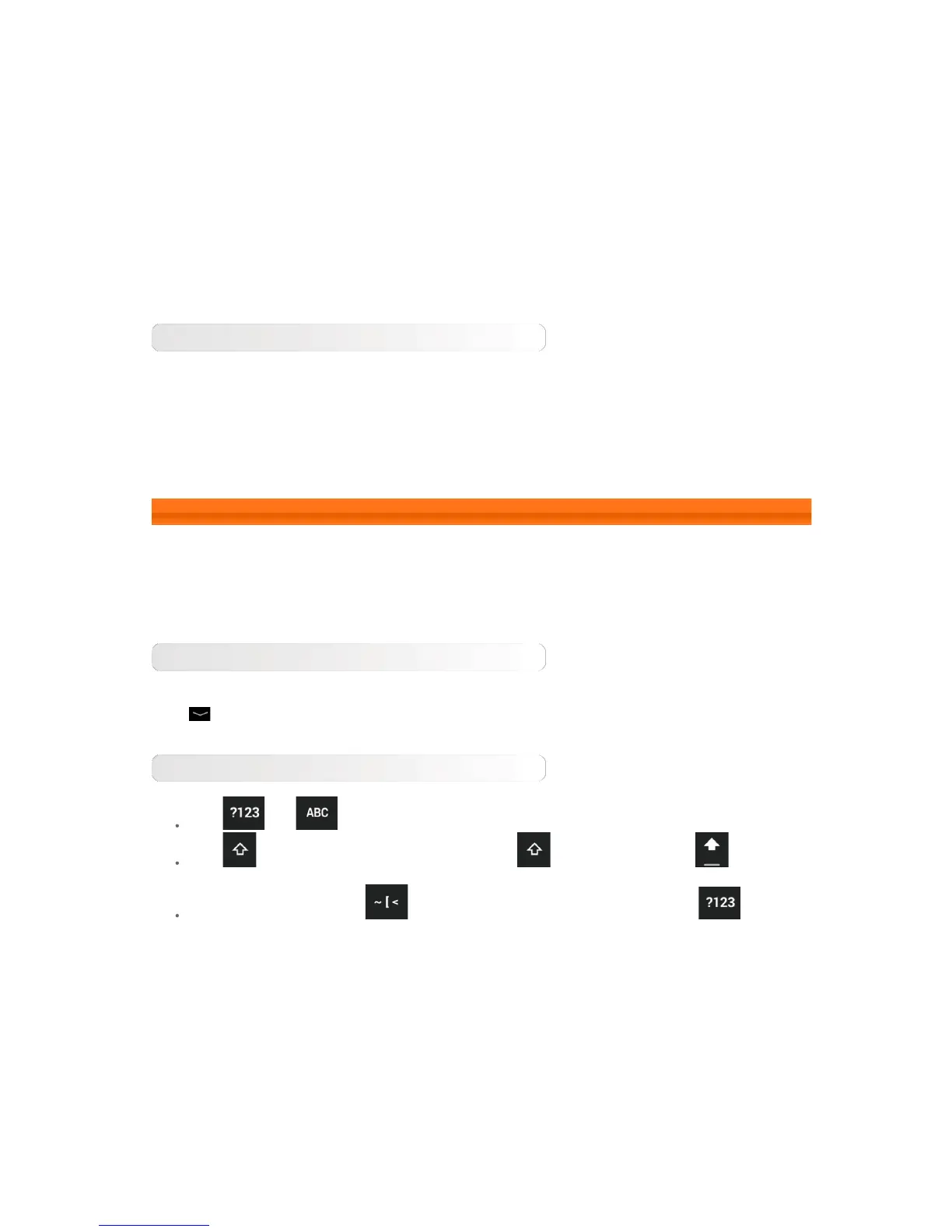3. Tap OK.
Stop a running app
1. Tap Running tab.
2. Tap the running app you want to stop.
3. Tap Stop.
4. Tap OK.
1-10 Entering text
You can easily enter text from the virtual keyboard directly on the touch screen, such as when adding
contact information in the Contacts application. You can input English letters and numeric symbols directly
on the touch screen.
Virtual keyboard
Tap
on the bottom bar to hide the virtual keyboard. Tap the text input box to display the virtual
keyboard.
Switch input method
Tap / to toggle letters and numbers.
Tap to enter a capital letter. Or tap and hold until it changes into to turn
caps lock on. Tap it again to unlock.
In number input mode, tap to input symbols and special characters. Tap to go
back to number input mode.