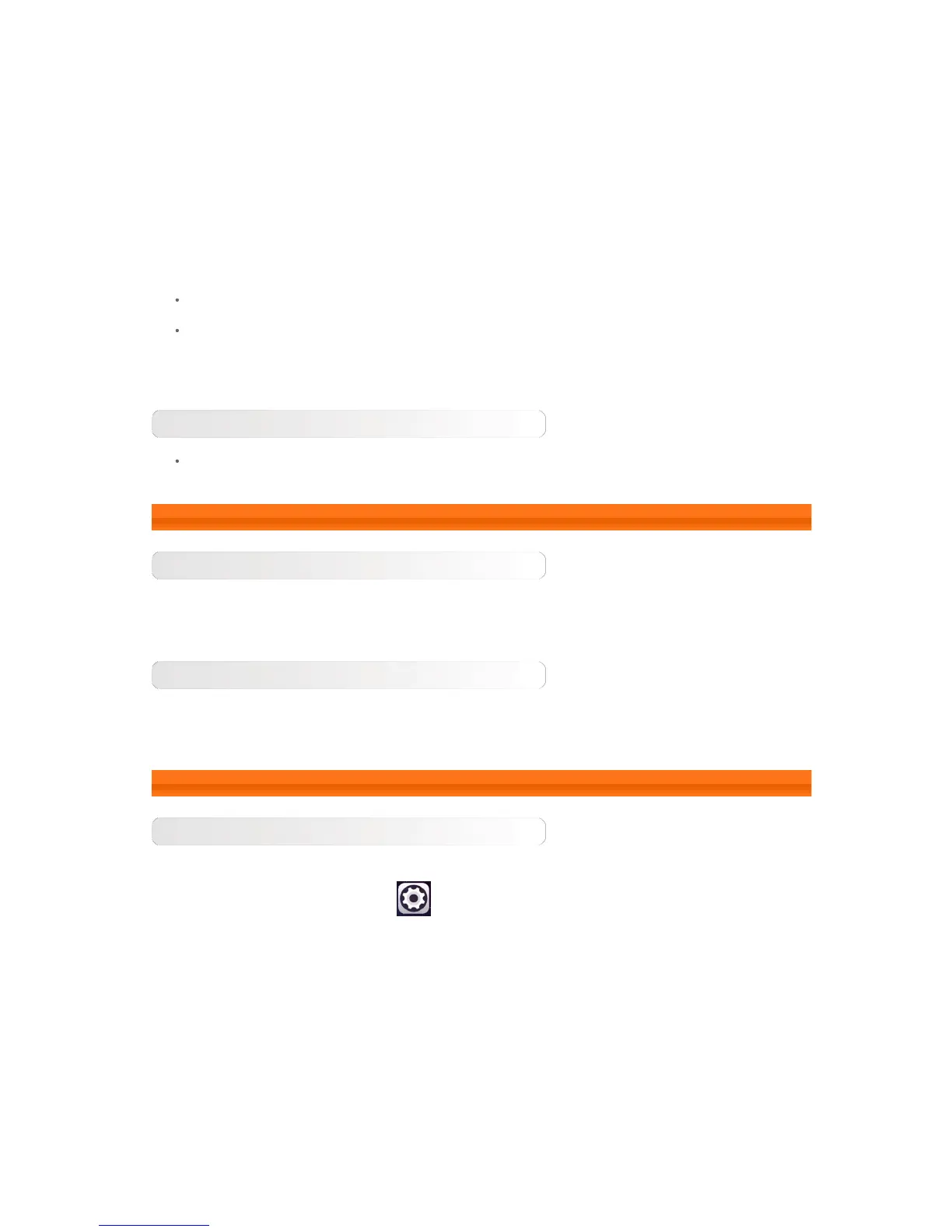off pop-up window to shut down your tablet.
To restart your tablet, press and hold this button until the Lenovo logo appears.
NOTE: When connecting to a computer with a USB cable, make sure that the battery power is sufficient for
normal operation; otherwise, charge with the AC power adaptor before making the USB connection.
Volume controls
Press the Volume up or Volume down button to adjust the volume.
1-3 Activating/Deactivating the display
Activating the display
With the display deactivated, press the On/Off button on the tablet to activate the display. The tablet's
display will then illuminate, indicating that it has been activated.
Deactivating the display
If you do not need to use your tablet temporarily, you can press the On/Off button to deactivate the
display. Your tablet will then enter standby mode to save power.
1-4 Screen lock/unlock
Screen lock
Auto-lock
You can set screen timeout by tapping
Settings > Display > Sleep. If there is no operation
within the pre-set standby time, the display will automatically deactivate and your tablet will be locked