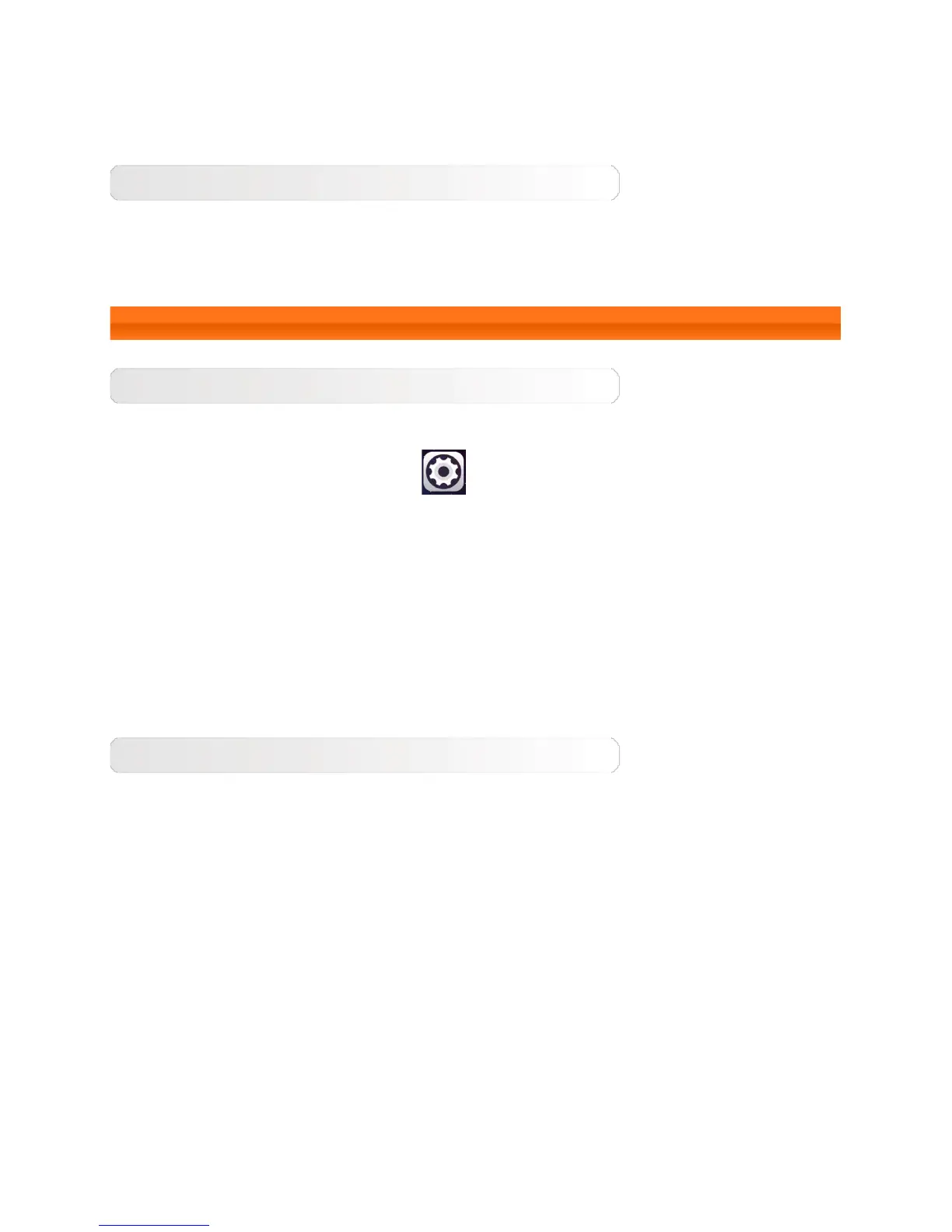With the display deactivated, press the On/Off button on the tablet to activate the display.
The tablet's display will then illuminate, indicating that it has been activated.
Deactivating the display
If you do not need to use your tablet temporarily, you can press the On/Off button to
deactivate the display. Your tablet will then enter standby mode to save power.
1-4 Screen lock/unlock
Screen lock
Auto-lock
You can set screen timeout by tapping
Settings > Display > Sleep. If there is no
operation within the pre-set standby time, the display will automatically deactivate and your
tablet will be locked automatically.
Manual lock
If you do not need to use your tablet temporarily, you can press the On/Off button for
about 1 second to deactivate the display. Your tablet will then be locked, and will enter
standby mode.
Screen unlock
When in standby mode, press the On/Off button on your tablet to activate the display.
Then, tap and hold the lock icon and drag the slider over the unlock icon, as shown in the
illustration below.