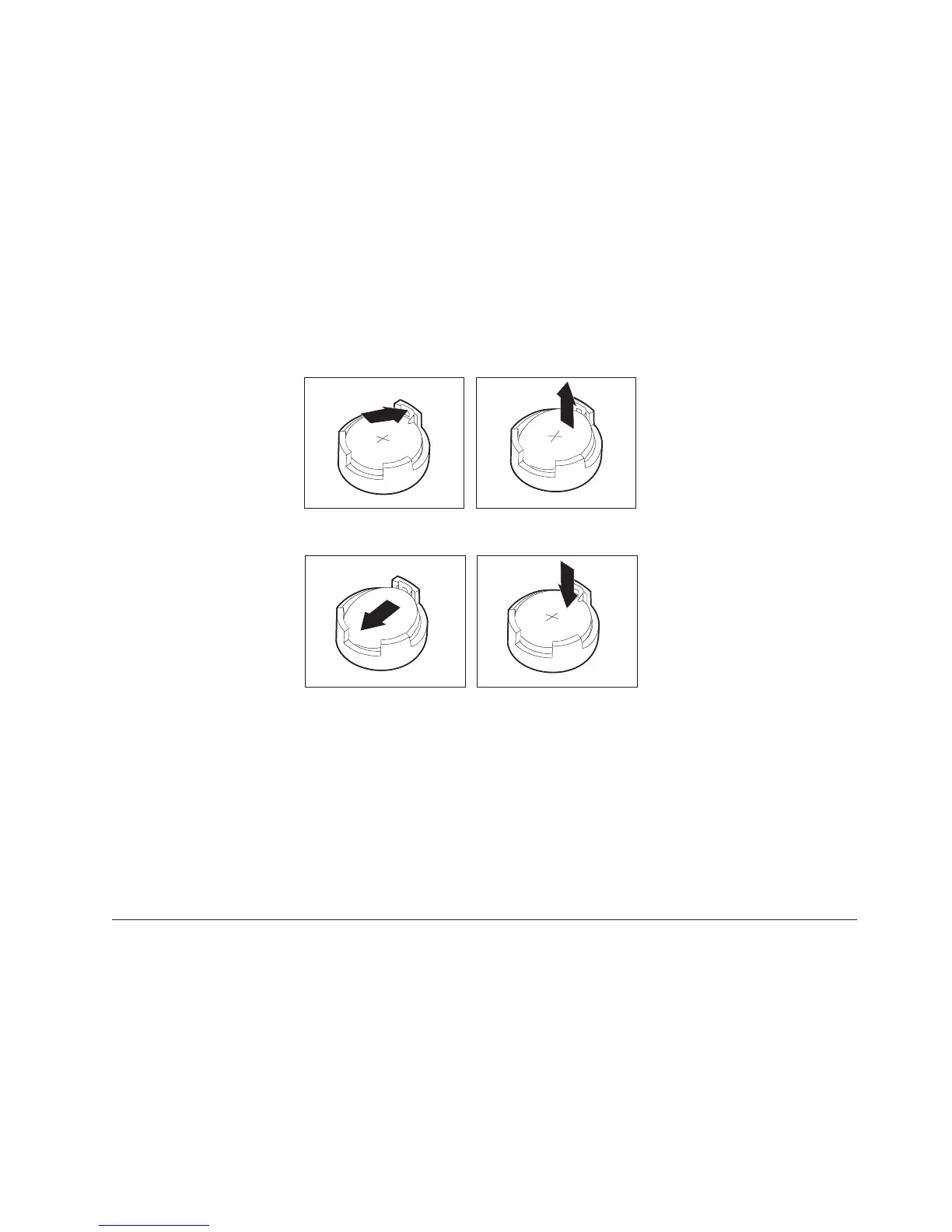configuration information (including passwords) are lost. An error message is
displayed when you turn on the computer.
Refer to “Lithium battery notice” on page x for information about replacing and
disposing of the battery.
To change the battery:
1. Turn off the computer and all attached devices.
2. Remove the cover. See “Removing the cover” on page 19.
3. Locate the battery. See “Identifying parts on the system board” on page 23.
4. If necessary, remove any adapters that impede access to the battery. See
“Installing PCI adapters” on page 25 for more information.
5. Remove the old battery.
6. Install the new battery.
7. Replace any adapters that were removed to gain access to the battery. See
“Installing PCI adapters” on page 25 for instructions for installing adapters.
8. Replace the cover, and plug in the power cord.
Note:
When the computer is turned on for the first time after battery
replacement, an error message might be displayed. This is normal after
replacing the battery.
9. Turn on the computer and all attached devices.
10. Use the Setup Utility program to set the date and time and any passwords.
See Chapter 5, “Using the Setup Utility,” on page 45.
Erasing a lost or forgotten password (clearing CMOS)
This section applies to lost or forgotten passwords. For more information about
lost or forgotten passwords, refer to the ThinkVantage Productivity Center
program. For instructions on how to access this program, see“ThinkVantage
Productivity Center” on page 57.
To erase a forgotten password:
1. Turn off the computer and all attached devices.
2. Remove the cover. See “Removing the cover” on page 19.
Chapter 3. Installing options 33