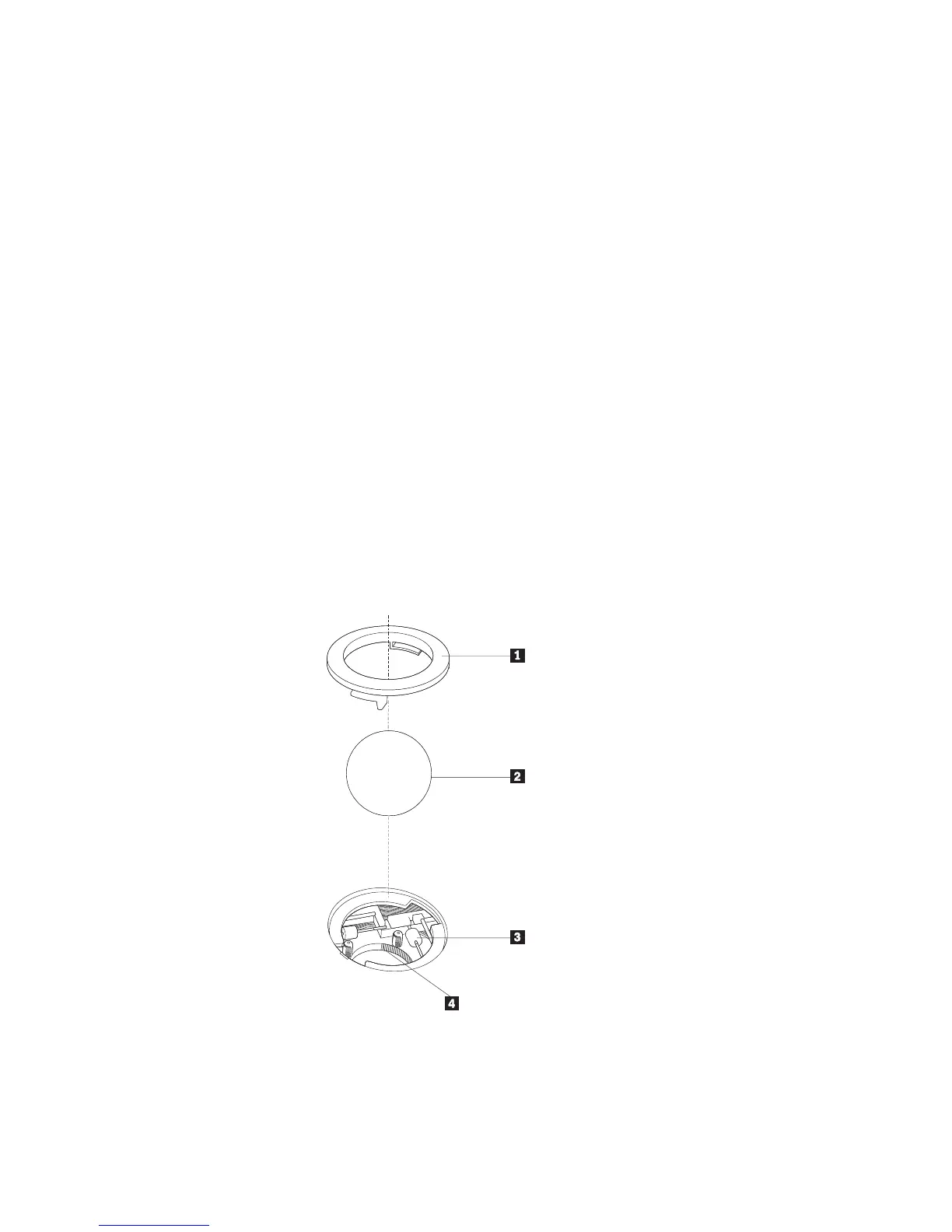Optical mouse
An optical mouse uses a light-emitting diode (LED) and an optical sensor to
navigate the pointer. If the pointer on the screen does not move smoothly with the
optical mouse, you might need to clean the mouse. Use the following procedure to
clean the optical mouse:
1. Turn off your computer.
2. Disconnect the mouse cable from the computer.
3. Turn the mouse upside down to look at the lens.
a. If there is a smudge on the lens, gently clean the area with a plain
cotton-tipped swab.
b. If there is some debris in the lens, gently blow the debris away from the
area.
4.
Check the surface on which you are using the mouse. If you have a very
intricate picture or pattern beneath the mouse it may be difficult for the digital
signal processor (DSP) to determine changes in the mouse position.
5. Reconnect the mouse cable to the computer.
6. Turn your computer back on.
Non-optical mouse
The non-optical mouse uses a ball to navigate the pointer. If the pointer on the
screen does not move smoothly with the mouse, you might need to clean the
mouse. Use the following procedure to clean the non-optical mouse:
Note: The following illustration might be slightly different from your mouse.
1 Retainer ring
2 Ball
3 Plastic rollers
4 Ball cage
Chapter 7. Troubleshooting and diagnostics 55