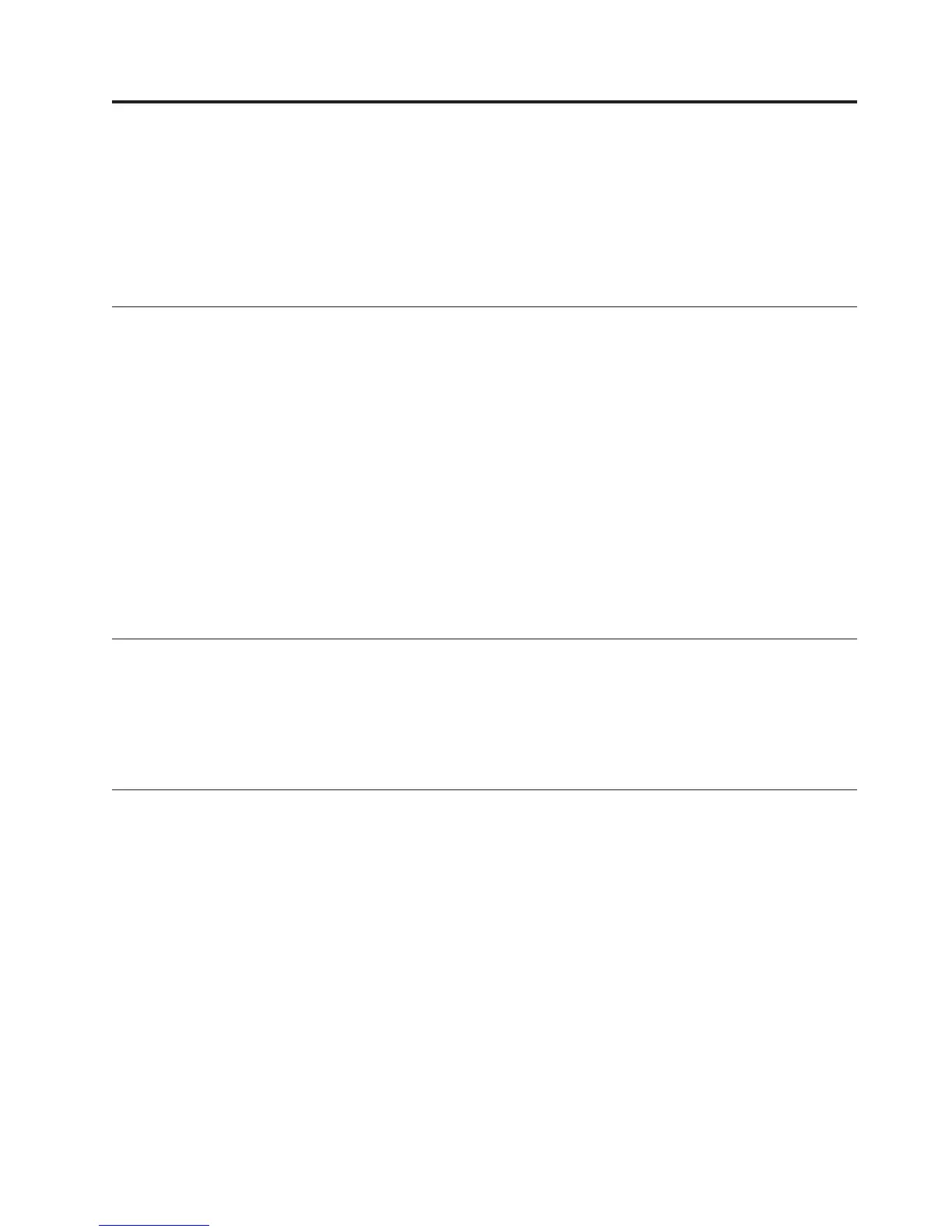Chapter 5. Using the Setup Utility
The Setup Utility program is stored in the electrically erasable programmable
read-only memory (EEPROM) of your computer. The Setup Utility program is used
to view and change the configuration settings of your computer, regardless of
which operating system you are using. However, the operating-system settings
might override any similar settings in the Setup Utility program.
Starting the Setup Utility program
To start the Setup Utility program, do the following:
1. If your computer is already on when you start this procedure, shut down the
operating system and turn off the computer.
2. Repeatedly press and release the F1 key as you turn on the computer.
3. When you hear beeps or see a logo screen, stop pressing the F1 key. The Setup
Utility program opens.
Notes:
a. If a user password or an administrator password has been set, the Setup
Utility program menu is not displayed until you type your password. See
“Using passwords” for more information.
b. The Setup Utility might start automatically when POST detects that
hardware has been removed or new hardware has been installed in your
computer.
Viewing and changing settings
The Setup Utility program menu lists items that identify system configuration
topics.
When working with the Setup Utility program menu, you must use the keyboard.
The keys used to perform various tasks are displayed at the bottom of each screen.
Using passwords
You can use passwords to provide security for your computer and data. There are
two kinds of passwords: a user password and an administrator password. You do
not have to set either of these passwords to use your computer. However, if you
decide to set one of these passwords, read the following sections.
User Password
The user password feature deters unauthorized persons from gaining access to
your computer.
Setting and changing a user password
To set or change a user password, do the following:
Note: A password can be any combination of up to eight characters (A- Z, a-z, and
0-9).
1. Start the Setup Utility program (see “Starting the Setup Utility program”).
© Lenovo 2006. Portions © IBM Corp. 2005, 2006. 45