
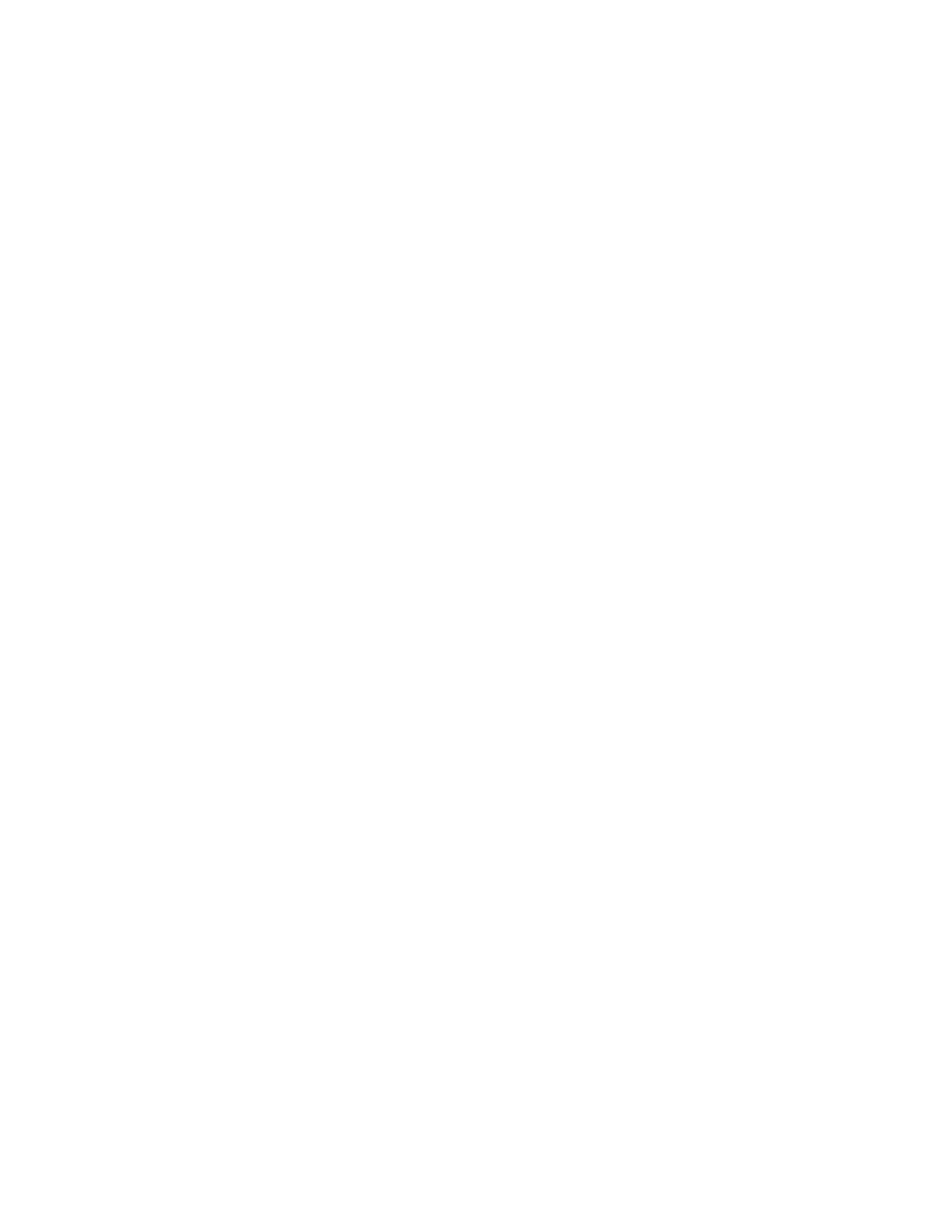 Loading...
Loading...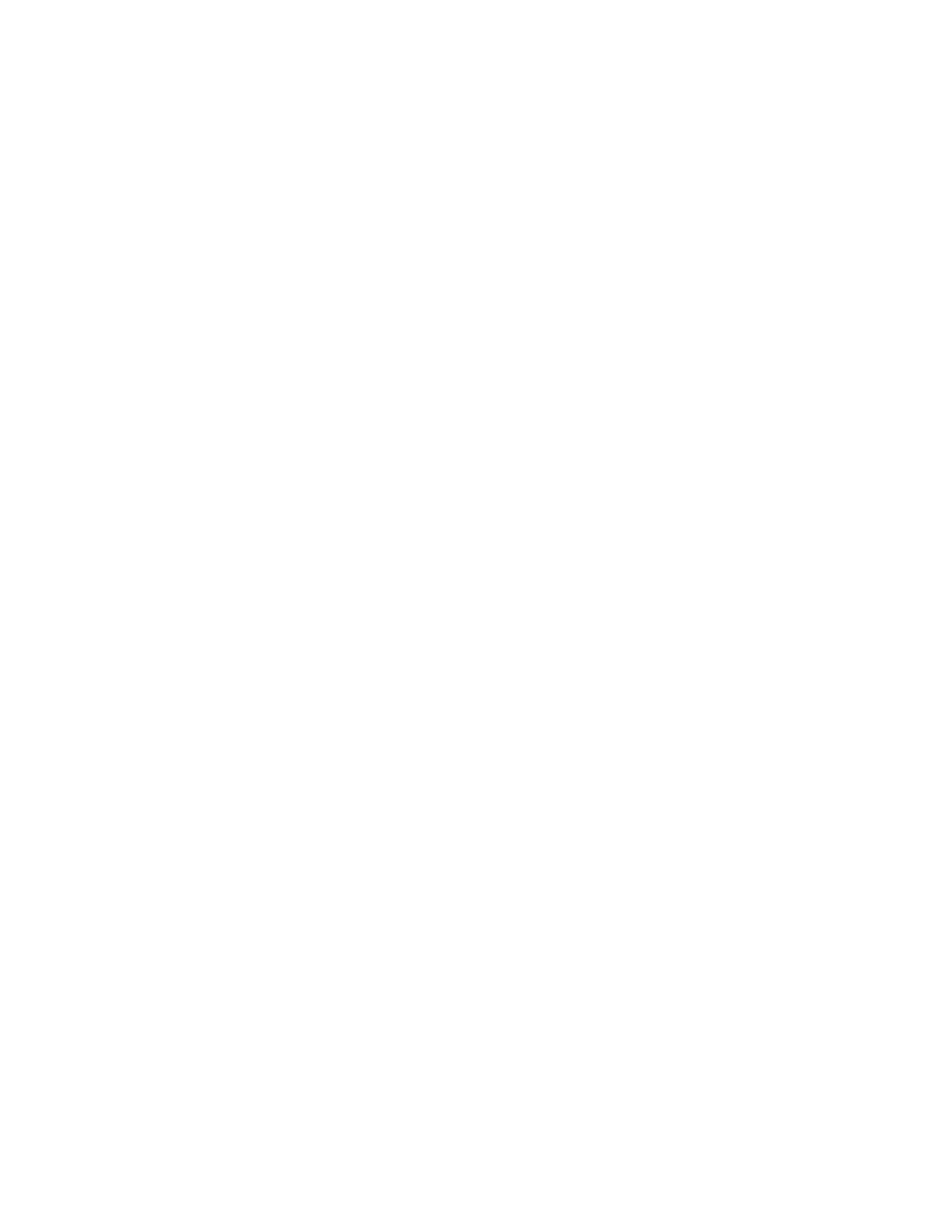
Do you have a question about the Lenovo ThinkCentre M90a and is the answer not in the manual?
| Storage | Up to 2TB HDD or 1TB SSD |
|---|---|
| Processor | Up to 10th Gen Intel Core i9 |
| Memory | Up to 64GB DDR4 |
| Graphics | Integrated Intel UHD Graphics 630 |
| Display | 23.8-inch FHD (1920x1080) IPS |
| Operating System | Windows 10 Pro |
| Ports | HDMI, DisplayPort, Ethernet, audio jack |
| Audio | Integrated stereo speakers, dual array microphone |
| Wireless | Wi-Fi 6, Bluetooth 5.1 |
Details and identification of the computer's front panel components and indicators.
Details and identification of the computer's rear panel connectors and ports.
Diagrams and labels for internal system board connectors and components.
Technical specifications, dimensions, weight, and hardware configuration details.
Instructions for adjusting the computer's monitor stand for optimal viewing.
Guidance on initial setup and use of the Windows 10 operating system.
Overview of the Windows 10 graphical user interface elements and functions.
Instructions for connecting the computer to wired and wireless networks.
Introduction to Lenovo Vantage software for system management and updates.
Instructions for using touch gestures on the computer's display.
Settings for power management, including button behavior and power plans.
Methods for transferring files, including Bluetooth and media cards.
Steps to connect Bluetooth devices like keyboards, mice, and speakers.
Instructions for installing, removing, and recording discs using the optical drive.
Guidance on inserting and removing SD cards.
Physical security measures like Kensington-style cable locks.
Setting and managing power-on, supervisor, and hard disk passwords in UEFI BIOS.
Steps to set up and use Windows Hello face recognition for login.
Implementing firewalls, antivirus, and other software security measures.
Procedures for securely erasing data from storage drives before disposal.
Configuring USB port security to prevent unauthorized data transfer.
Instructions on how to access the BIOS setup utility.
Keyboard shortcuts and methods for navigating within the BIOS menu.
Procedures for setting the system's date and time via BIOS.
Configuring the boot order for starting the computer from different devices.
Instructions for updating the computer's UEFI BIOS firmware.
Steps to reset BIOS settings to default by clearing the CMOS.
General steps to follow when troubleshooting computer issues.
Resolving issues related to the computer not starting up or booting correctly.
Troubleshooting steps for display-related issues like blank screens or flickering images.
Solutions for issues with sound output, speakers, or headphones.
Troubleshooting steps for Ethernet, Wi-Fi, and Bluetooth connectivity issues.
Addressing issues like slow system performance, fragmented files, or low memory/storage.
Creating and using a USB drive for system recovery.
Definition and types of Customer Replaceable Units.
Steps for removing and installing the computer stand.
Steps for removing and replacing the computer's rear cover.
Procedures for replacing the optical drive.
Procedures for replacing storage drives and their brackets.
Instructions for replacing memory modules.
Steps for replacing M.2 solid-state drives.
Information on contacting Lenovo support for assistance.
Accessing online resources like Lenovo Vantage and support websites.
Information to prepare before contacting Lenovo support.
Details on how to contact Lenovo's customer support.
Information on buying extra services or extended warranties.
General safety guidelines and important information regarding product use.
Situations requiring immediate attention or product discontinuation.
Safety precautions for using power cords and adapters.
Safety guidelines related to electrical hazards and power connections.
Measures to prevent damage from static electricity when handling components.
Guidelines for cleaning and maintaining the computer for optimal performance.
Resources and features to assist users with disabilities.
Useful keyboard shortcuts for efficient computer operation.
Tools within Windows for customizing accessibility settings.
Best practices for setting up a comfortable and safe workspace.
Statements regarding compliance with radio frequency and safety standards.
EU compliance information for wireless devices and radio equipment.
Information on environmental regulations, recycling, and RoHS.
FCC and other regional statements regarding electromagnetic emissions.
General notices regarding product availability, patents, and disclaimers.
List of trademarks associated with Lenovo and other companies.











