
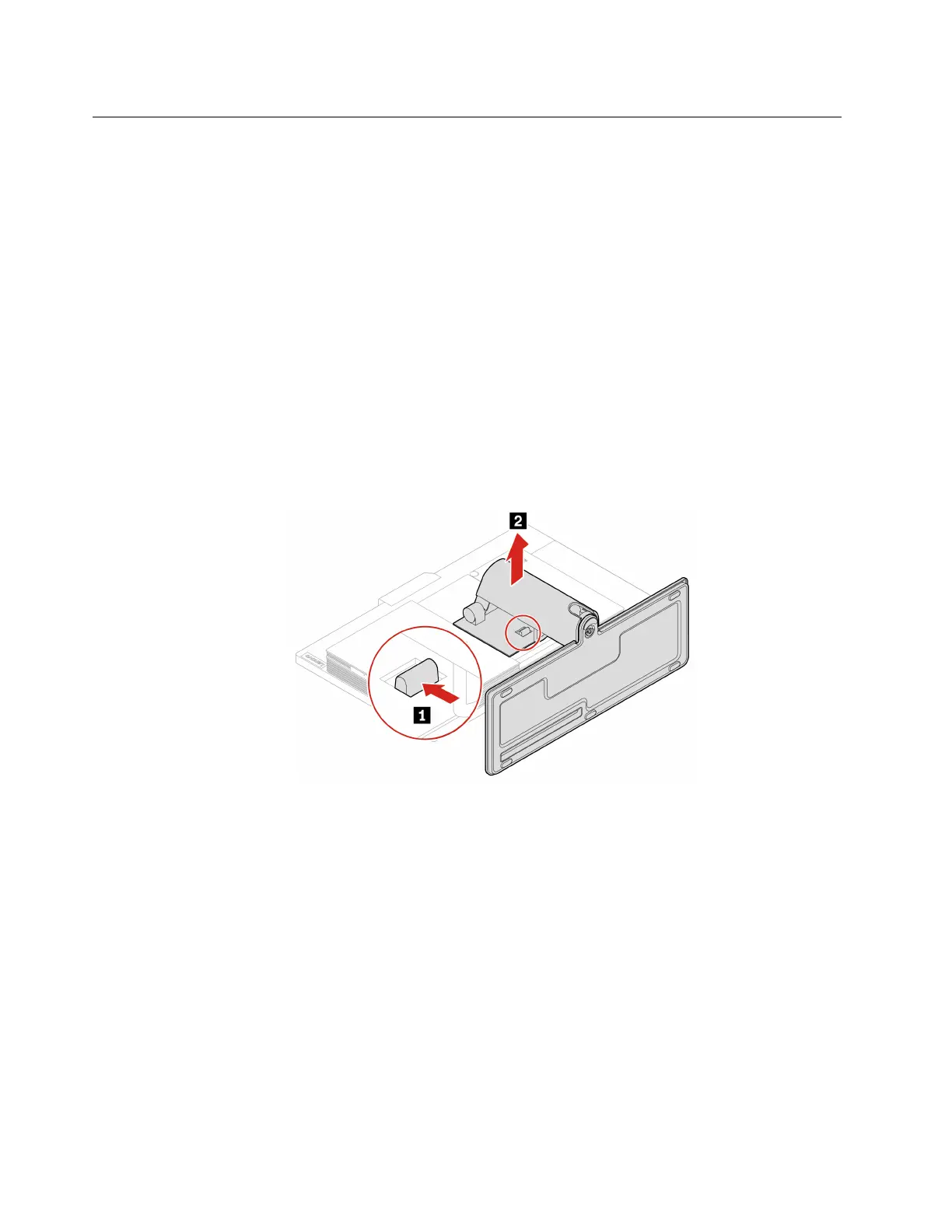 Loading...
Loading...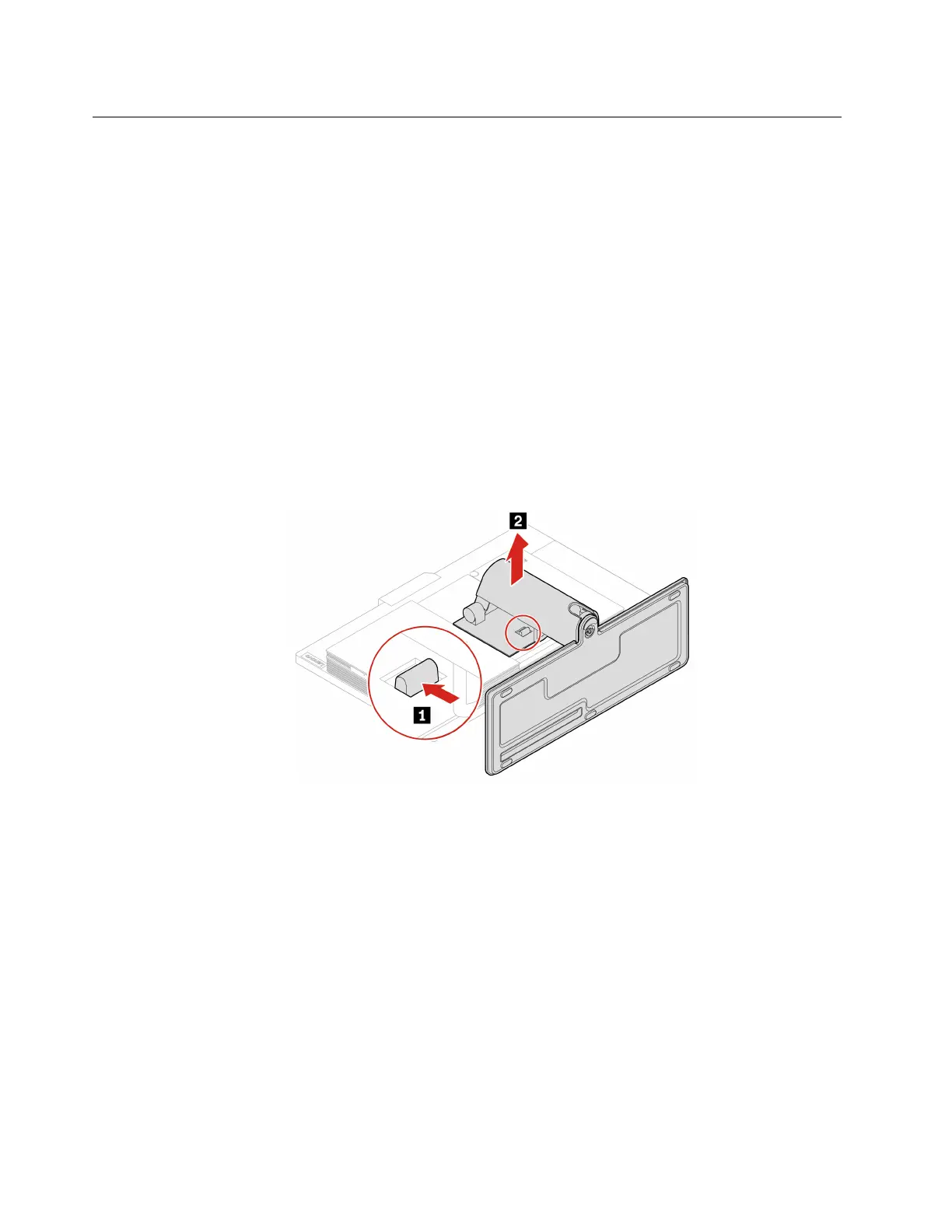
Do you have a question about the Lenovo ThinkCentre M90a and is the answer not in the manual?
| Storage | Up to 2TB HDD or 1TB SSD |
|---|---|
| Processor | Up to 10th Gen Intel Core i9 |
| Memory | Up to 64GB DDR4 |
| Graphics | Integrated Intel UHD Graphics 630 |
| Display | 23.8-inch FHD (1920x1080) IPS |
| Operating System | Windows 10 Pro |
| Ports | HDMI, DisplayPort, Ethernet, audio jack |
| Audio | Integrated stereo speakers, dual array microphone |
| Wireless | Wi-Fi 6, Bluetooth 5.1 |











