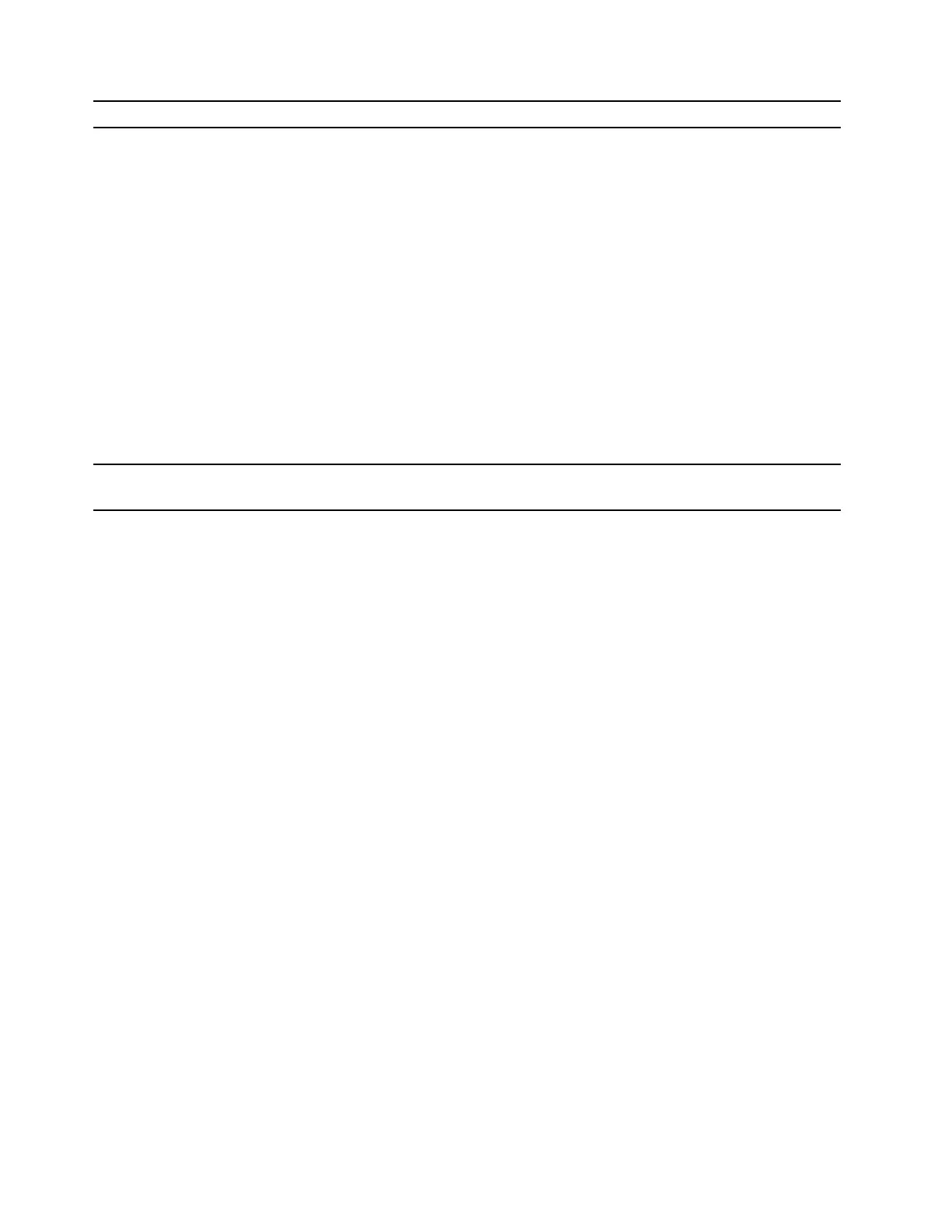Problem Solution
The Bluetooth feature does not work.
• Enable the Bluetooth feature in UEFI BIOS.
• Enable all Bluetooth devices.
1. Right-click the Start button to open the Start context menu.
2. Click Device Manager. Type the administrator password or
provide confirmation if prompted.
3. Expand Bluetooth to display all Bluetooth devices. Right-click
each Bluetooth device, and then click Enable device.
4. Expand Network adapters to display all network devices.
Right-click each Bluetooth device, and then click Enable
device.
• Turn on the Bluetooth radio.
1. Open the Start menu.
2. Click Settings ➙ Devices ➙ Bluetooth & other devices.
3. Turn on the Bluetooth switch to enable the Bluetooth feature.
• Update or reinstall the Bluetooth driver.
Sound does not come from the Bluetooth
headset or headphones.
Select the Bluetooth headset or headphones as the default audio
output device in advanced sound settings.
40 M70a and M90a User Guide
