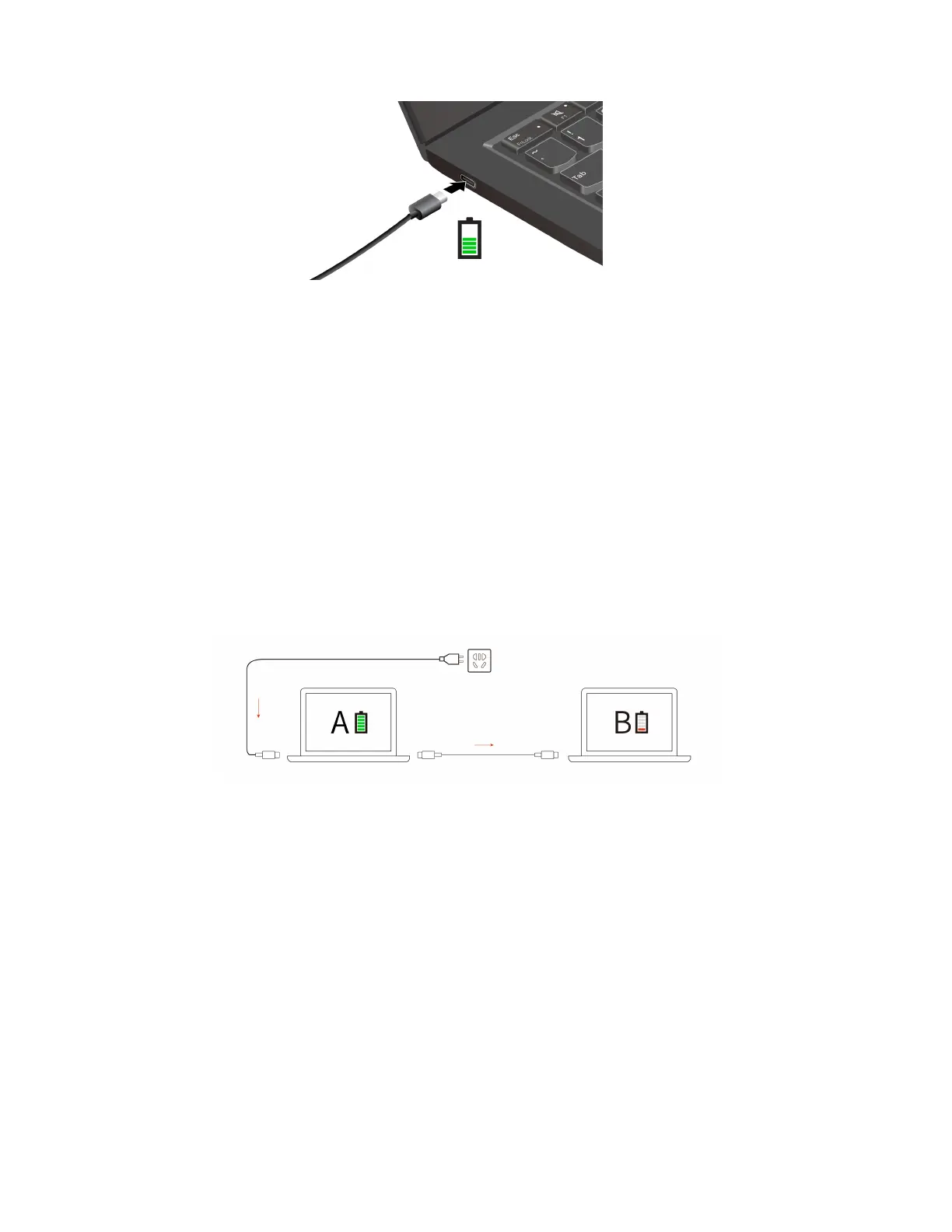Notes: To maximize the life of the battery:
• Use the battery until the charge is depleted and recharge the battery completely before using it. Once the
battery is fully charged, it must discharge to 94% or lower before it will be allowed to recharge again.
• The battery may optimize its full charge capacity based on your usage. After prolonged periods of limited
use, full battery capacity may not be available until you discharge to as low as 20% and recharge
completely. For more information, refer to the power section of the Vantage app.
Use P-to-P 2.0 (Peer to Peer 2.0) charging function
Both USB-C (Thunderbolt 4) connectors on the computer feature the Lenovo-unique P-to-P 2.0 charging
function. To use the function, ensure that Always On USB and Charge in Battery Mode are enabled in UEFI
BIOS of your computers, so that the function works even when the computers are off or in hibernation mode.
To enable Always On USB and Charge in Battery Mode:
1. Press F1 to enter the UEFI BIOS menu.
2. Click Config ➙ USB, and then to enable Always On USB and Charge in Battery Mode.
Note: The actual charging speed of your computer depends on many factors, such as the remaining battery
power of the computers, the wattage of the ac power adapter, and whether you are using the computers.
Change the power settings
For ENERGY STAR
®
compliant computers, the following power plan takes effect by default when your
computer is on ac power and has been idle for a specified duration:
• For Windows 11
– Turn off the display: After 5 minutes
– Put the computer to sleep: After 5 minutes
• For Windows 10
– Turn off the display: After 10 minutes
– Put the computer to sleep: After 10 minutes
To reset the power plan:
30
X1 Carbon Gen 11 and X1 Yoga Gen 8 User Guide
