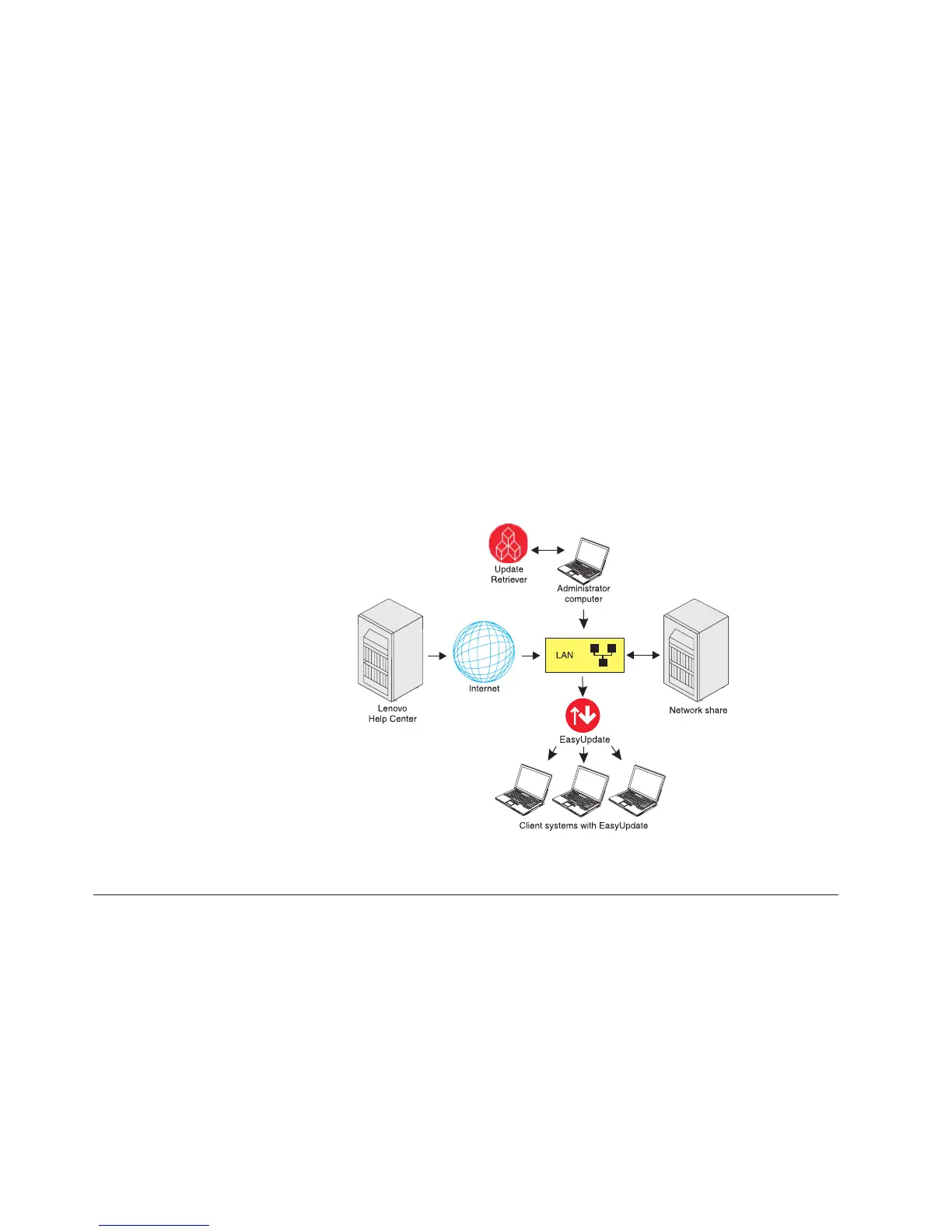EasyUpdate and Update Retriever with customized update
packages
For enterprises that choose to create custom update packages for client systems,
use EasyUpdate and Update Retriever to manage the update process. As an
administrator, you can use Update Retriever to download selected update packages
from the Lenovo Help Center to a network share repository folder. You can then
use Update Retriever to edit an existing package or create a new package in the
repository folder. Update Retriever uses an XML Descriptor file to define when an
update package is relevant and how to install the update package. For example,
you can create an XML Descriptor file that enables a specific update to be
downloaded and installed on a client system depending on the version of the
software already installed or existing hardware devices found on the system. After
using Update Retriever to customize update packages to fit the needs of your
enterprise, import the update packages into the network share repository folder
with Update Retriever.
On client systems, use EasyUpdate to search the network share repository folder
for update packages. EasyUpdate can then download and install relevant packages
from the network share repository folder to client systems. The following
illustration shows the relationship between the Lenovo Help Center, EasyUpdate,
and Update Retriever when using Update Retriever to manage the update process:
Non-Lenovo
By design, EasyUpdate and Update Retriever can be used with non-Lenovo
systems. Non-Lenovo systems are not configured to utilize the Lenovo Help Center
Web site to download and install packages. If you are using a non-Lenovo system
with EasyUpdate, use Update Retriever to download update packages to your
network share repository or local system repository and then use EasyUpdate to
search for packages on your network.
Figure 5. Update process for client systems managed by administrators using Update
Retriever
4 EasyUpdate Solution Deployment Guide