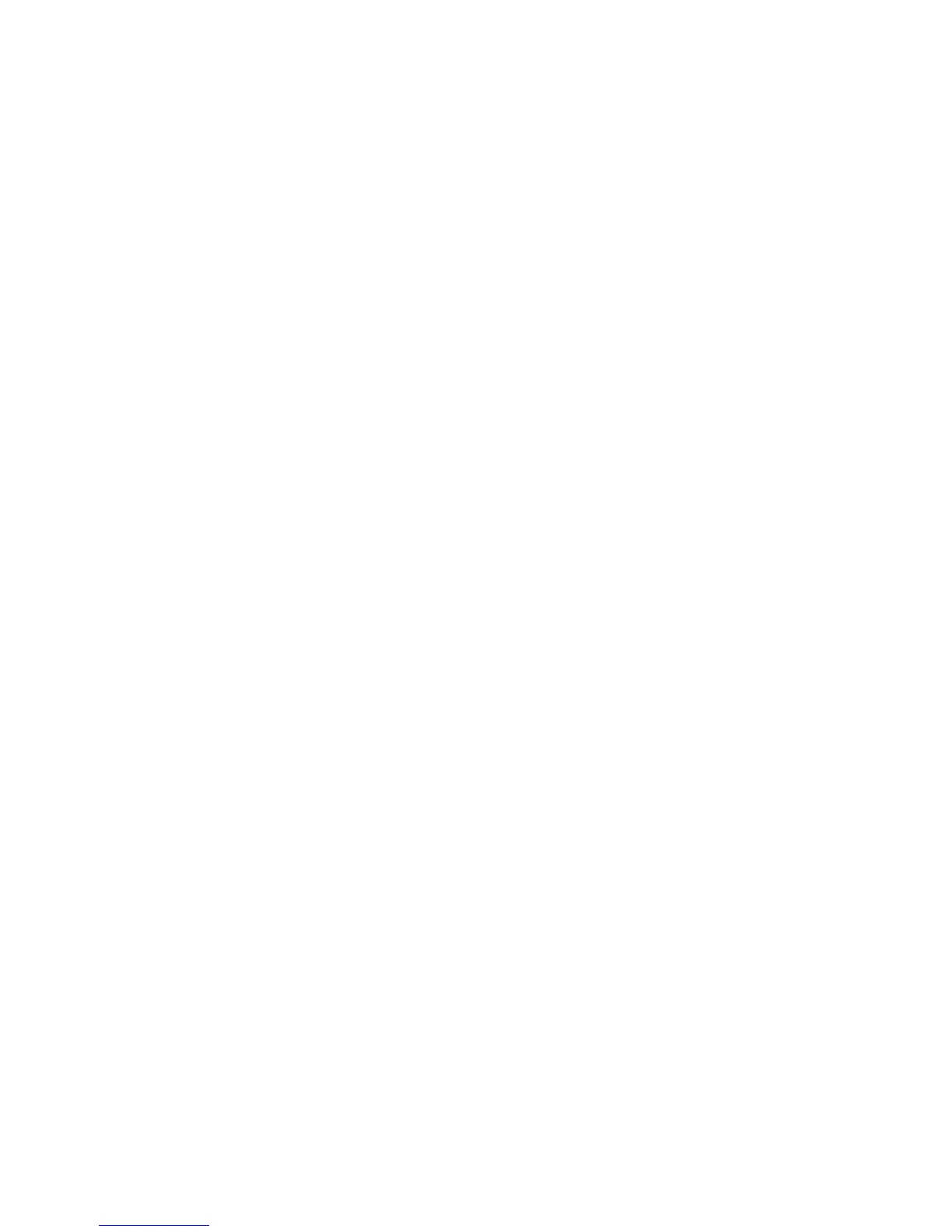– Memory upgrades
– Printer recommendations
– Warranty recommendations
Scheduling the search for updates
You have the option to manually initiate the search for new updates or schedule an
automatic search for new updates at a specified time interval. When you enable
the automatic search for updates, you can define the package type, the frequency
and time of day that EasyUpdate searches for new updates. If performing an
automatic search, you can configure the application with one of the following
notification options:
v For critical updates:
– Provides notification when new updates are found so that you can manually
initiate the download and install.
– Downloads and installs the new updates and provides notification when
complete.
– Automatically downloads updates and notifies you when the updates are
ready to install.
v
For critical and recommended updates:
– Provides notification when new updates are found so that you can manually
initiate the download and install.
v
For critical, recommended, and optional updates:
– Provides notification when new updates are found so that you can manually
initiate the download and install.
In
addition, ThinkVantage Technology programs leverage EasyUpdate to get
updates specific to that ThinkVantage Technology program.
Automatic search for new updates
You can configure EasyUpdate to search for new updates available to your system
on a specified schedule. If new updates are found, you are notified with a balloon
message. When you click the balloon message, EasyUpdate is launched showing
the new updates. You can also launch EasyUpdate by double-clicking on the
system tray icon.
If the system tray icon is right clicked, two options are available: Launch and Exit.
Selecting Launch will start EasyUpdate and display the new updates. Selecting
Exit will remove the system tray icon so that you are no longer notified that new
updates exist until the next scheduled check for new updates.
When you configure EasyUpdate to search for new updates automatically on a
scheduled basis, the following options are available:
v Schedule:
You can choose to search for new updates weekly or monthly. For weekly
checks, a day of the week and time must be selected. For monthly checks, a date
in the month and time must be selected.
v Notification:
You can choose to be notified when new updates are found and have the choice
to either download the update or defer the download until another time. For
critical updates only, additional options are available to automatically download
or download and install all new updates and get notified after downloading or
installation is complete.
42 EasyUpdate Solution Deployment Guide