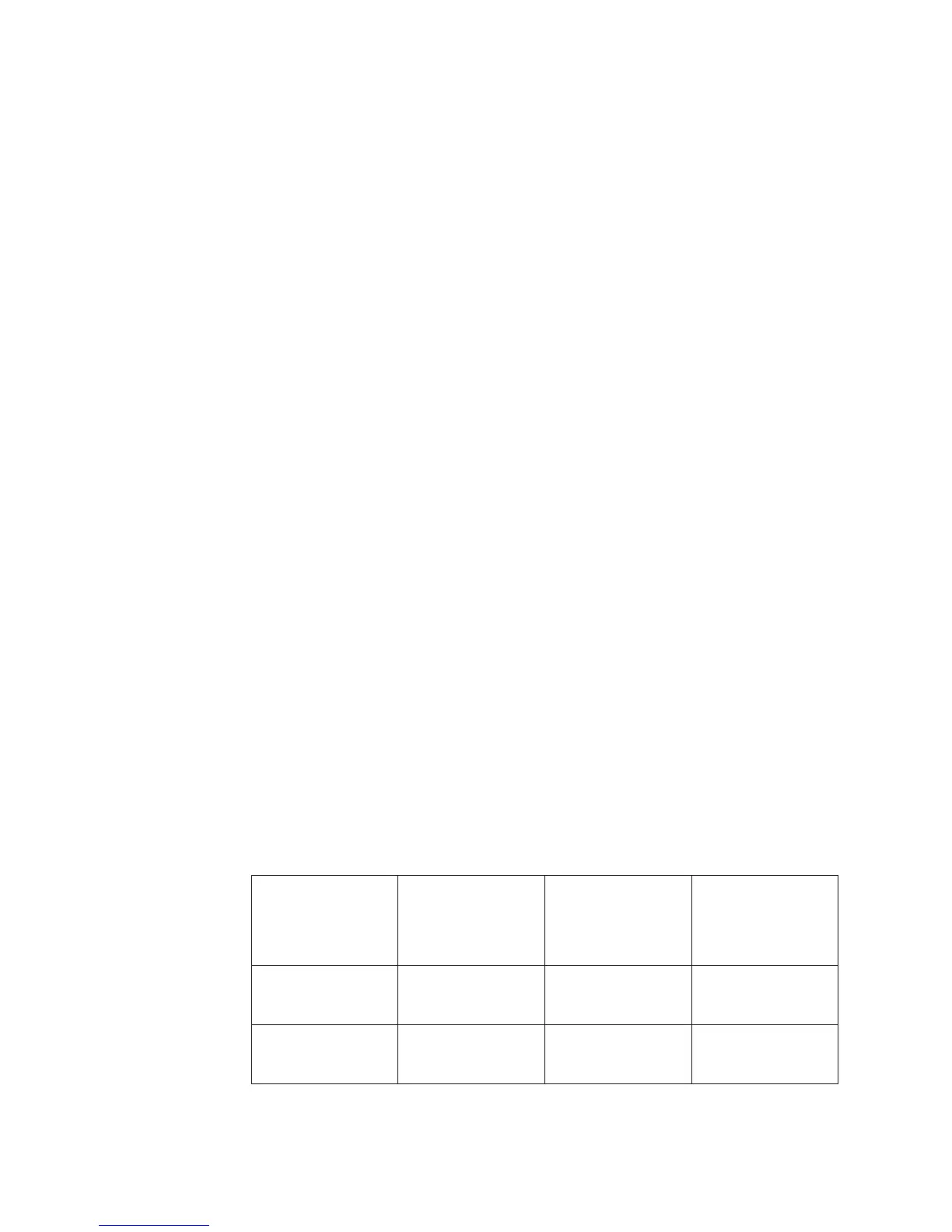Start Menu\Programs\ThinkServer
v For Update Retriever:
Start Menu\Programs\ThinkVantage
Preferences are stored as settings in the following Windows registry keys:
v For EasyUpdate:
HKLM\Software\Lenovo\EasyUpdate
v For Update Retriever:
HKLM\Software\Lenovo\Update Retriever
The default folder where application files are installed is the following:
v For EasyUpdate:
%PROGRAMFILES%\Lenovo\EasyUpdate
v For Update Retriever:
%PROGRAMFILES%\Lenovo\Update Retriever
EasyUpdate standard installation procedures and
command-line parameters
EasyUpdate and Update Retriever both use the same command line parameters for
installing the applications. The following example starts a non-silent command line
installation for EasyUpdate and Update Retriever:
c:\>[EasyUpdate installation file name].exe
To do a silent command line extraction followed by an installation you use the -s
parameter. The extract defaults to the Windows Temp folder.
c:\>[EasyUpdate installation file name].exe -s
To silently extract to a specific folder followed by an installation you would do the
following:
c:\>[EasyUpdate installation file name].exe -s -fc:\tvt\tseut
The f parameter in the -f causes the files to be extracted to the c:\tvt\tseut folder.
You can use the -e parameter to extract the contents of the installation file. If you
want the installation file to start the executable, specify the file name after the –e
parameter (-e[EasyUpdate installation file name]). For examples where the file
name is not specified, see following table:
Table 3. Extract Command Scripts
Product Command Line
Example for
Extraction
Comment Extracted File To
Execute to Start the
Install based on
Extraction Folder
Example
EasyUpdate EasyUpdate-
setup.exe
-fc:\tvt\tseufolder -e
Extracts EasyUpdate
to c:\tvt\tseufolder
c:\tvt\tseufolder\
UninstallEU.exe
Update Retriever UpdateRetriever-
setup.exe
-fc:\tvt\tvurfolder -e
Extracts Update
Retriever to
c:\tvt\tvurfolder
c:\tvt\tvurfolder\
setup.exe
8 EasyUpdate Solution Deployment Guide