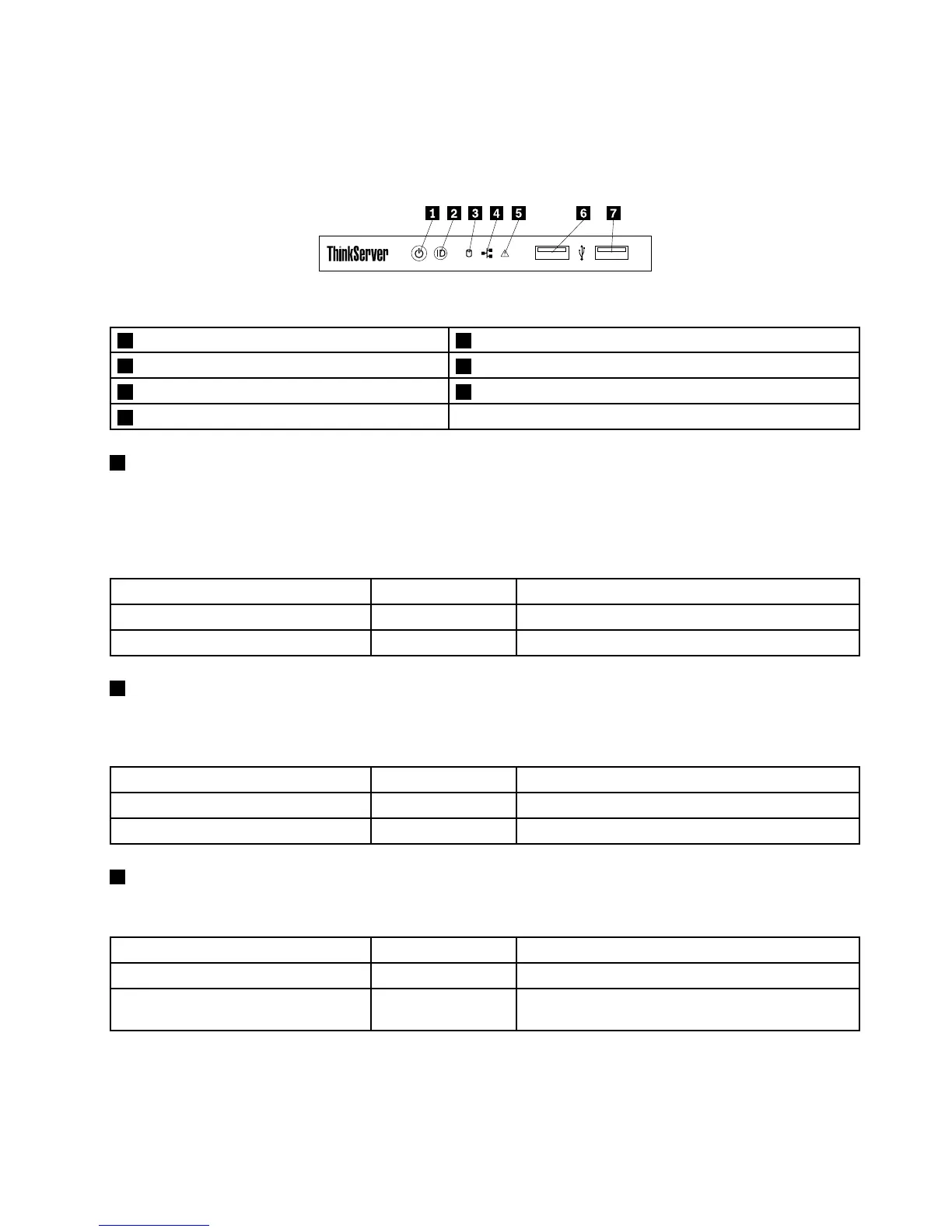Frontpanel
Thefollowingillustrationshowsthecontrols,connectors,andLEDsonthefrontpaneloftheserver.Tolocate
thefrontpanel,see“Frontviewoftheserver”onpage12.
Figure4.Frontpanel
1PowerbuttonwithpowerstatusLED2IDbuttonwithIDLED
3Hard-disk-drivestatusLED
4NetworkInterfaceController(NIC)statusLED
5SystemerrorLED6FrontUSB2.0connector1
7FrontUSB2.0connector2
1PowerbuttonwithpowerstatusLED
Pressthepowerbuttontoturnontheserverwhenyoufinishsettinguptheserver.Holdthepowerbutton
forseveralsecondstoturnofftheserverifyoucannotturnitofffromtheoperatingsystem.SeeChapter
4“Turningonandturningofftheserver”onpage35.ThepowerstatusLEDhelpsyoutodeterminethe
currentpowerstatus.
PowerstatusLED
Color
Description
OnGreen
Theserverison.
Off
None
Theserverisoff.
2IDbuttonwithIDLED
WhenyoupresstheIDbuttononthefrontpanel,theIDLEDsonboththefrontandrearoftheserverarelit
tohelpyoulocatetheserveramongotherservers.
IDLED
Color
Description
On
Blue
Theserverisidentified.
Off
None
TheIDLEDisnotinuseortheserverisnotidentified.
3Hard-disk-drivestatusLED
Thehard-disk-drivestatusLEDhelpsyoutodeterminetheactivityoftheharddiskdrive.
Hard-disk-drivestatusLED
Color
Description
Off
NoneTheharddiskdriveisnotinuse.
Blinking
Green
Theharddiskdriveisactiveanddataisbeing
transferred.
Chapter3.Productoverview13