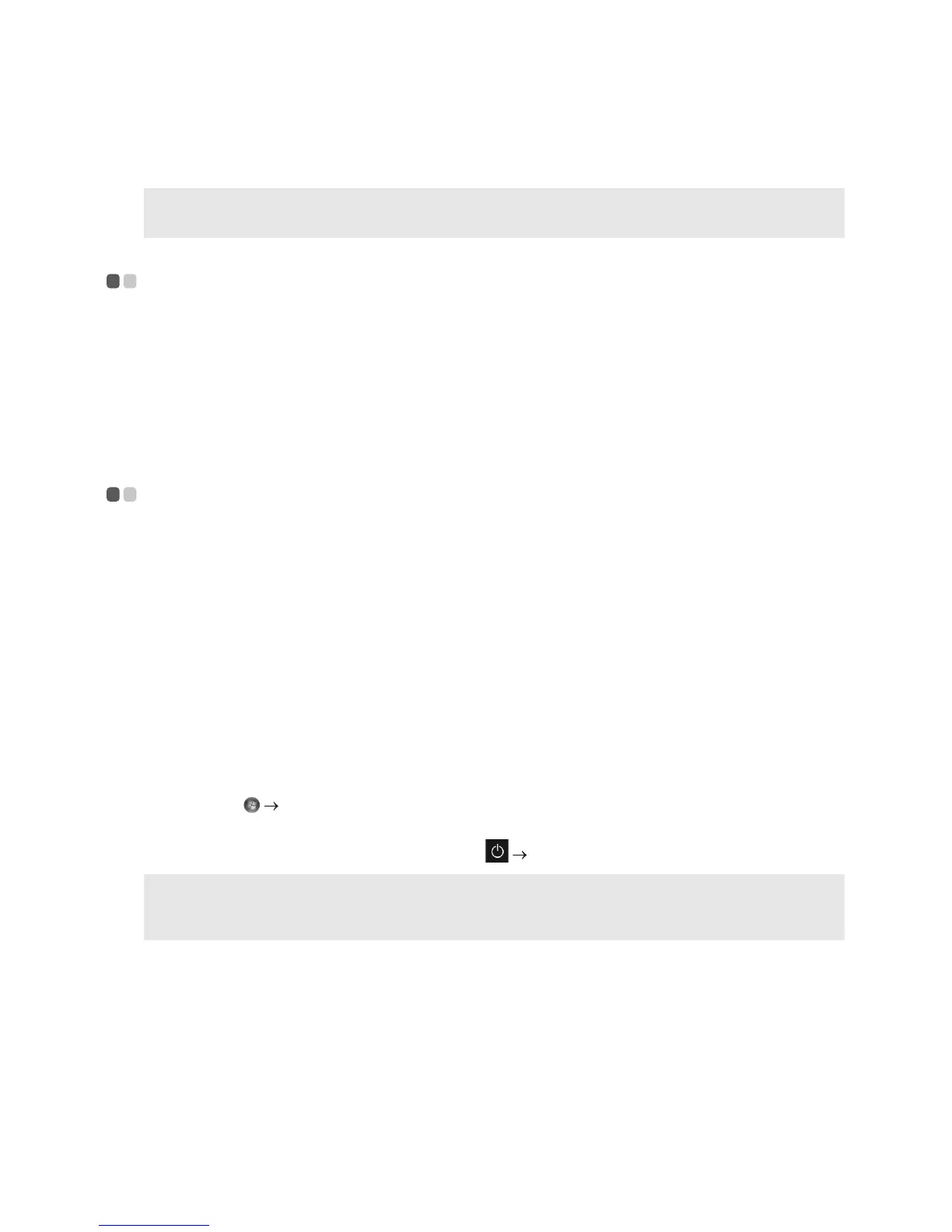14
Chapter 2. Starting to use Windows
Note: Windows
®
10 has an updated version. If you are using the updated version, some operations may be
different. Please refer to the actual product.
Configuring the operating system for the first time - - - - - - - - - - - -
You may need to configure the operating system when it is first used.
The configuration process may include the procedures below:
• Accepting the end user license agreement
• Configuring the Internet connection
• Registering the operating system
• Creating a user account
Power-saving modes - - - - - - - - - - - - - - - - - - - - - - - - - - - - - - - - - - - - - - - - - - - - - - - - - - - - - - - - - - - - - - - - - - - -
When you have finished working with your computer, you can set it to sleep or shut it down.
Putting your computer to sleep
If you will be away from your computer for only a short time, put the computer to sleep.
When the computer is in sleep mode, you can quickly wa
ke it to resume use, bypassing the
startup process.
To put the computer to sleep, do one of the following:
• Close the display lid.
• Press the Power button.
• Do the proper operations in the operating system.
Windows 7:
Click Start
S
leep.
Wi
ndows 10:
Open the start menu, and then select Power Sleep.
Note: Wait until the power button indicator light starts blinking (indicating that the computer is in sleep
mode) before you move your computer. Moving your computer while the hard disk is spinning can
damage the hard disk, causing loss of data.
To
wake the computer, do one of the following:
• Press any key on the keyboard.
• Press the Power button.
