
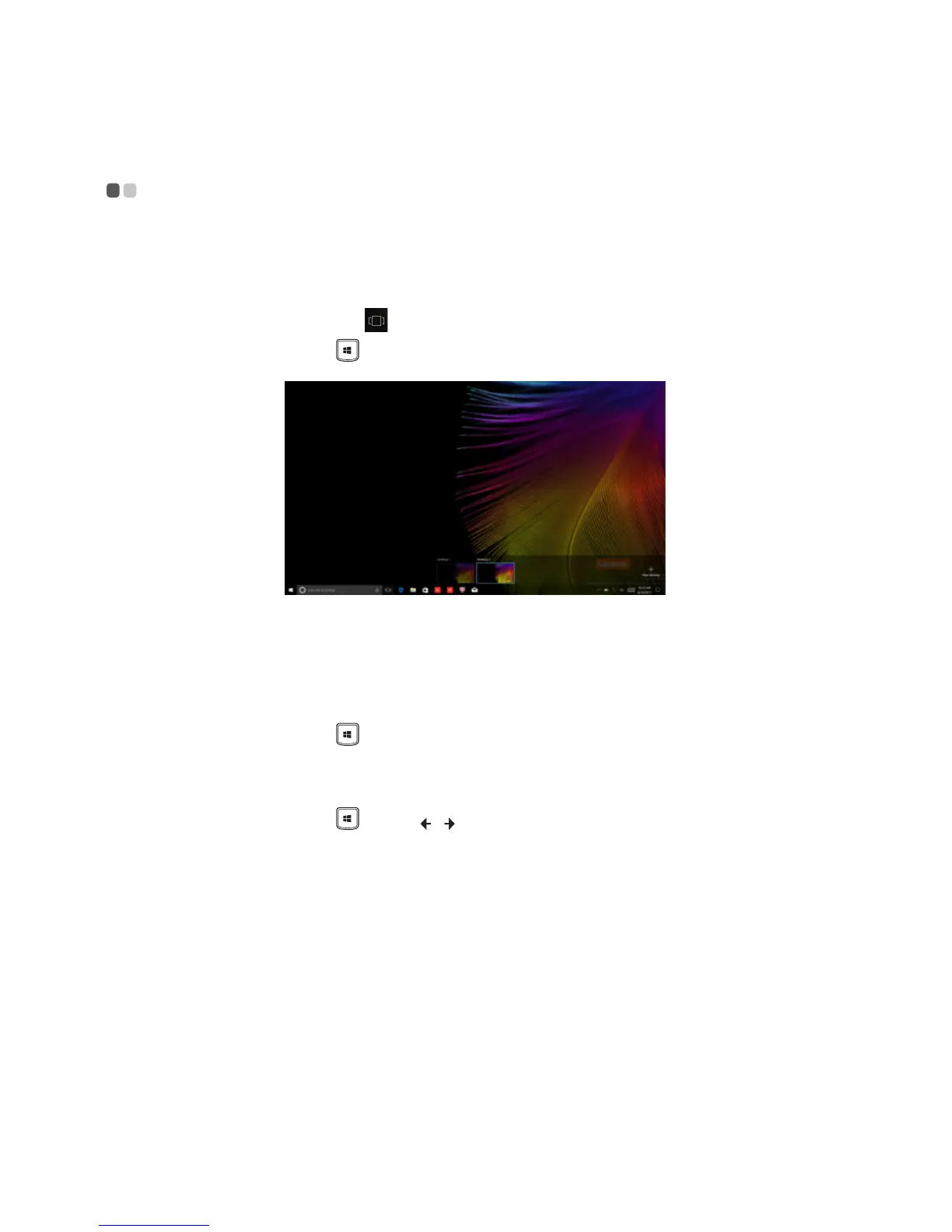 Loading...
Loading...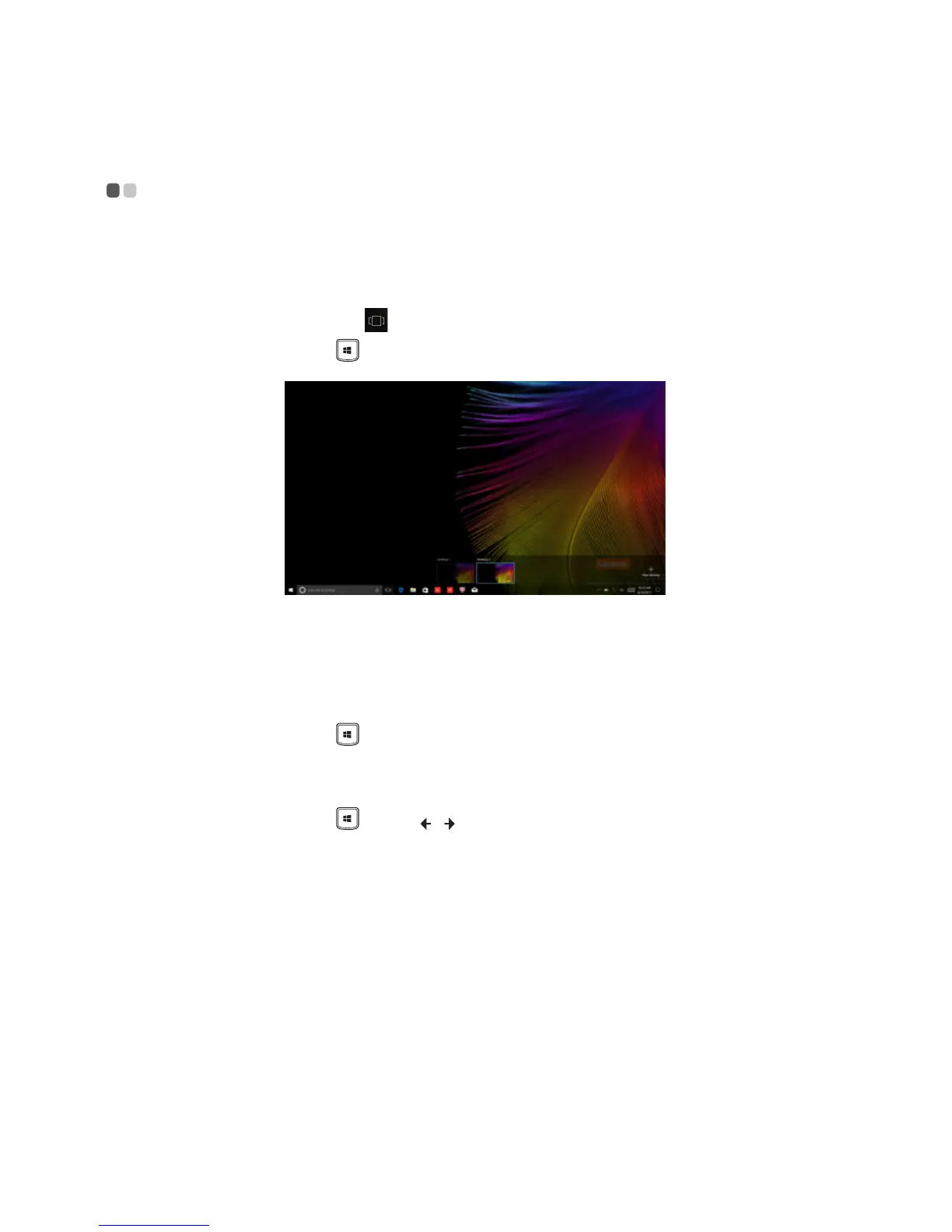
Do you have a question about the Lenovo V330-15IKB and is the answer not in the manual?
| Operating System | Windows 10 Pro |
|---|---|
| Camera | 720p HD camera |
| Processor | Up to 8th Gen Intel Core i7 |
| Display | 15.6" FHD (1920x1080) anti-glare |
| RAM | Up to 20GB |
| Storage | 1TB HDD |
| Graphics | Integrated Intel UHD Graphics 620 |
| Optical Drive | Optional DVD/RW |
| Audio | Stereo speakers, Dolby Audio |
| Connectivity | Wi-Fi 802.11ac, Bluetooth 4.1 |
| Ports | HDMI, RJ45, 4-in-1 card reader |
| Dimensions | 375 mm x 253 mm x 22.3 mm |
| Battery | Up to 6 hours with 30Wh battery (depending on usage) |