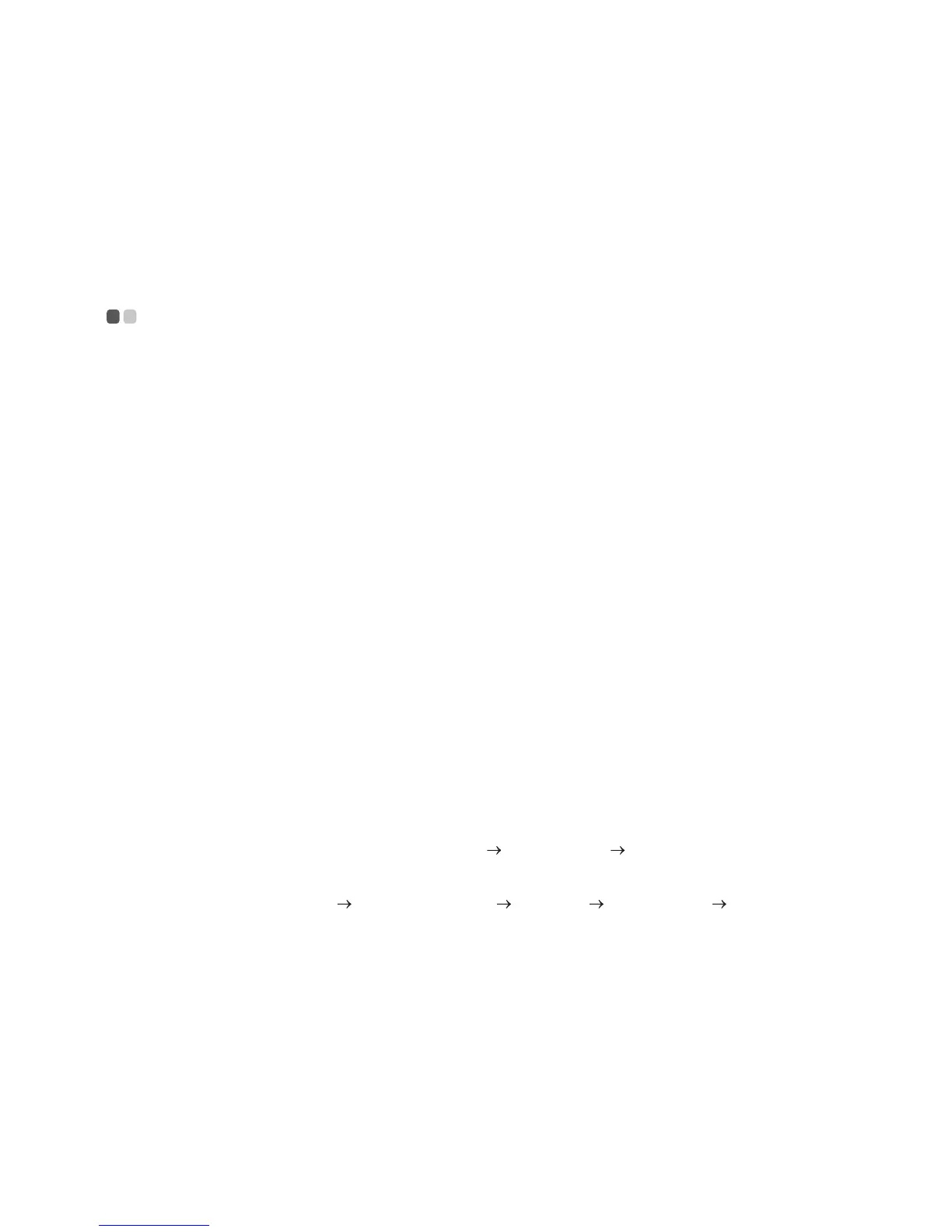Chapter 3. Recovery system
21
If Windows cannot be started, then follow the steps below to start the Lenovo OneKey Recovery
System:
1 Shut down the computer.
2 Press the Novo button. From Novo Button Menu, select System Recovery and press Enter.
Reset this PC - - - - - - - - - - - - - - - - - - - - - - - - - - - - - - - - - - - - - - - - - - - - - - - - - - - - - - - - - - - - - - - - - - - - - - - - - - - - - - - - -
Introduction
Reset this PC is a built-in recovery tool that enables users to restore their operating system to its
original state. This preserves their data and important customizations, without the need to back
up their data in advance.
The following Re
set this PC features are available to users from multiple locations within
Windows:
Keep my files
Fixes software problems by reinstalling the factory default configuration. This preserves
personal files, and deletes apps and settings.
Remove everything
Prepares the computer for recycling or transfer of ownership. This reinstalls the factory default
configuration and returns all user data and applications to the state of their original Out-of-Box
Experience (OOBE).
Using Reset this PC
Reset this PC can be launched using one of the following methods:
• Novo Menu:
- Shut down the computer and wait at least five seconds. Press the Novo button to open the
N
ovo Menu, then select System Recovery
Troubleshoot Reset this PC.
• Windows PC settings:
- Windows PC settings
Update & security Recovery Reset this PC select Get
started.
For more instructions, see the Windows Help and Support file on your computer.
