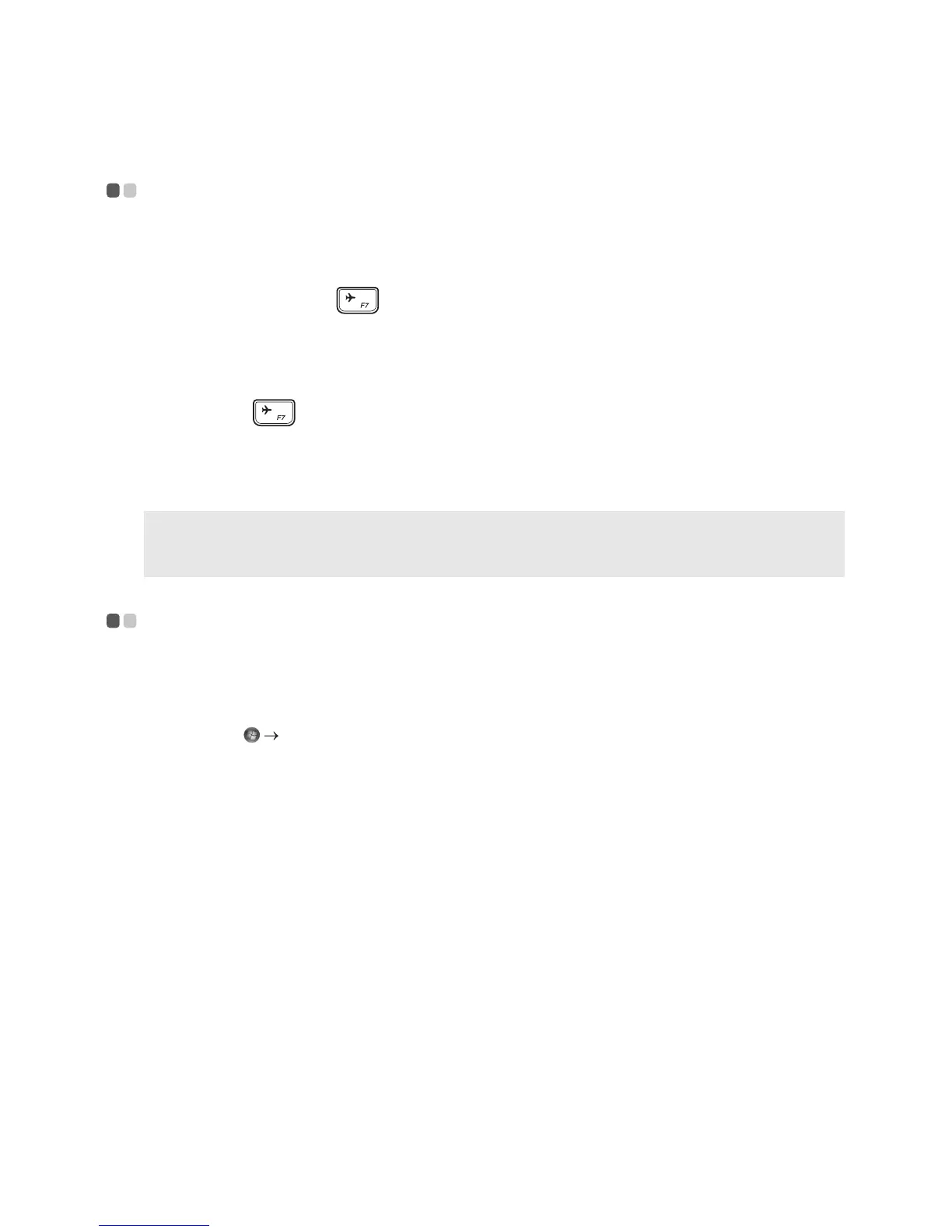16
Chapter 2. Starting to use Windows
Connecting to a wireless network - - - - - - - - - - - - - - - - - - - - - - - - - - - - - - - - - - - - - - - - - - - -
Enabling wireless connection
To enable/disable wireless functions, do one of the following:
• Windows 10: Pr
ess F7 ( ) to enable/disable airplane mode.
Connecting to a wireless network
To connect to a wireless network, do the following:
1 Press F7 ( ) to turn on the wireless feature.
2 View the available wireless networks. Click the wireless network connection status icon in
the Windows notification area. A list of available wireless networks will be displayed.
3 Click a network name in the list, and then click Connect.
Note: Some networks require a network security key or passphrase for connection. To connect to one of
those networks, ask the network administrator or the Internet service provider (ISP) for the security
key or passphrase.
Help and support - - - - - - - - - - - - - - - - - - - - - - - - - - - - - - - - - - - - - - - - - - - - - - - - - - - - - - - - - - - - - - - - - - - - - - - - - -
If you have a problem with the operating system, see the Windows Help and Support file. To
open the Windows Help and Support file, do the following:
• Windows 7:
Click Start
Help and Support.
You can read the Windows Help and Support file on
your computer. You can also get online
help and support by clicking on one of the two links listed under More to explore.
