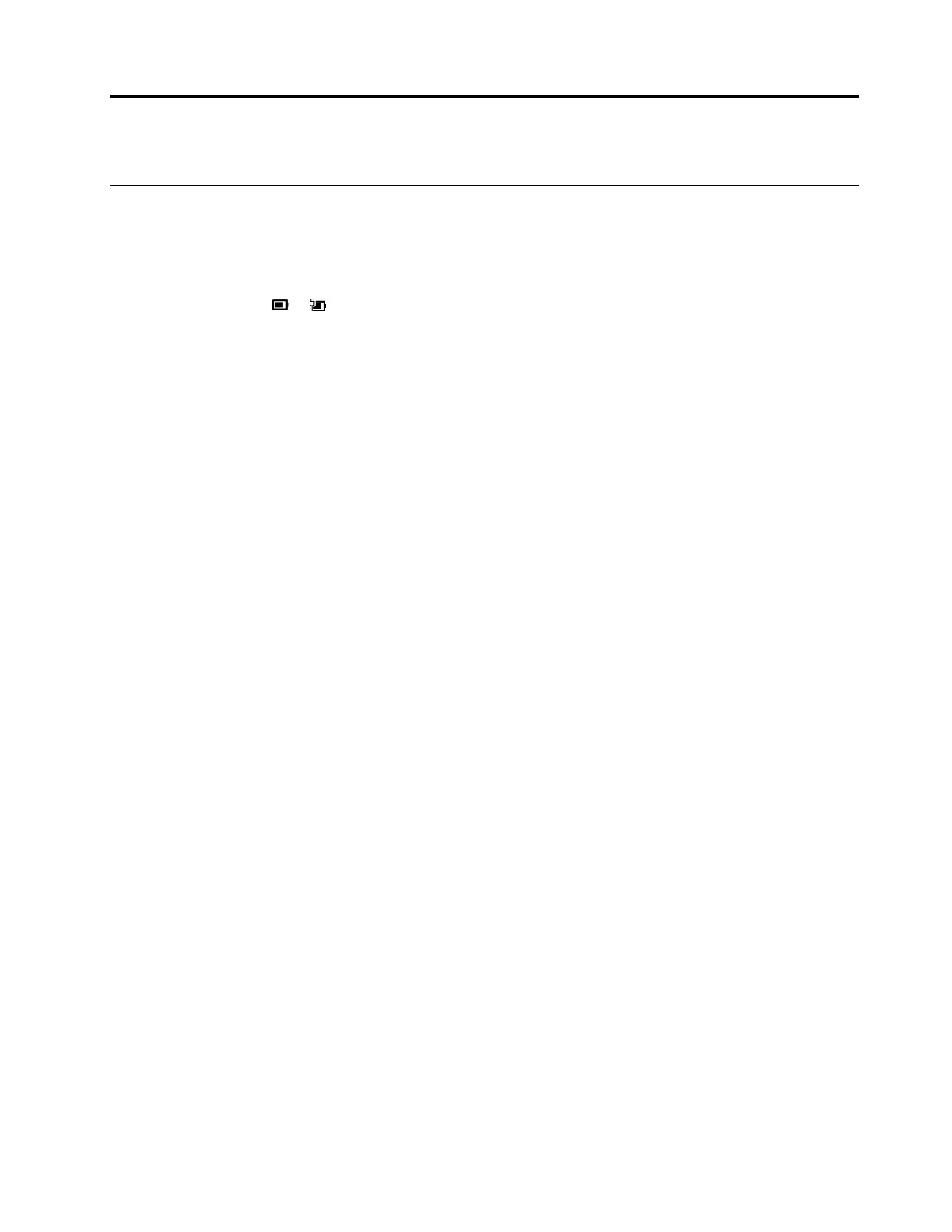Chapter 3. Explore your computer
Manage power
Use the information in this section to achieve the best balance between performance and power efficiency.
Check the battery status
The battery status icon or is in the Windows notification area. You can check the battery status, view
the current power plan, and access battery settings quickly.
Click the battery status icon to display the percentage of battery power remaining and change the power
mode. A warning message is displayed when the battery is low.
Charge the battery
When the battery power is low, charge your battery by connecting your computer to ac power.
The battery is fully charged in about four to eight hours. If the power adapter shipped with your computer
supports the rapid charge function, the battery is 80% charged in about 1 hour when the computer is turned
off. The actual charging time depends on the battery size, the physical environment, and whether you are
using the computer.
Battery charging is also affected by its temperature. The recommended temperature range for charging the
battery is between 10°C (50°F) and 35°C (95°F).
Note: To maximize the life of the battery, the computer does not start recharging the battery if the remaining
power is greater than 95%.
Check the battery temperature
1. Open Lenovo Vantage. See “Use Lenovo Vantage” on page 14.
2. Click Hardware Settings ➙ Power.
3. Locate the Power Status section and then click Show Details to view the battery temperature.
Maximize the battery life
• Lower the brightness of the computer display.
• Turn off the wireless features when not in use.
• Use the battery until the charge is depleted.
• Recharge the battery completely before using it.
Set power button behaviors
You can define what the power button does according to your preference. For example, by pressing the
power button, you can turn off the computer or put the computer to sleep or hibernation mode.
To change what the power button does:
1. Right-click the battery status icon in the Windows notification area.
2. Click Power Options ➙ Choose what the power button does.
3. Change the settings as you prefer.
© Copyright Lenovo 2018 19
