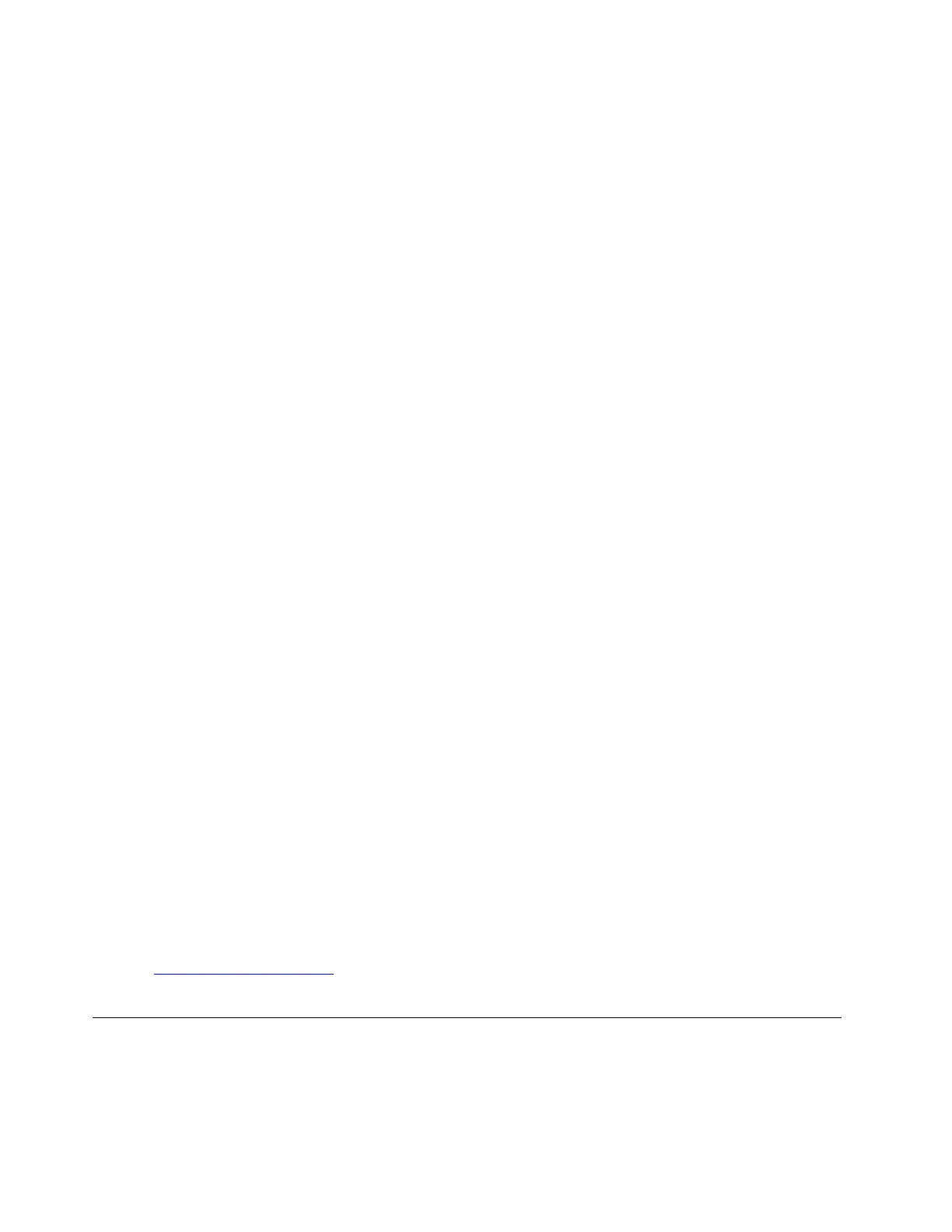Note: For computers with Hotkey mode enabled, press Fn + F12.
2. Select the device that you want the computer to start from and press Enter.
Set the system date and time
1. Start the UEFI/BIOS setup utility.
2. Select Date/Time and set the system date and time as desired.
3. Press F10 to save changes and exit.
Change hotkey mode
Step 1. Start the UEFI/BIOS setup utility.
Step 2. Select Configuration ➙ Hotkey Mode and press Enter; change the setting to Disabled or
Enabled.
Step 3. Select Exit ➙ Exit Saving Changes.
Enable/Disable always-on
For some Lenovo computers with always-on connectors, the always-on function can be enabled/disabled in
the UEFI/BIOS setup utility.
Step 1. Start the UEFI/BIOS setup utility.
Step 2. Select Configuration ➙ Always On USB and press Enter; change the setting to Disabled or
Enabled.
Step 3. Select Exit ➙ Exit saving changes.
Note: If Lenovo Vantage (software) is pre-installed on your computer, you can also enable/disable always-on
in it.
Update UEFI BIOS
When you install a new program, device driver, or hardware component, you might need to update UEFI/
BIOS.
Download and install the latest UEFI/BIOS update package by one of the following methods:
• From Lenovo Vantage:
1. Open Lenovo Vantage. See “Use Lenovo Vantage” on page 14.
2. Click System Update. In the Lenovo System Update section, click Check For Updates. The
available update packages are displayed and categorized by critical, recommended, or optional.
3. If the latest UEFI/BIOS update package is available, select the package and click Install selected.
Then, the update package will be downloaded and installed automatically.
• From the Lenovo Support Web site:
Go to
https://support.lenovo.com and select the entry for your computer. Then, follow the on-screen
instructions to download and install the latest UEFI BIOS update package.
Recovery information
This section introduces the recovery information of the Windows 10 operating system. Ensure that you read
and follow the on-screen recovery instructions. The data on your computer might be deleted during the
recovery process. To avoid data loss, make a backup copy of all the data that you want to keep.
26
Lenovo V340–17IWL User Guide
