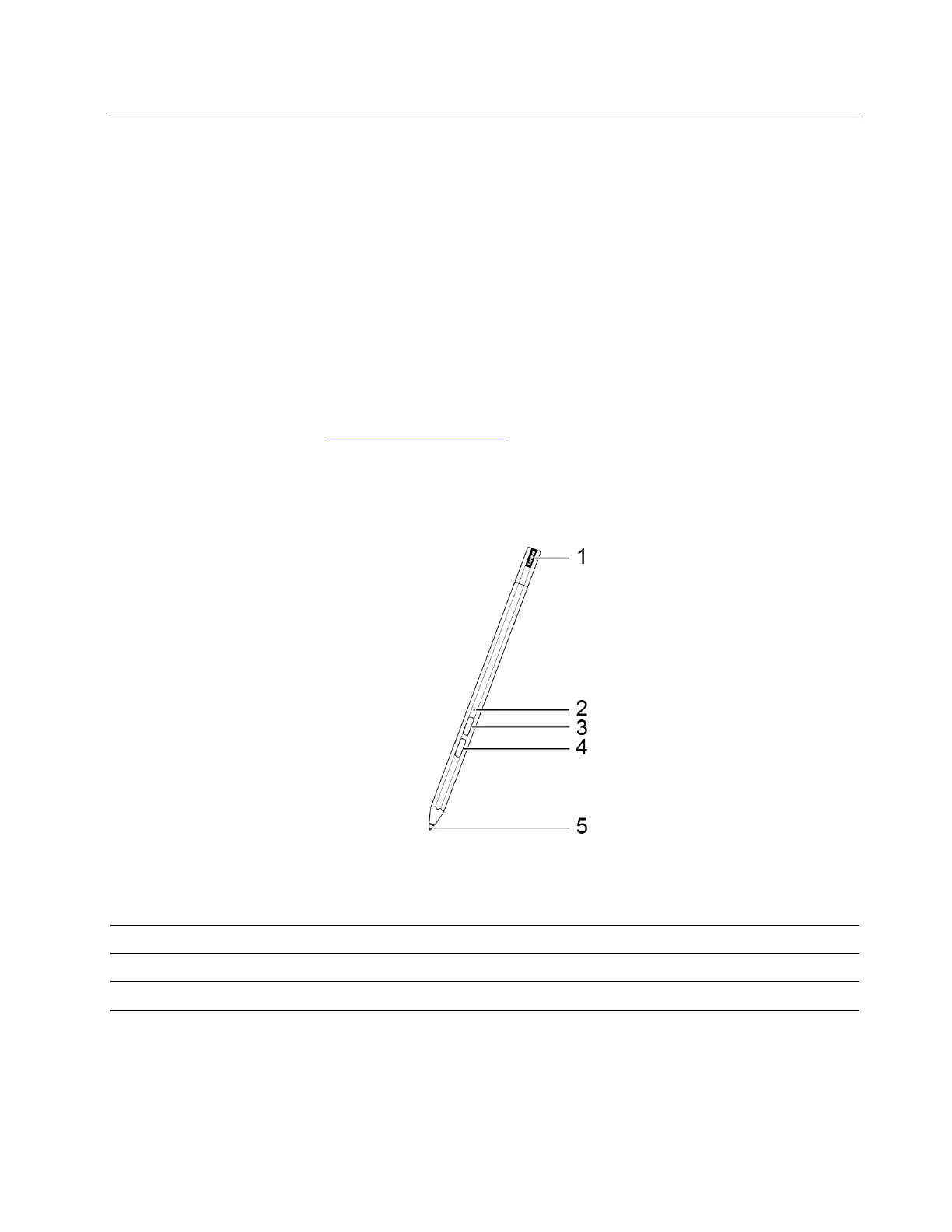Use a pen
Depending on the model, your computer might come with a pen. The pen enables you to write and draw in a
natural manner.
You can view or change functions of pen buttons in the Lenovo Pen Settings. For more information, refer to
the User Guide of the software.
Notes:
• The pen is not waterproof. Take care not to drop the pen in water.
• The pen contains pressure sensors. Do not push the tip of the pen for an extended period of time. Do not
subject the pen to shock or vibration.
• The default function of each pen button might vary in different apps.
• The Lenovo Pen Settings may be pre-installed on your computer. To open it, enter the software name in
Windows Search and select the matched result. If the software is not pre-installed, you can download and
install the latest drivers from
https://support.lenovo.com.
Lenovo Precision Pen 2
The Lenovo Precision Pen 2 is referred to as the pen in this section.
Figure 10. Lenovo Precision Pen 2
Table 15. Parts of the Lenovo Precision Pen 2
1. Pen cap 2. Indicator LED
3. Upper button 4. Lower button
5. Tip
Charge the pen
Chapter 2. Get started with your computer 17
