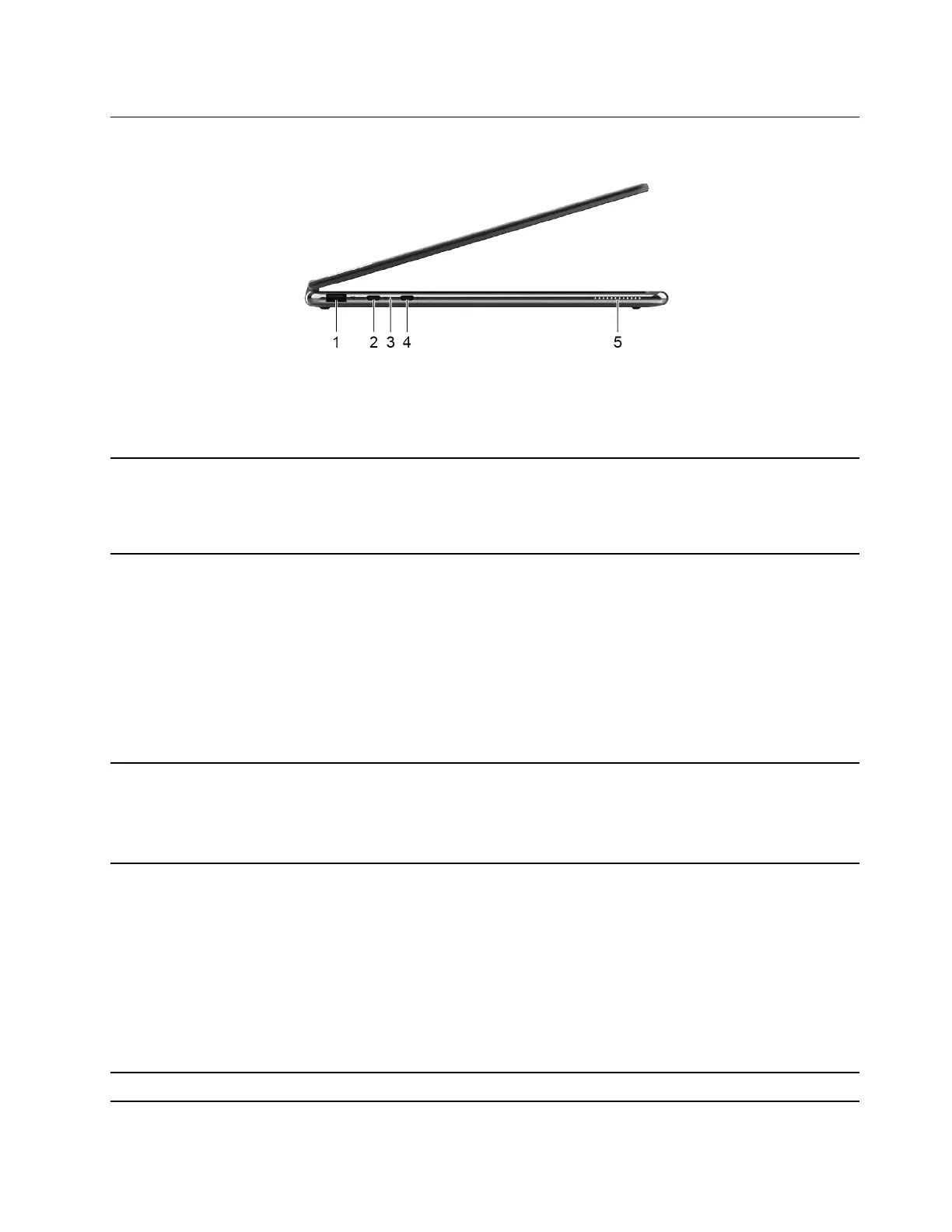Left
Figure 3. Left-side view
Table 4. Left-side view information
1. USB (3.2 Gen 2) Type-A connector
(always-on)
The always-on connector can charge external devices when the
computer is turned off, in sleep or hibernation mode. The always-on
function can be turned on or off in the UEFI/BIOS setup utility.
Note: If Lenovo Vantage is pre-installed on your computer, you can
also set always-on function from within that software.
2. Power connector/Multi-purpose USB
Type-C
®
connector
• Connect to power with the included power cord and ac power
adapter.
• This multi-purpose connector is Thunderbolt
™
4 enabled. When
connected with Thunderbolt enabled devices, data transfer may be
established in Thunderbolt mode. It can also be used to connect
display devices and devices that utilize the USB data transfer
technology.
Note: When connecting display devices, you need to use
appropriate cables and adapters (if needed) according to the
connection capabilities of the display device.
3. Charging light
Indicate
whether the computer is connected to ac power.
• Solid white: connected to ac power; battery capacity 91%–100%
• Solid amber: connected to ac power; battery capacity 1%–90%
• Off: not connected to ac power
4. Multi-purpose USB Type-C connector
• Connect to power with the included power cord and ac power
adapter.
• This multi-purpose connector is Thunderbolt 4 enabled. When
connected with Thunderbolt enabled devices, data transfer may be
established in Thunderbolt mode. It can also be used to connect
display devices and devices that utilize the USB data transfer
technology.
Note: When connecting display devices, you need to use
appropriate cables and adapters (if needed) according to the
connection capability.
5. Speaker
Produce
sound.
Chapter 1. Meet your computer 3
