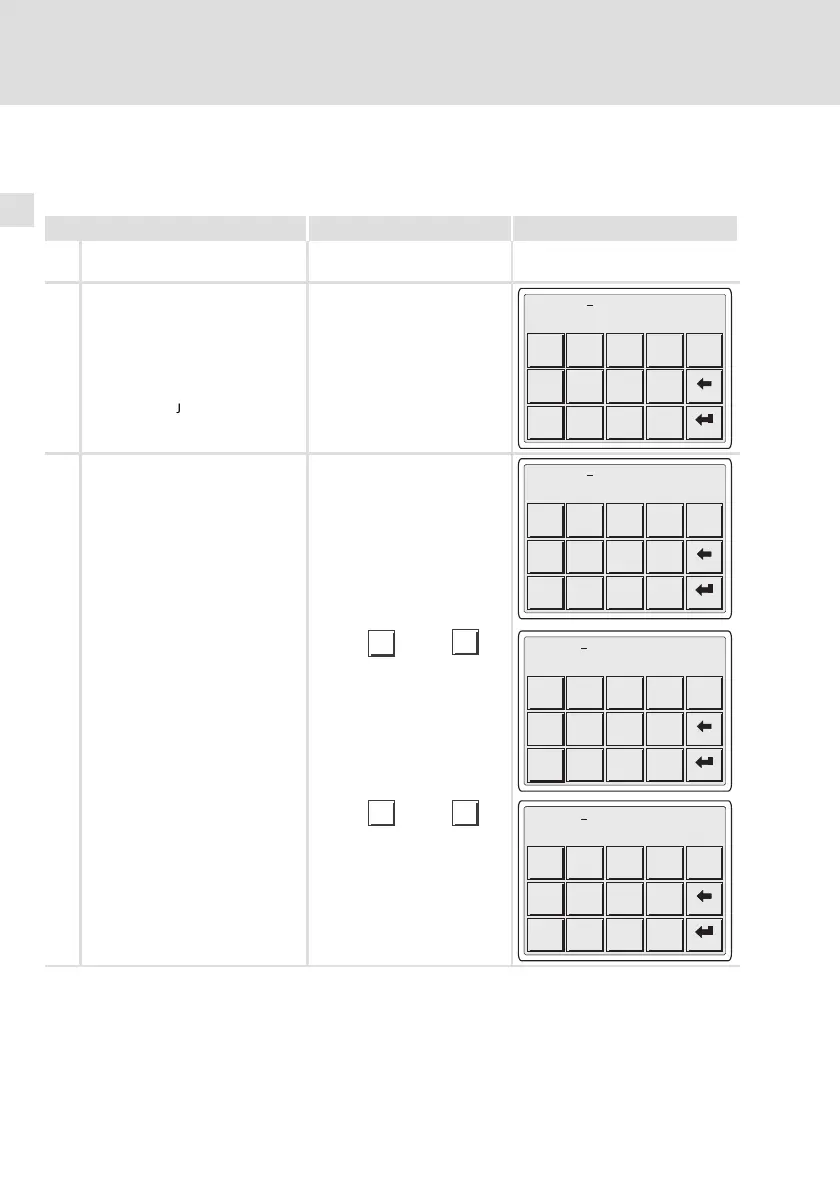Operation
Data input
6
76
EDBPM−H505 DE/EN/FR 6.1
6.2 Data input
Data input and modification are described step−by−step using examples.
If you want to ... Press fields ... Example
A ... select a menu/page.
l Press the desired field.
B ... change to the parameter level.
l Press the parameter field.
– The cursor is placed on the
right figure.
– In alphanumeric or dynamic
text fields, the cursor is
placed on the left character
(see G or J).
+/-
.
0
7
4
1
8
5
2
9
6
3
ESC
-0000009876
C
... enter a new numeric value.
1. Change to the parameter level
(see B).
2. Leave the cursor on the right
digit.
+/-
.
0
7
4
1
8
5
2
9
6
3
ESC
-0000009876
3. Enter the value of the first
figure.
– All other figures will be set to
zero.
0
...
9
+/-
.
0
7
4
1
8
5
2
9
6
3
ESC
0000000001
4. Enter the value for the next
figure.
– The figure entered will shift
one place to the left.
0
...
9
+/-+/-
..
00
77
44
11
88
55
22
99
66
33
ESCESC
0000000012