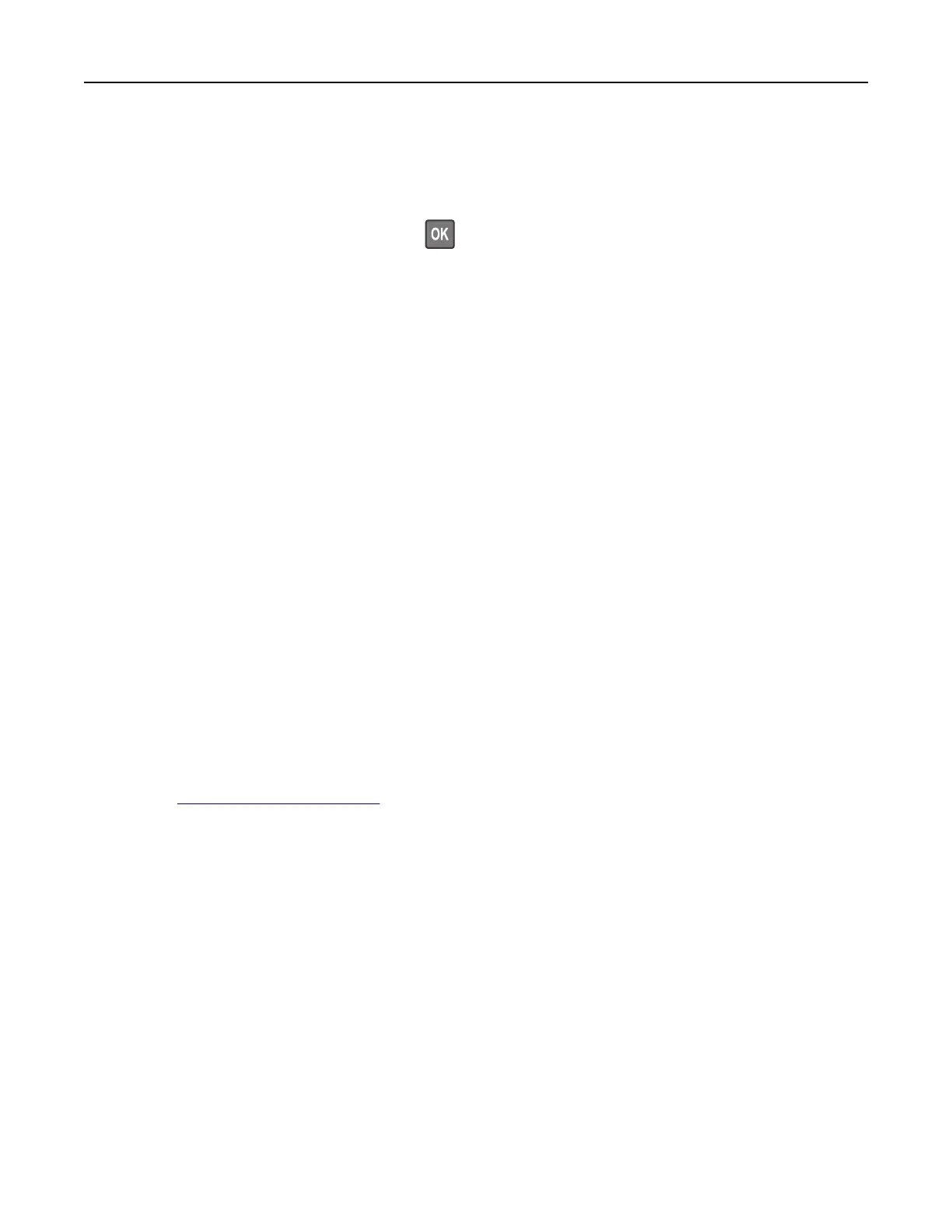Linking trays
1 From the control panel, navigate to:
Settings > Paper > Tray Configuration
For non-touch-screen printer models, press
to navigate through the settings.
2 Select a paper source.
3 Set the same paper size and paper type for the trays that you are linking.
4 From the control panel, navigate to:
Settings > Device > Maintenance > Config Menu > Tray Configuration
5 Set Tray Linking to Automatic.
Note: To unlink trays, make sure that no trays have the same paper size and paper type settings.
Warning—Potential Damage: The temperature of the fuser varies according to the specified paper type. To
avoid printing issues, match the paper type setting in the printer with the paper loaded in the tray.
Installing and updating software, drivers, and firmware
Installing the printer software
Notes:
• The print driver is included in the software installer package.
• For Macintosh computers with macOS version 10.7 or later, you do not need to install the driver to print
on an AirPrint-certified printer.
1 Obtain a copy of the software installer package.
• From the software CD that came with your printer.
• Go to http://support.lexmark.com, and then select your printer and operating system.
2 Run the installer, and then follow the instructions on the computer screen.
Updating firmware
Some applications require a minimum device firmware level to operate correctly.
For more information on updating the device firmware, contact your Lexmark representative.
1 Open a web browser, and then type the printer IP address in the address field.
Notes:
• View the printer IP address on the printer home screen. The IP address appears as four sets of
numbers separated by periods, such as 123.123.123.123.
• If you are using a proxy server, then temporarily disable it to load the web page correctly.
2 Click Settings > Device > Update Firmware.
Set up, install, and configure 26