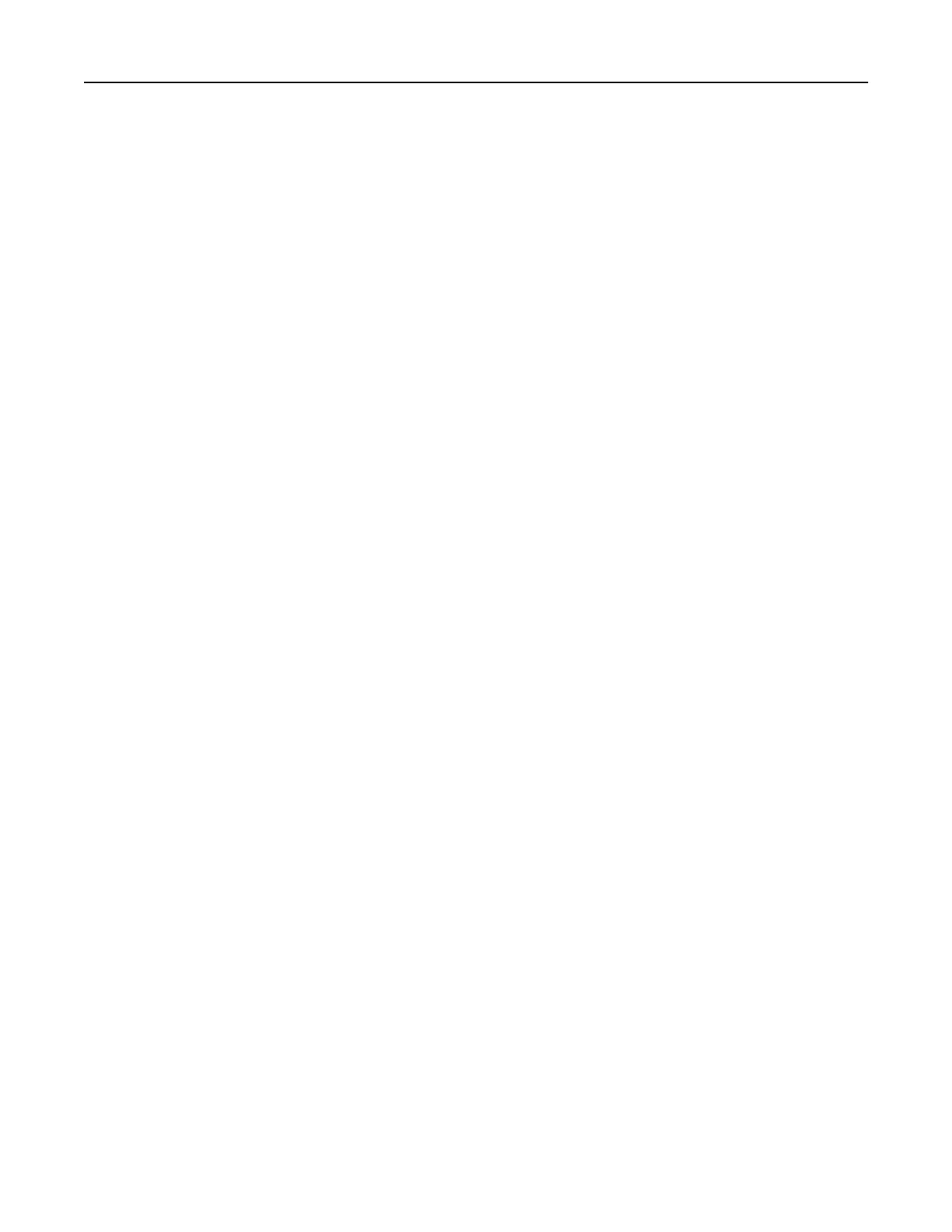Configuring confidential jobs
In some printer models, this setting can be
configured
only from the Embedded Web Server.
Using the control panel
1 From the home screen, touch:
Settings > Security > Confidential Print Setup
2
Configure
the settings.
Using the Embedded Web Server
1 Open a web browser, and then type the printer IP address in the address field.
Notes:
• View the printer IP address on the home screen. The IP address appears as four sets of numbers
separated by periods, such as 123.123.123.123.
• If you are using a proxy server, then temporarily disable it to load the web page correctly.
2 Click Settings > Security > Confidential Print Setup.
3 Configure the settings.
Printing confidential and other held jobs
For Windows users
1 With a document open, click File > Print.
2 Click Properties, Preferences, Options, or Setup.
3 Click Print and Hold.
4 Select Use Print and Hold, and then assign a user name.
5 Select the print job type (Confidential, Repeat, Reserve, or Verify).
If the print job is confidential, then enter a four‑digit PIN.
6 Click OK or Print.
7 From the printer home screen, release the print job.
• For confidential print jobs, navigate to:
Held jobs > select your user name > Confidential > enter the PIN > select the print job > configure the
settings > Print
• For other print jobs, navigate to:
Held jobs > select your user name > select the print job > configure the settings > Print
Print 35